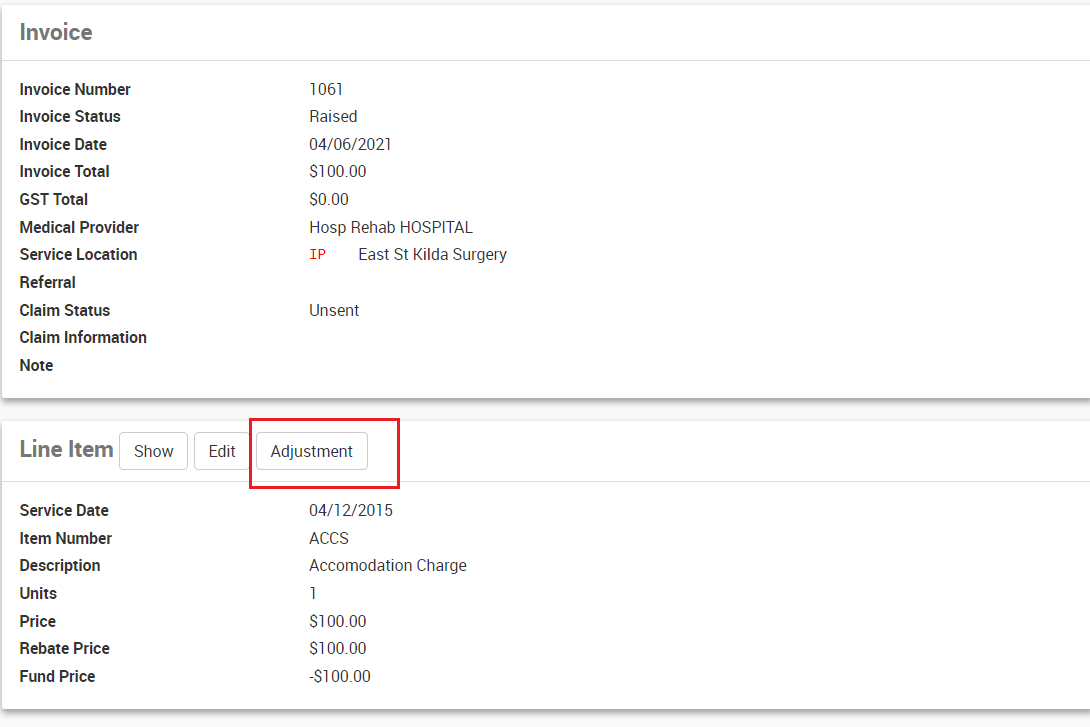Adjustments Made at Invoice and Item Level
Adjustments can be made to Invoices at an Invoices and Item level.
To adjust an Invoice
- Search for a patient.
- Click Show.
- In the Main Menu, click Invoices & Credits.
- Select the INVOICES sub-menu tab.
- For relevant invoice, Click on the Invoice Number.
- Scroll down to Line items section.
- Select the Adjustment button.
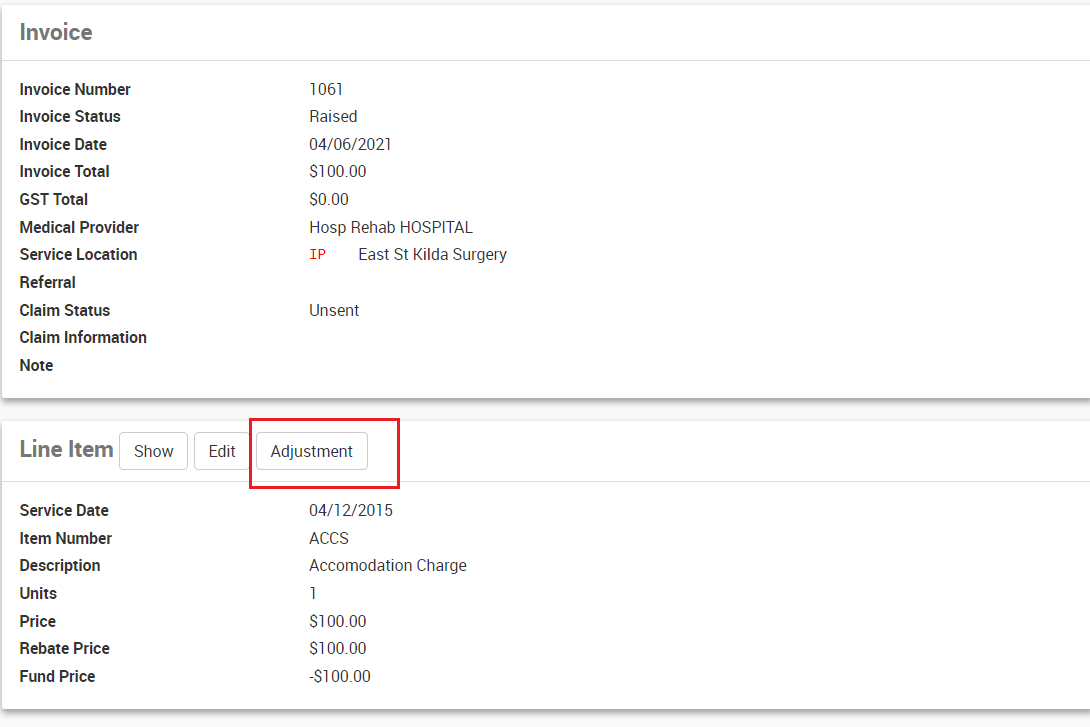
- Complete fields using the table below as reference.
| Field | Description | Examples |
| Amount | This is the amount to be adjusted | $128.35 |
| Date | This will default to todays' date | 18/06/2018 |
| Adjustment Type | This is the adjustment type | overcharged (Credit) |
| Note | Enter detailed notes for the adjustment | adjustment due to overcharged amount |
9. Click Create Statement, The adjusted amount will display on the line item.
Adjustments can also be recorded via the patient account directly, please refer to Adjustments- From Patient Accounts for more information.