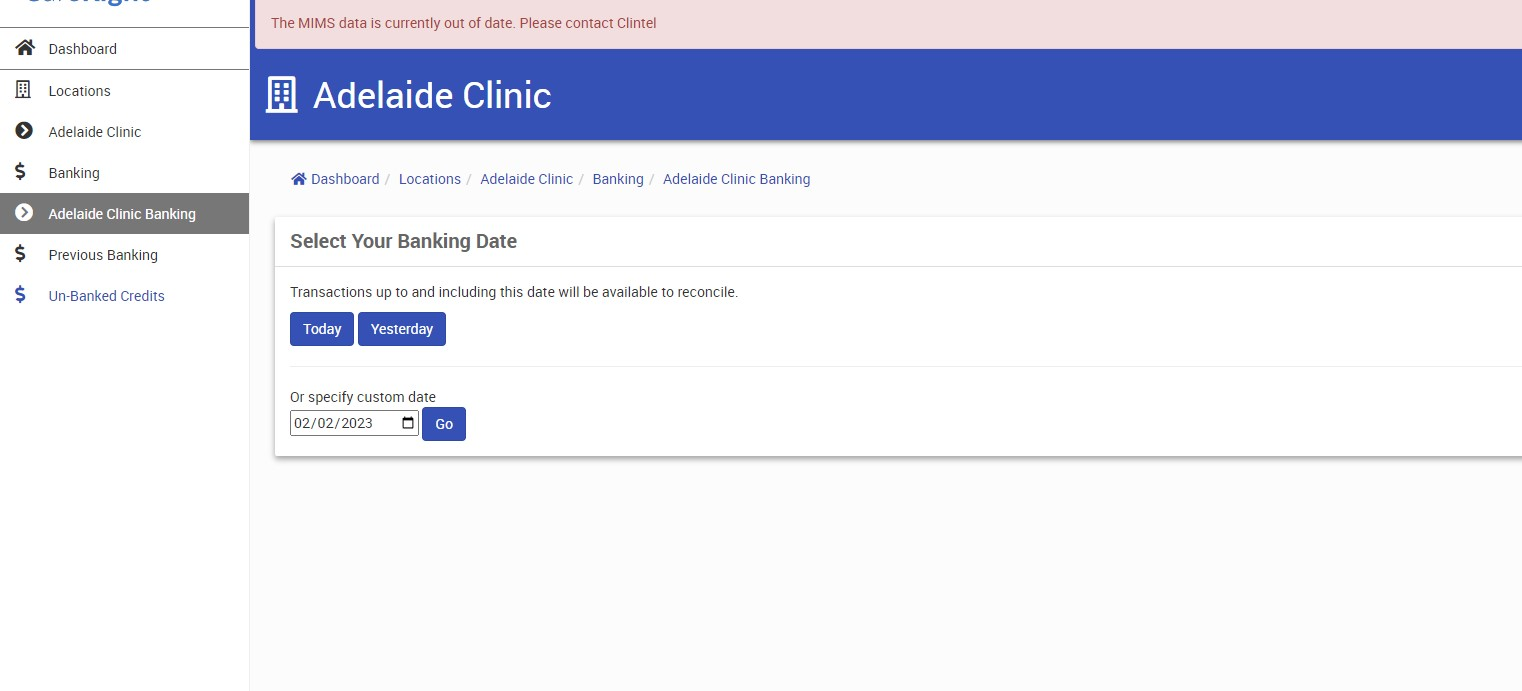The Banking tab will provide details of previous banking history for a location and unbanked credits which need to be processed. If there is no current banking to be performed for the day, CareRight will indicate this. Otherwise, a list of unbanked patient payments will appear in the Unbanked Transactions section.
Please Note: Direct Deposits are not included, please review this via Reconciliations
Unbanked Credits
To access banking for a location — from the CareRight dashboard:
- Select Location from menu.
- Select the relevant location.
- Select Banking from the menu.
- The banking for that location will display with the following:
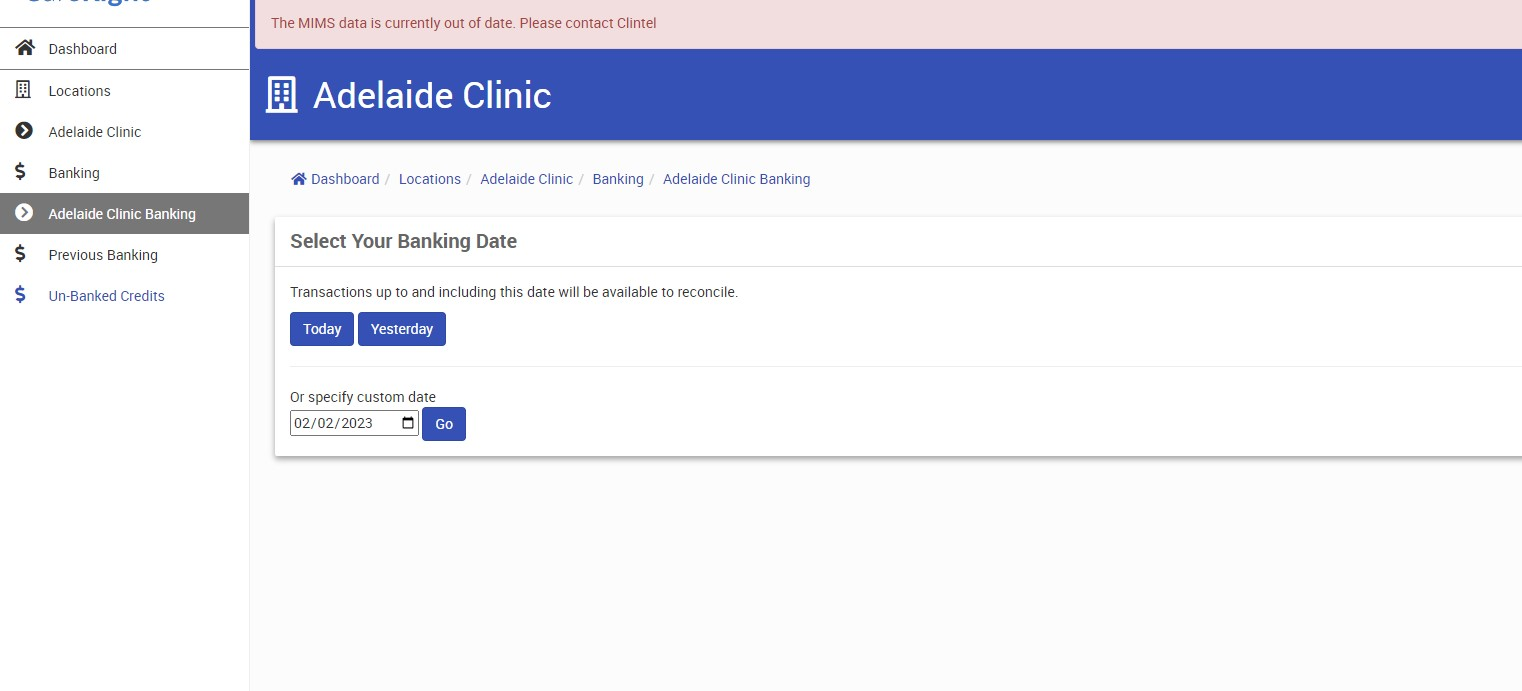
- Select your Banking Date: Transactions up to and including this date will be available to reconcile.
Choosing transactions to bank
After selecting your dates, you will see up to 500 unbanked transactions:

For clinics and practices handling physical funds, there is a one click Unbanked transactions report available.

This allows for staff physically depositing at a bank to print out a simple summary to take with them.
After either physically depositing funds in your bank account; or otherwise confirming they are recieved, you may simply wish to select all, then Bank Selected Transactions.

Alternatively, you can use the filters to show only relevant transactions for a specific method or for a specific provider.

View Reports (Banking)
To see historical records of banking activity, for a location — from the CareRight dashboard:
- Select Location from menu.
- Select the relevant location.
- The menu for the specific location will display.
- Select Banking from the menu.
- Select day for Banking.
- The banking screen will display.
- Select the View Reports button and the summary screen will display, from here you can:
- Select the Print Practice Copy to produce the Practice copy report
- Select the Print Bank Copy to finalise the banking. Both copies will be generated as a PDF document.
Please Note:
If you have added Bank Account details to your Location this will display on the Bank Copy. This is set via CareRight Administration → Locations & set up in CareRight Administration → Accounting → Bank Accounts. If you require your Medical Providers to be separated on the Banking Reports this is also a setting in CareRight Administration → Locations.
Each Medical Provider must have their BSB & Account Number set in their Provider Accounting settings (CareRight Dashboard>Provider) and set up in CareRight Administration → Accounting → Bank Accounts.
Unbanking Transactions
If a user has permission to Unbank banked transactions, then they can mark transactions as unbanked. This should only be granted to trained finance staff.
On the Receipt screen (for Receipts and Combined Payments), click Unbank Transactions and then select associated transactions as unbanked.