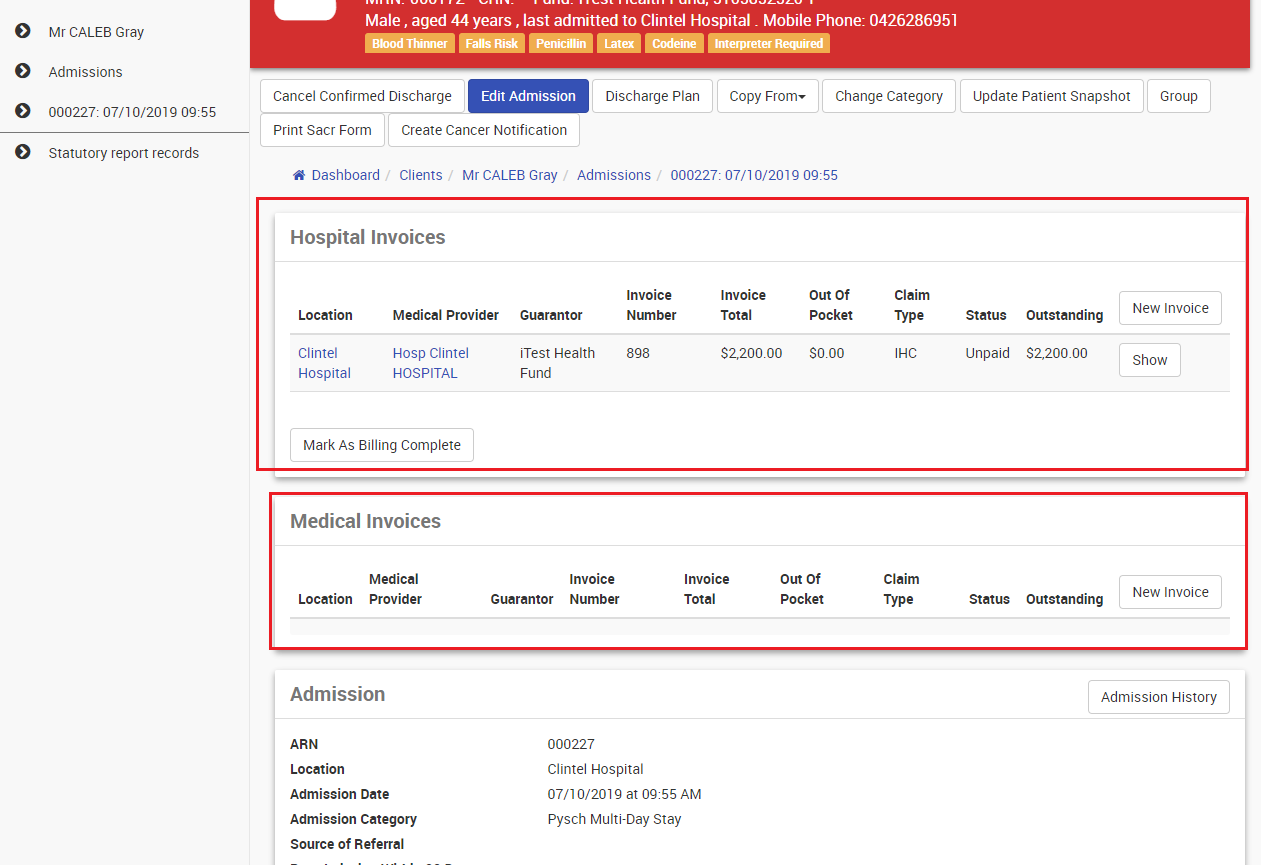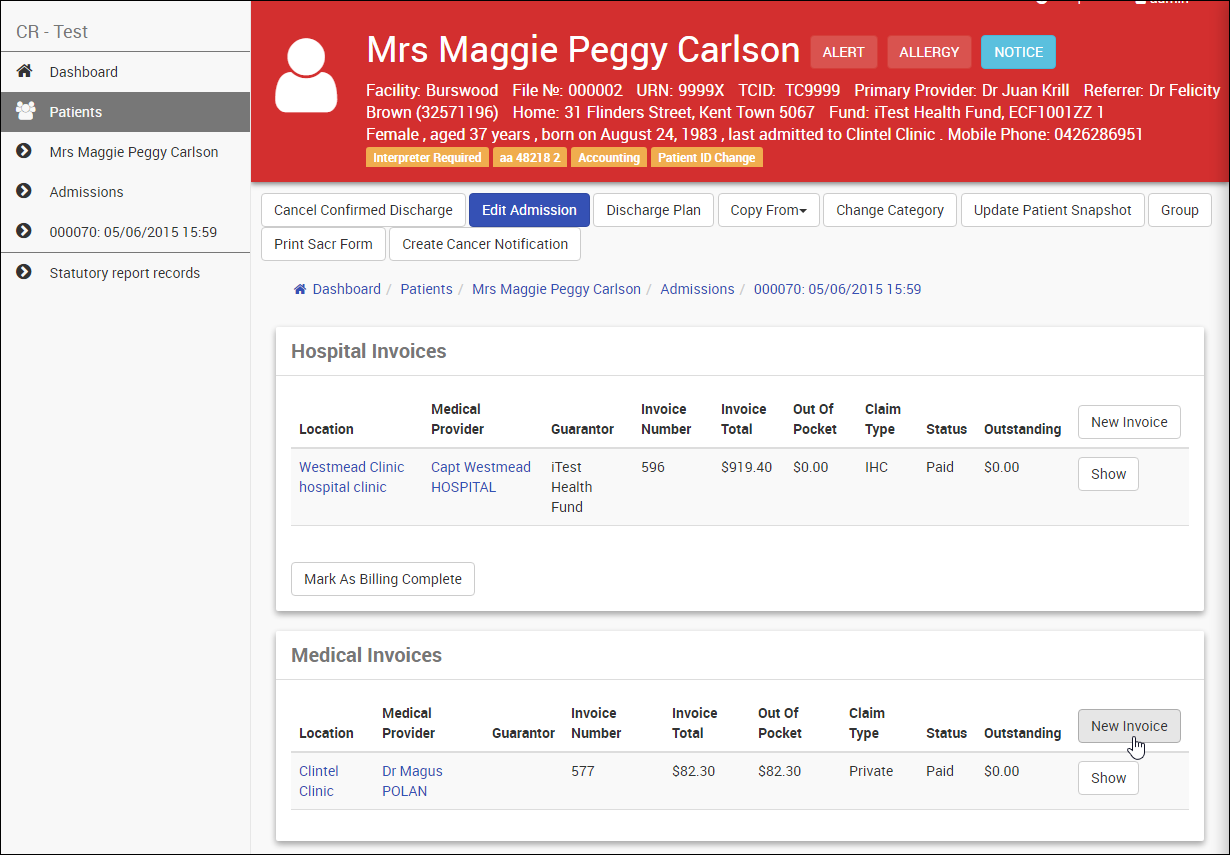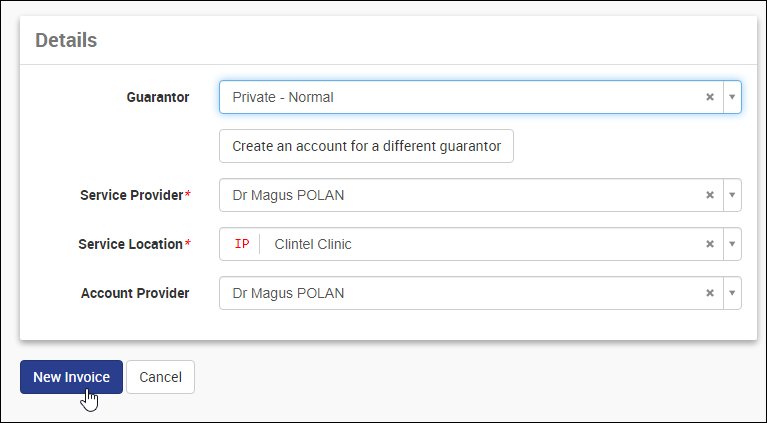Medical Invoices
When viewing an admission it is a necessity to review and create Medical Claims related to that admission. These are claims by the doctor delivered whilst the patient was admitted and not services delivered directly by the hospital.
CareRight does directly link Medical Claims with Admission records so the system will use some assumptions to link the two.
- Medical Invoices will be enabled on an Admission when the location of the admission has one or more "InPatient or Procedure Centre" service locations with a provider who is a Hospital, and that same service location also has other, non-hospital, providers enabled. This scenario implies that the customer will be billing for doctor services as well as hospital services.
- If Medical Invoices are enabled for admission when viewing the admission an additional Medical Invoices panel will be displayed.
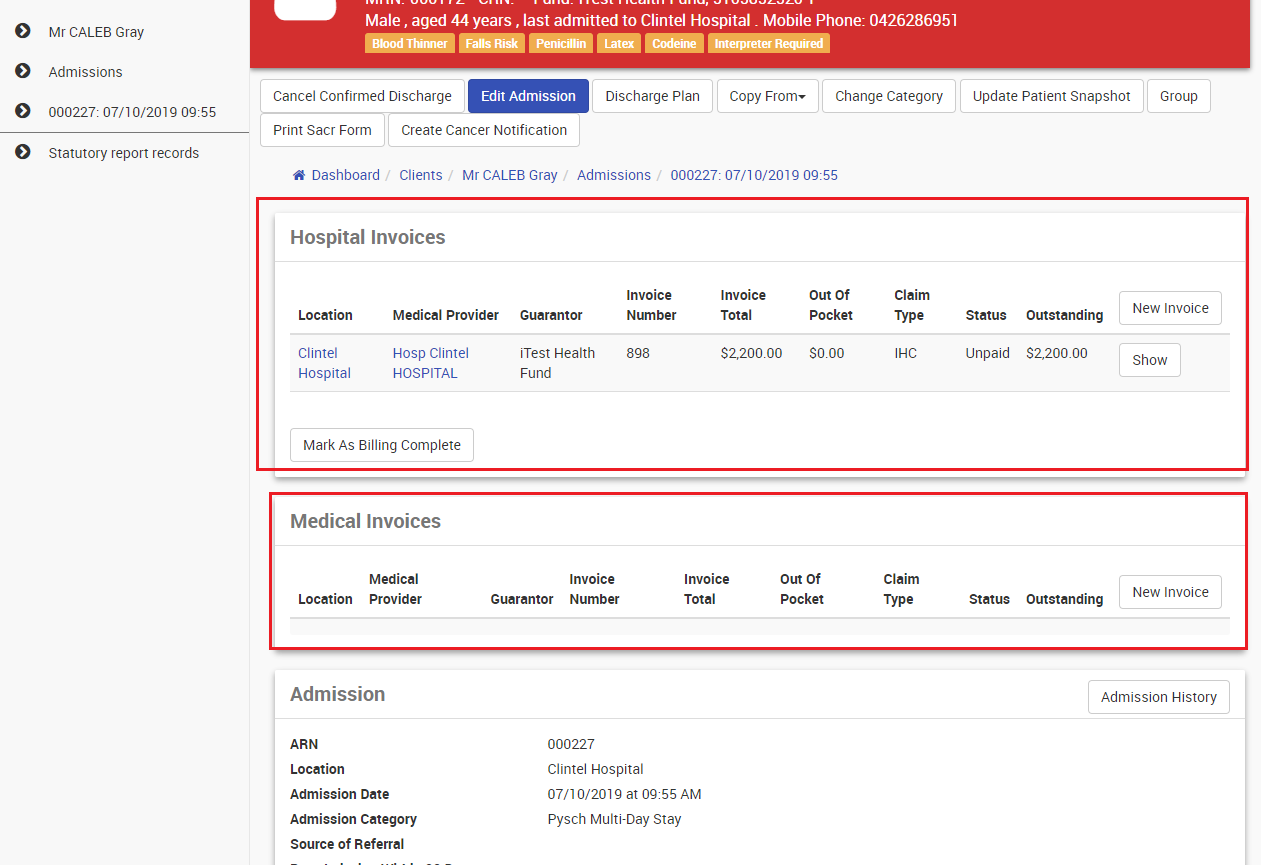
- The Medical Invoices list will display all invoices, by a non-hospital service provider, billed to the identified service locations above with a service date that falls on a date between the admit date and discharge date inclusive.
- If the patient has more than one admission on the same day (ie. admit date or discharge date are the same for another admission) then Medical Invoices can't be listed and an error message is displayed.
Error Message: This patient has multiple admissions on the same day. You will need to manually review all medical invoicing from the accounts screen as the admission related to the Medical Invoice is unable to be reliably determined.
Raising a Medical Invoice on an Admission
- Search for and select a patient to view their record.
- In the Main Menu, click Admissions.
- In the Admission History panel, select an admission code under the ARN column.
- The Medical Invoices panel will display all current medical invoices — click Show to see details if needed.
- To raise a new medical invoice, click New Invoice.
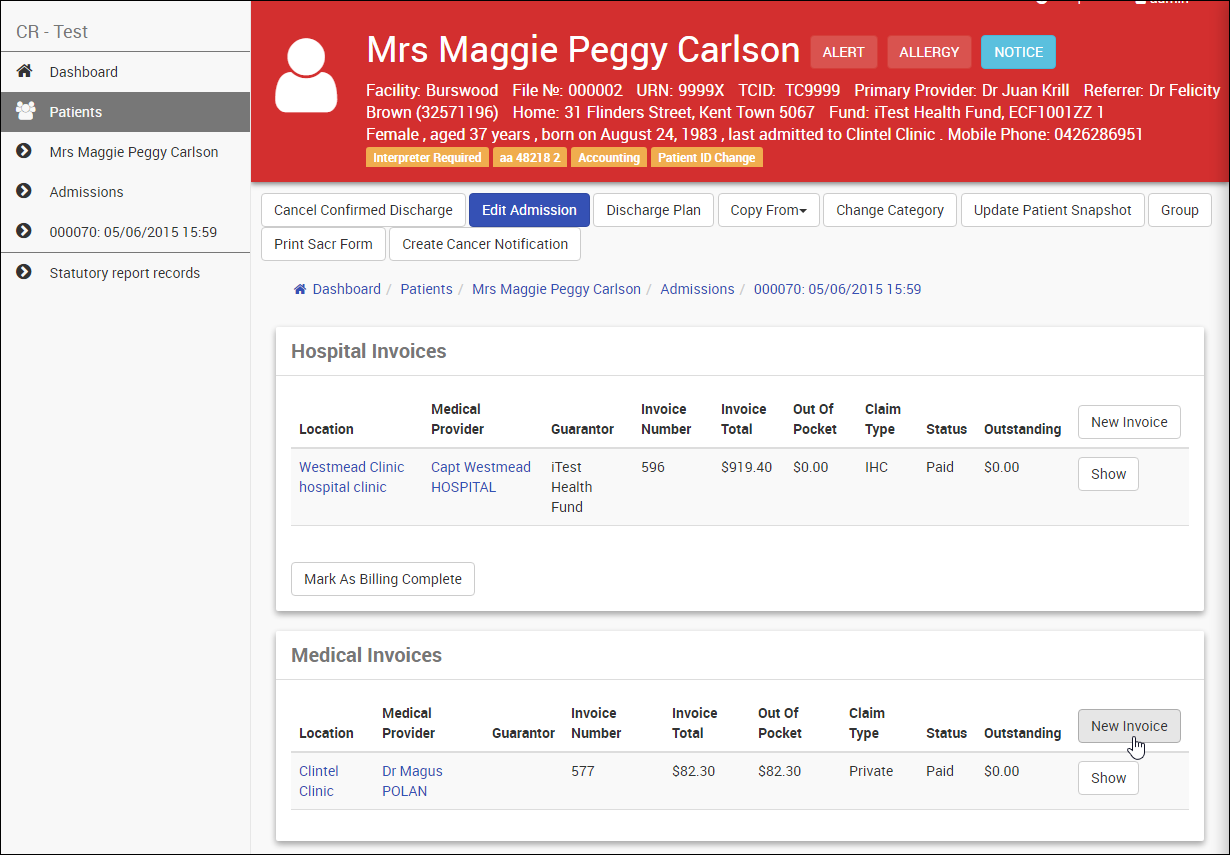
- Complete the Guarantor, Service Provider, Service Location and Account Provider fields, as needed (please reference Notes on Fields below for information about available field options and pre-population settings).
- Click New Invoice.
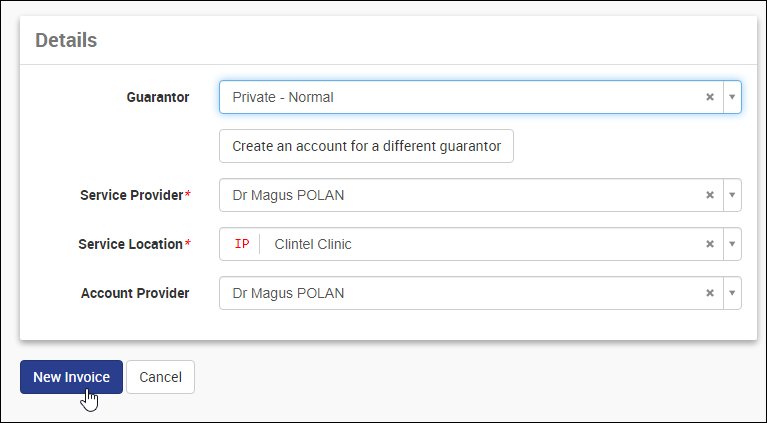
| Field | Description |
Service Location | Only the following service locations will be included in the drop-down list:
|
Service Provider | Only the following service providers will be included in the drop-down list:
|
Pre-population of Fields
Based on the above restrictions, CareRight will attempt to make smart default selections based on the admission. First, the system will attempt to determine the provider based on the following criteria in order of precedence:
- The attending doctor on the admission is an eligible selection.
- The admitting doctor for the admission is an eligible selection.
The system will then attempt to determine the service location based on default settings and if there is only one eligible service location.
If there are no admitting or attending doctors on the admission and there are multiple possible matches to service providers or service locations, then CareRight will not pre-select any default values.