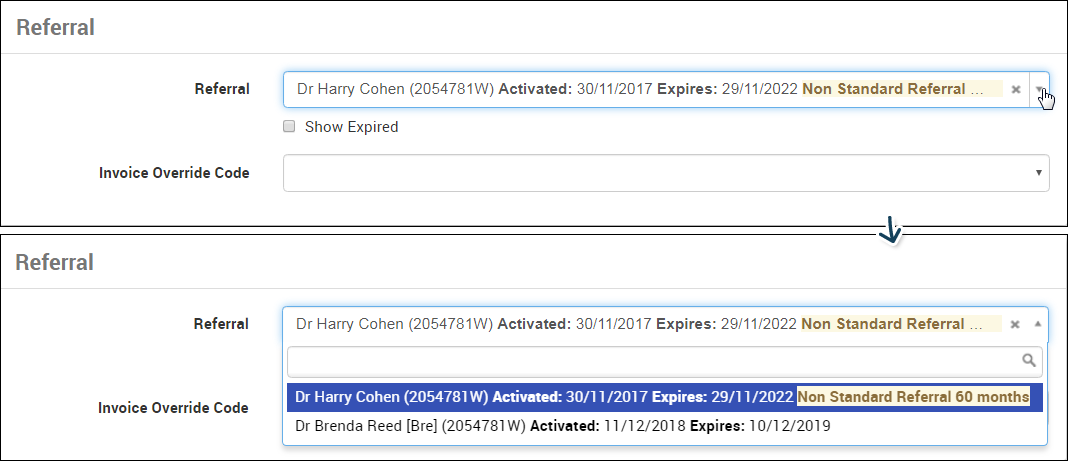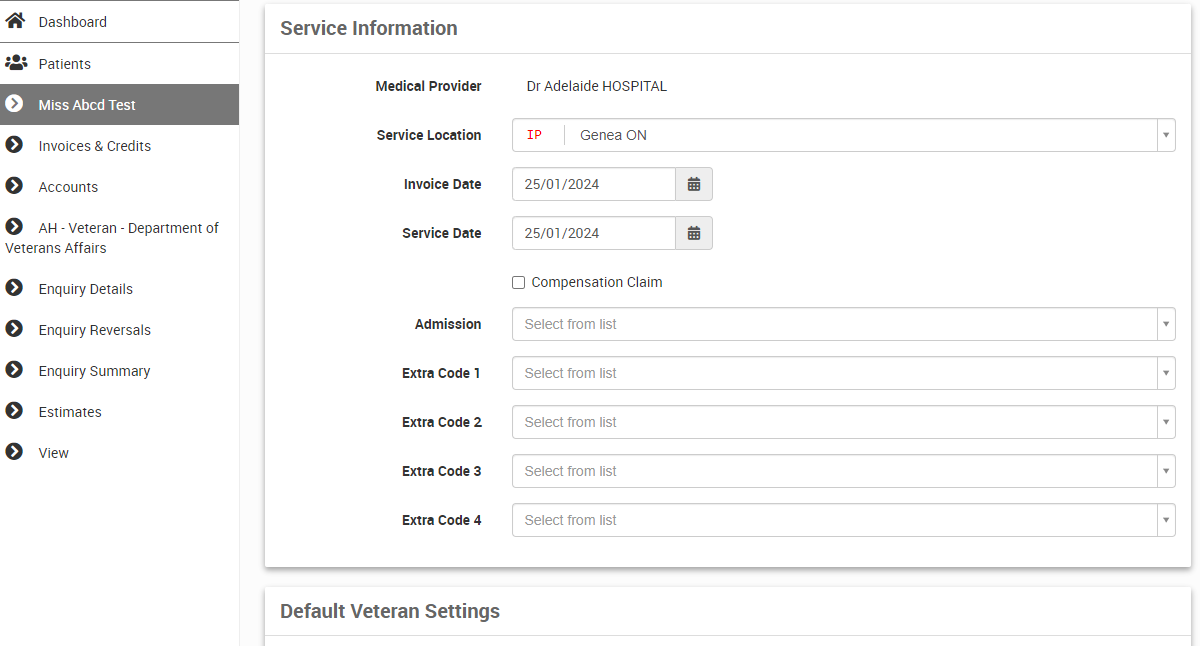Raise an Invoice
There are several ways in creating an invoice in CareRight
- Via Invoices & Credits
- From the existing patient account - See Invoicing from Patient Account
- From an admission - See Raising a medical Invoice on Admission
- Go to Patients and select/search the required patient.
- Select Invoices and Credits from the menu.
- Select New Invoice Button.
- Select the most relevant option:
- Guarantor
- Service / Account Provider (If the configuration: Always the service provider for their own accounts is set on Provider details CareRight skips the confirmation steps when a new Invoice is created. Please refer to Add a new medical provider in the system admin guide.)
- Service Location
- Select the New Invoice button.
- If a Referral is required for the service, select the Referral details.
- When selecting a referral during invoice creation, select Show Expired to include expired referrals in the listing.
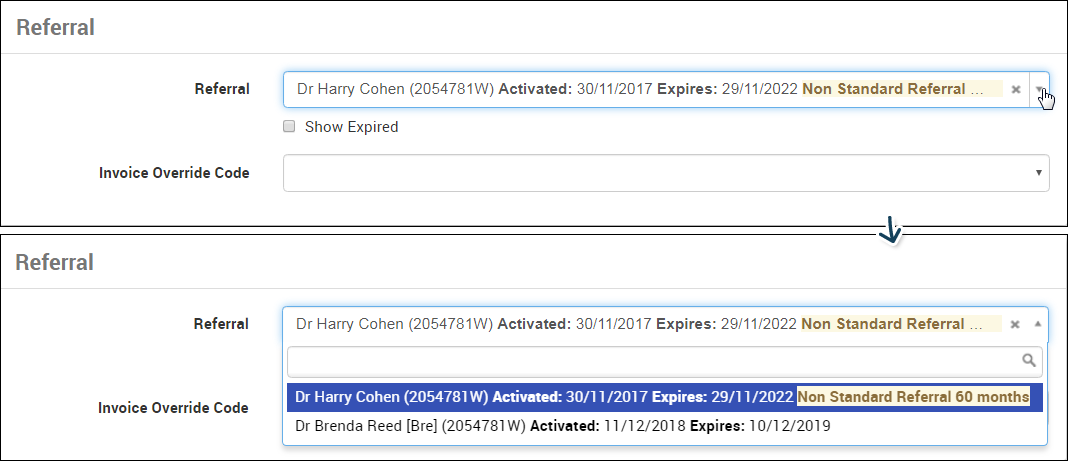
- Update any other details as required.
Service Information Medical Provider
Displays the medical provider providing the service (read-only)
Service Location
Pop up the list of the service locations applicable to the account and medical provider providing the service
Invoice Date
Date of Invoice is creating, this field will default to the current date.
Service Date The actual date of Service has been provided. Compensation Claim (check box) Extra Code 1 A user with the permission “can edit accounting extra codes” will be able to see and edit these fields when creating invoices if they are enabled.
These four fields can be translated as client required with custom drop-down options. Please refer to Translations in the System Admin Guide for more information.
The drop-down values are managed by a generic table. A generic table is to be created while the system admin enables/disable each field.
Please refer to the Generic table for Invoice/Line Item for more informationIf the generic table has a “default” value configured it will then default to that value.
Please refer to Accounting Setup for information on how to configure these fields
Extra Code 2 Extra Code 3 Extra Code 4 Default Veteran Settings Claim Type
Pop up a list of the types of claim, generally only for health fund invoices (most health funds use ‘Agreement’ except for Medibank Private who use ‘Scheme’)
Informed Consent
Pop up a list of the types of informed financial consent, generally only for health fund invoices (linked to the claim type so most health funds use ‘Verbal’ except for Medibank Private who use ‘Not Obtained’)
Compensation Claim
Marked if a compensation claim
Admission
Pop up a list of the available admissions the invoice can be linked to (used for statutory reporting)
DVA Treatment Location 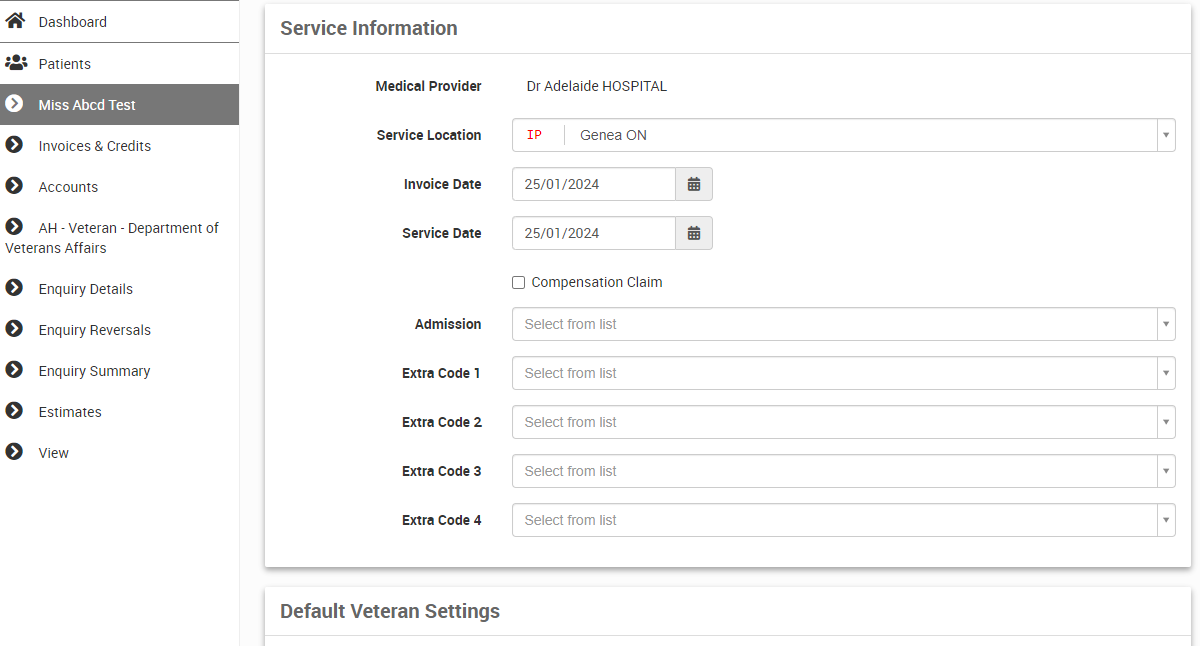
- When selecting a referral during invoice creation, select Show Expired to include expired referrals in the listing.
- Select Create Invoice.
- The Invoice screen will display.
- Scroll down to the New Line items section (To search using item description see Accounting Overview > Line Items)
- Select the Item Number from the drop-down Note: If other information is to be added - Select the Other Line Items Values button - see Other Line Item values.
- When searching for a line item to add to the invoice, be sure to enter search criteria starting with the exact term you wish to look for. For example, entering "01" would return 01761, 01863, 01862, 01982, but would not display 90178, 34017, 19012, etc.
- Select Add line item to Invoice (this will populate the line items section).
- For additional line items, repeat the above process.
- Once all items are added, select Create Invoice button.
- An invoice will be created.
Once an invoice has been created you can:
- Edit an Invoice - To edit the details of the invoice related to referral, online claiming or admission
- Reverse an Invoice - To reverse the invoice
- Pay in Full - To enter a full payment of the invoice
- Pay Out Of Pocket - To pay the amount of the invoice
- Print an Invoice - To print a copy of the invoice
- Claim an Invoice - To process claiming
Invoice Statuses
If an invoice has been added to a batch and is either a manual batch or a Medicare batch—and has not been sent via Medicare online—then the invoice is marked as Unsent.
If an invoice has been updated by an online batch return with a Medicare online error, the invoice will be marked as Problem.
If an invoice has been paid, it is not included on the invoice claims screen.
If an invoice is part of a batch and has only been partially paid, it is marked as Part paid if it does not have a Medicare online error.
If an invoice is part of a batch and is not (unsent, part paid, problem or paid), then it is marked as Unpaid.