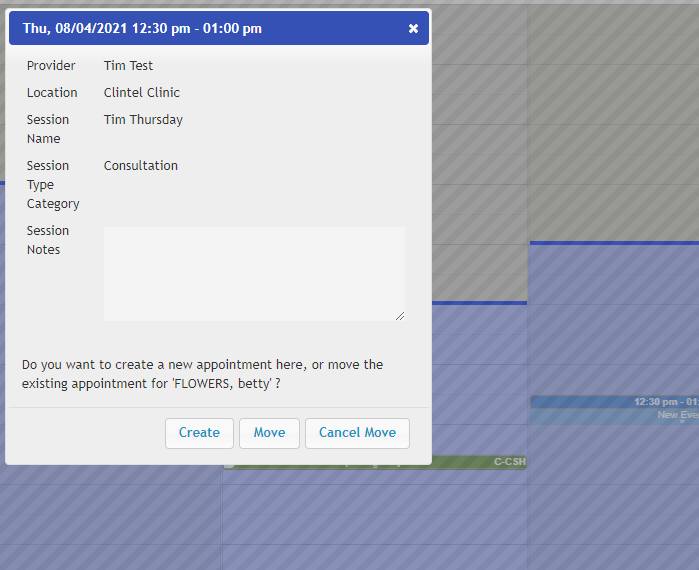Move or Rebook an appointment
There are two ways to move an appointment:
- Drag and Drop; and,
- Right Click > Rebook
Rebooking allows the appointment to be moved from one time slot to another without leaving a copy of the appointment in the previous time slot.
| Note: For non-theatre booking, all details are copied from the source to the target appointment, except
|
1. Moving an Appointment: Drag and Drop
Use this option to move an appointment to another session/time slot in the current calendar view/day/week.
E.g. You are in the working week view and you want to move the appointment to tomorrow.
- Hover over the centre of the appointment.
- Click and drag (by holding the left mouse key down) to another free appointment slot.
- A screen should pop up, click Rebook to move the appointment.
2. Rebook an appointment
Use this option to move an appointment to a session/time slot that is not on the current calendar view or is weeks ahead (e.g., you are in the working week view and you want to move the appointment to date 2 weeks in the future).
This is the process of moving an appointment to another time slot.
- Right-click on the appointment that you want to move to.
- Click Rebook.
- Note: This copies the appointment to the Appointments Clipboard.
- A warning message will appear at the top of the calendar

- At the top left corner of the screen, click the find icon and select the date you wish to move the appointment to, or use the arrows to skip to the next day or week (depending on the current view you are in).
- Click into the session time that you want the appointment to move to, a dialogue box will appear.
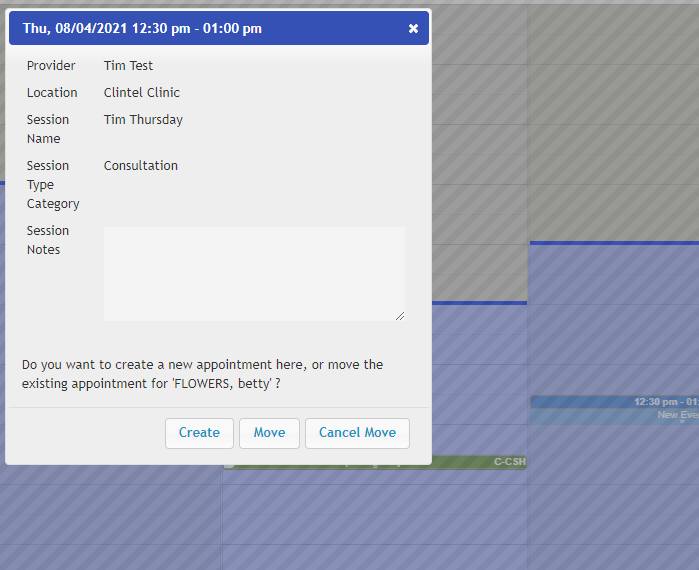
- Click Move to move this appointment to this slot (clicking Create will create a new appointment and prompt you to find a patient).
- Click the X (top right-hand corner) to cancel the move.
The appointment will now be moved to this time slot/date.