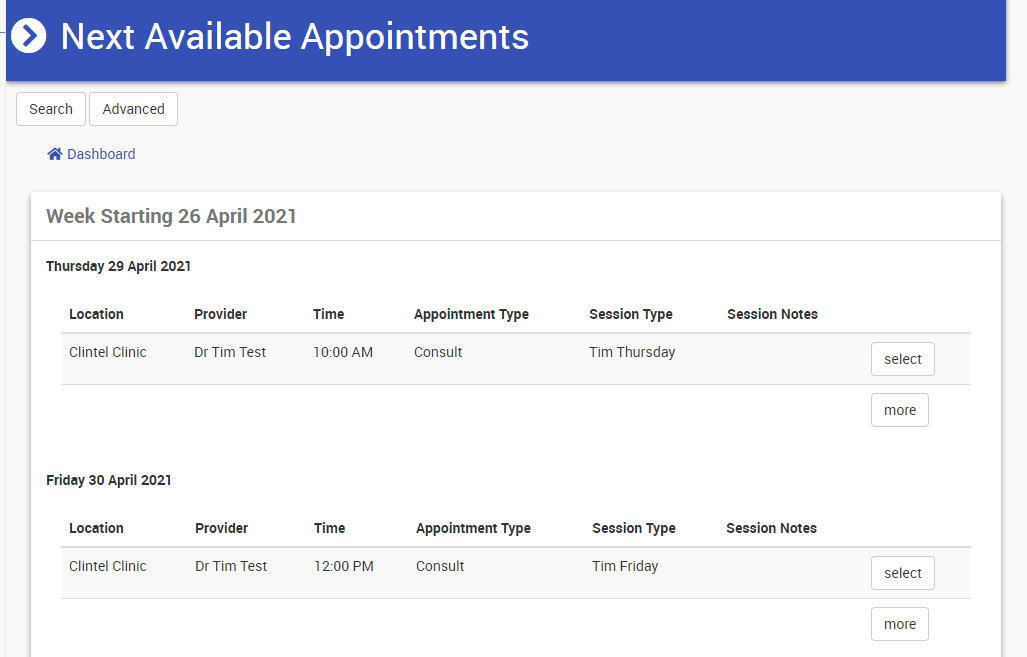Find Next Available Appointment
The Find Next Available feature allows searching for "slots" in the calendar that will fit one or two appointment types.
It is useful when you have many appointments in the sessions so that you are able to narrow the characteristic of a specific appointment.
From Dashboard,
Click Appointments → Find Next Available.


The Initial screen has the following fields:
| Field | Description | Example |
| Calendar views | Base search on a specific calendar, or across All Providers | "Doctors" will only include providers that are members of the "Doctors" Calendar View |
| Primary Type | Bases search on this Appointment Type and derive from it the duration that the available slot needs to be | "Consultation" - returns slots where a Consultation appointment can be booked. If the default length of the "consultation" appointment type is 30 minutes then this is the amount of time that needs to be free for the slots to show in the results |
| Secondary Type | Bases search on this Appointment Type and derive from it the duration that the available slot needs to be | "Hip Replacement" - returns slots where a Hip Replacement appointment can be booked. If the default length of the "Hip Replacement" appointment type is 240 minutes then this is the amount of time that needs to be free for the slot to show in the results. |
| Start Date | The start date of the search for free slots. If left blank, the search starts today | Default search period is 4weeks
|
| Suburb | When geocoding is enabled, allows you to search for appointments across multiple locations within a radius of a given suburb. Not shown by default. | Mt Barker, SA Search within 25km Would suggest available appointments at locations in a nearby radius |
Click Search.
- The Search Results screen appears, grouped by week, showing each day with free slots and up to five free slots (on that day).
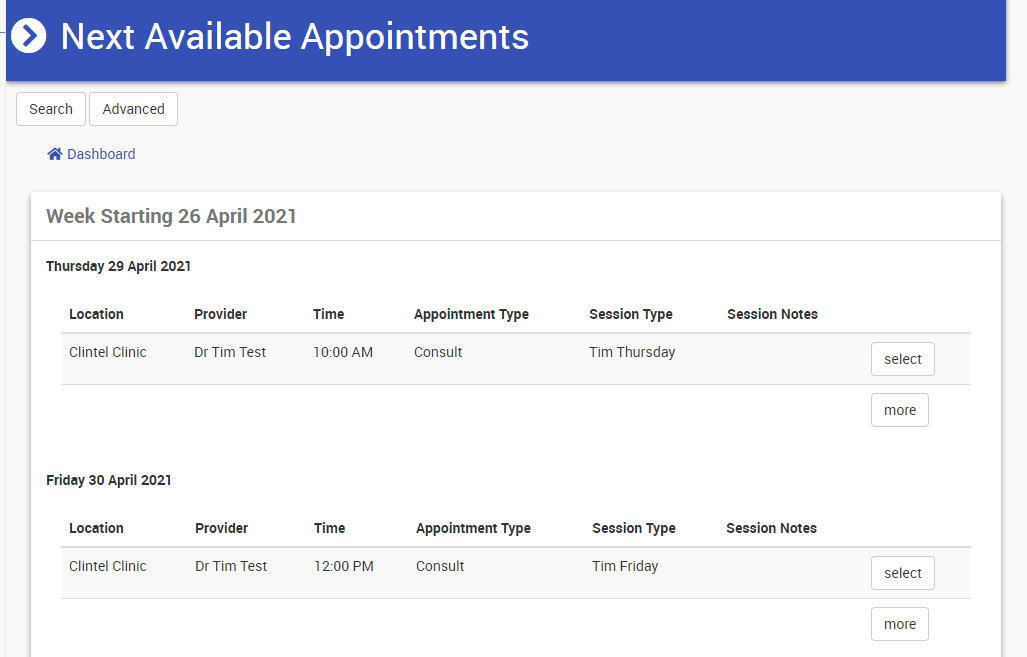
- Use the table below as a reference for informational fields.
| Field | Description | Example |
| Location | Location of the session and therefore the appointment slot | "East St Klida" |
| Provider | Provider with whom the session and therefore the appointment slot is with | "John Smith" |
| Time | Time at which the free appointment slot starts | "08:00" |
| Session Type | The session type of the session - this is used to restrict the type of appointments that can be booked into a session | "Consult" Session - Only accepts the appointment of type "consult" "Procedure" session - Only accepts appointments of type "procedure" "Hybrid" Session - accepts appointment of type "consult" or "procedure" |
| Session Notes | Any notes for this session |
From the Search Results screen you have two options:
- Click the Select button on the associated appointment to either book or reserve an appointment; or,
- Click the More button on the associated date to show more appointments for that day. Click Select to book or Back to return to the previous screen.
- Complete the Create appointment screen (Patient name can be left blank if Reserve option is chosen).
- Click Create to create the appointment.