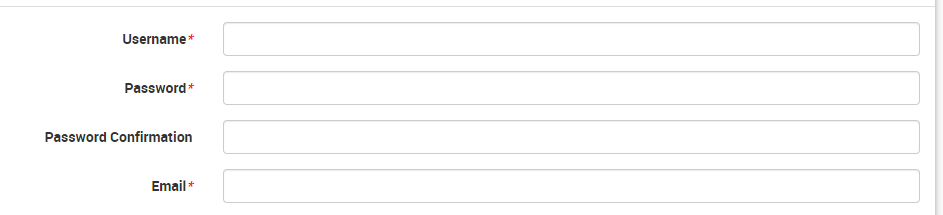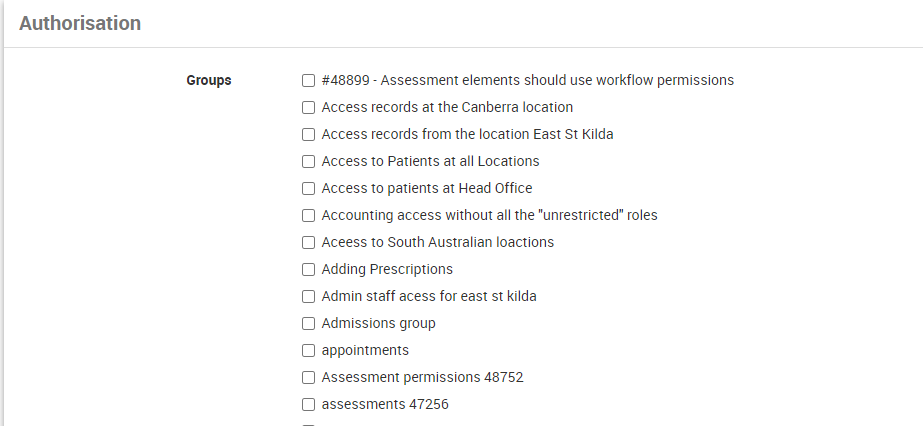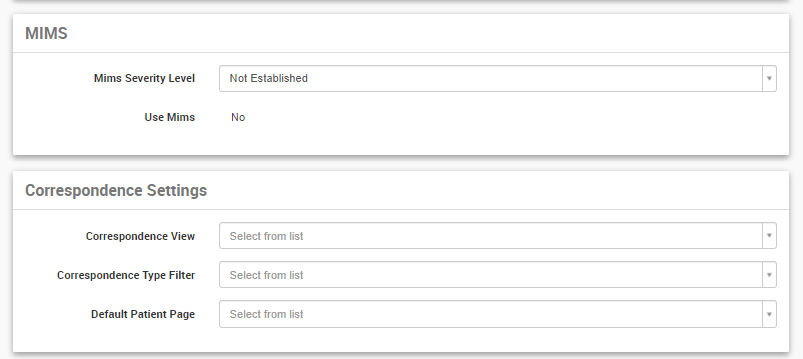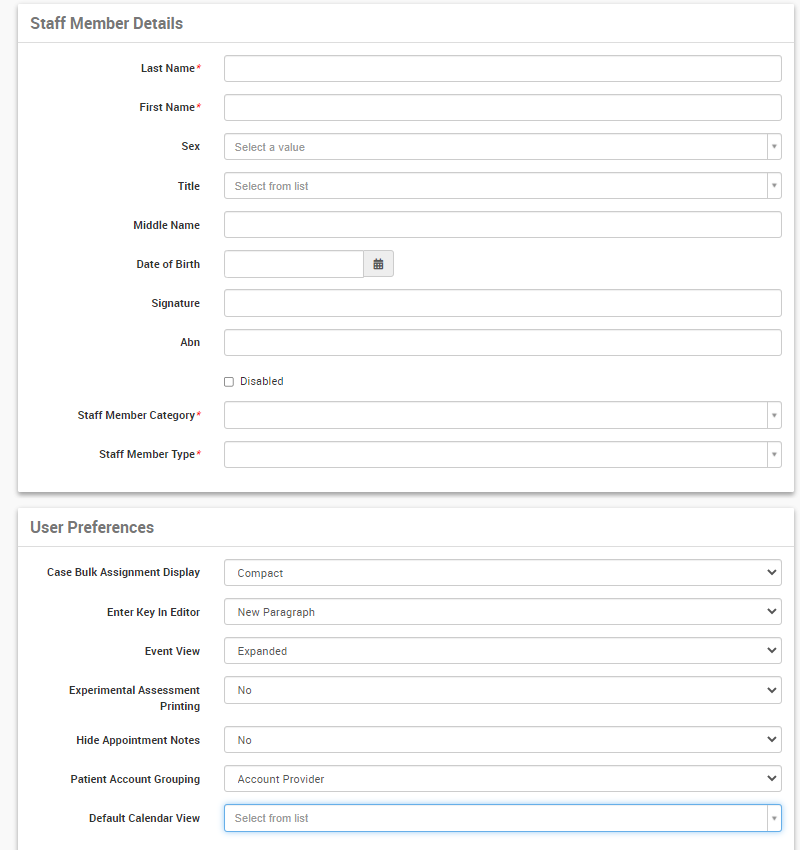This article is part of the systems administration guide. You will require administration access to view the pages mentioned in this article.
Staff Member Definitions
- Staff Member (Most likely clerical staff reception, billing, office)
- Provider (Clinical Staff not billing or prescribing)
- Medical Provider (Clinical Staff who are billing or prescribing)
Create a User Account (that is a Staff Member)
- Click Administration.
- Select Users and Groups from the menu.
- Select the Users sub menu item.
- Select New Staff Member button (DO NOT CLICK NEW USER).
- Please type in your detailed information
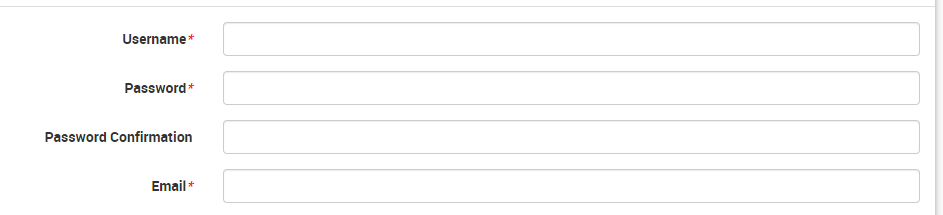
- Then in the Authorization section, choose the group created for the new user
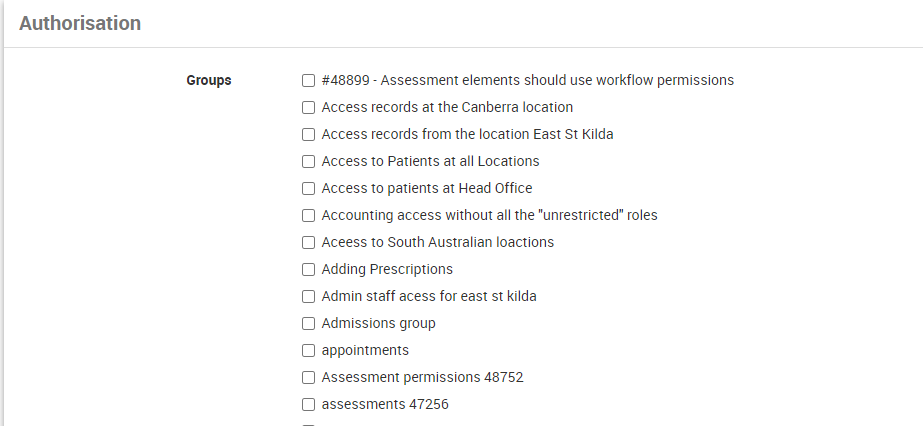
- You can also access to MIMS and Correspondence settings
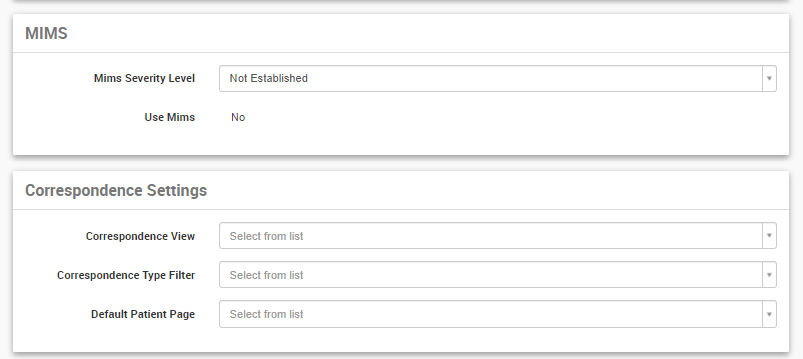
- Lastly, you can modify your staff member details and user preference.
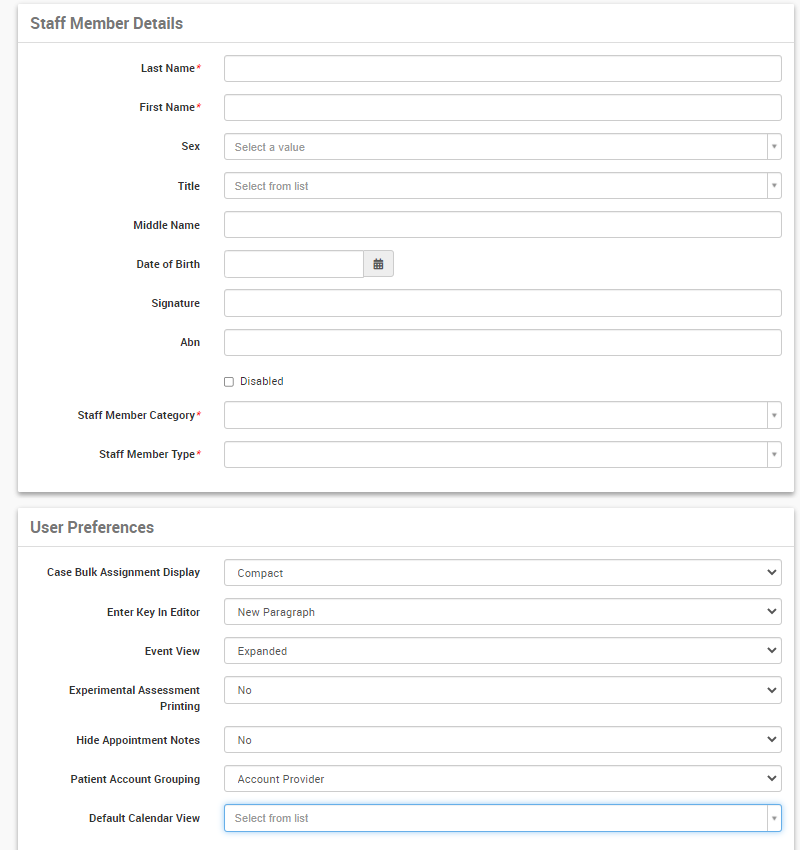
- Select Create user button.
Add Additional Details
Once you have created a user, you can then add the following:
- Certifications - Any qualifications, courses or certifications e.g. Criminal History Check. The lists are managed via Generic Codes.
- Allocations - If are not using Groups to specify Locations the User has access to, you can do it here.
- Addresses - Add one or more addresses for the User.
Access for Clintel Support Users via Google Account (v6.68 Enhancement)
Clintel Support users can now access the CareRight system using their Google Account — this is implemented via a centralised LDAP server. The logon process has the following characteristics:
- Staff would go to a unique page to initiate the logon process; and,
- The first time a user logs on to the system, CareRight will create a new user linked to their account and also the CMS Admin Group.
After the new account is created, it will be accessible via Administration → Users and Groups → Users (default screen) → Support tab.