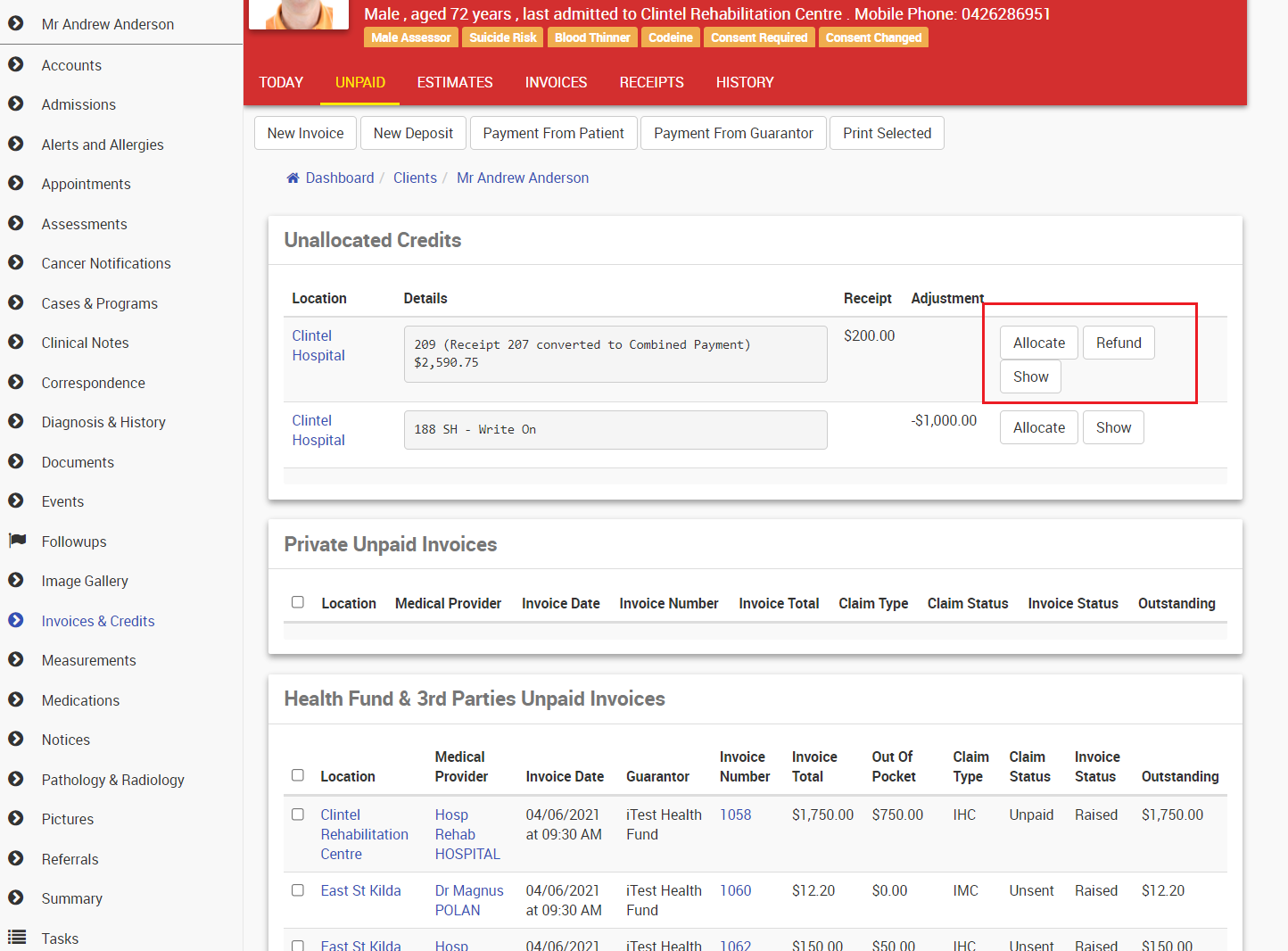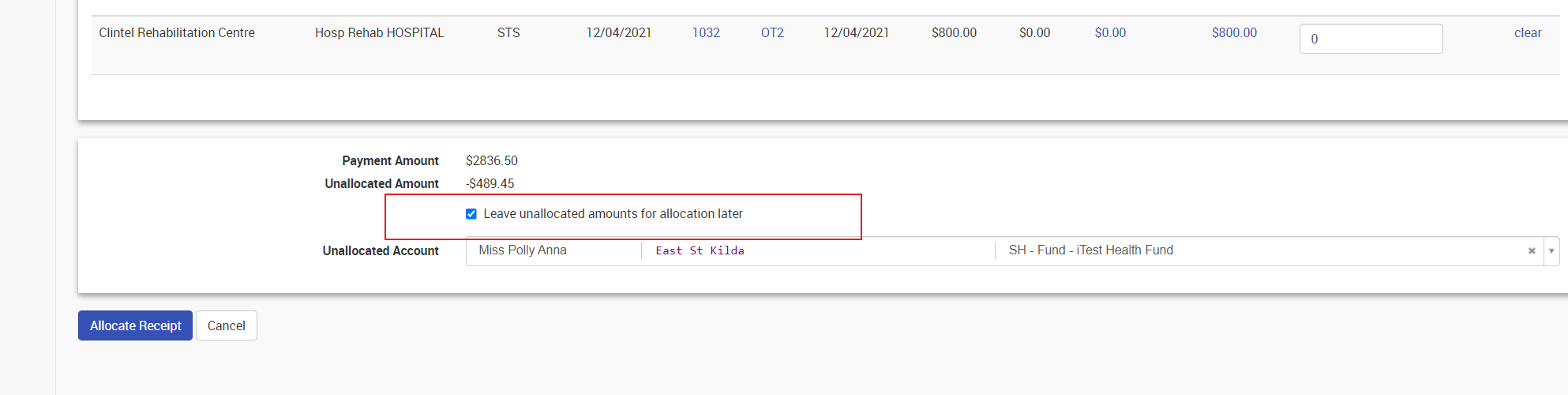Allocations
Once payments have been made, they need to be allocated to the outstanding invoiced line item(s).
To Review Unallocated Credits
- Search for a patient.
- Click Show.
- In the Main Menu, click Invoices & Credits.
- The Invoices and Credits screen will open, defaulting to the Today screen.
- Yellow warning messages will display advising that there are unallocated receipts.
- Select the Unpaid sub-menu tab.
- The Unallocated Credits will display with the following options:
- Allocate
- Refund
- Show
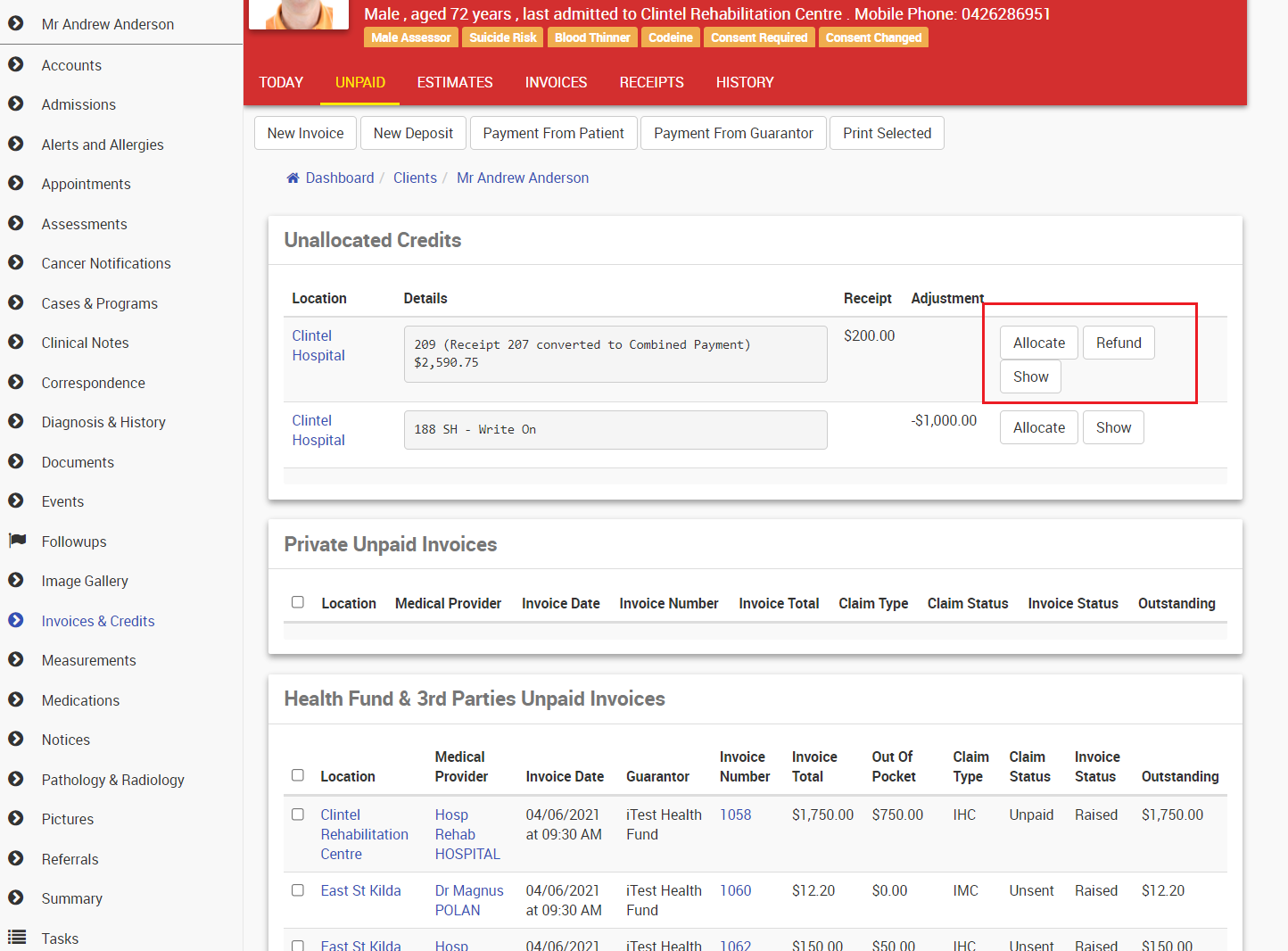
Allocating an Unallocated Credit Amount
- Select the Allocate button next to the amount you wish to allocate.
- The Allocation screen will display, and any outstanding Invoices will display ready for allocation.
- Under the Allocate column, enter the amounts you wish to allocate.
- Click Allocate Receipt.
The allocation screen will automatically try any allocation to items in the account the receipt resides in but will list all items that have not been fully paid in the patient accounts.
If the Invoice item you wish to pay is not shown then entering the invoice number in the Enter Claims or clicking Show More will allow you to enter an Opening Balance number.
Note: In rare circumstances, some funds will return a negative amount paid in the context of an ERA. As the allocation screen is focused on inputing credits, this should be applied exactly as provided - inputting a negative amount.
Any money you do not wish to allocate can be left in the Unallocated Account. This is especially useful if your business takes deposits for multiple services. To do this
- click Leave unallocated amounts for allocation later
- Select the Unallocated Account to leave the money in (the system will default to the account money was deposited in)
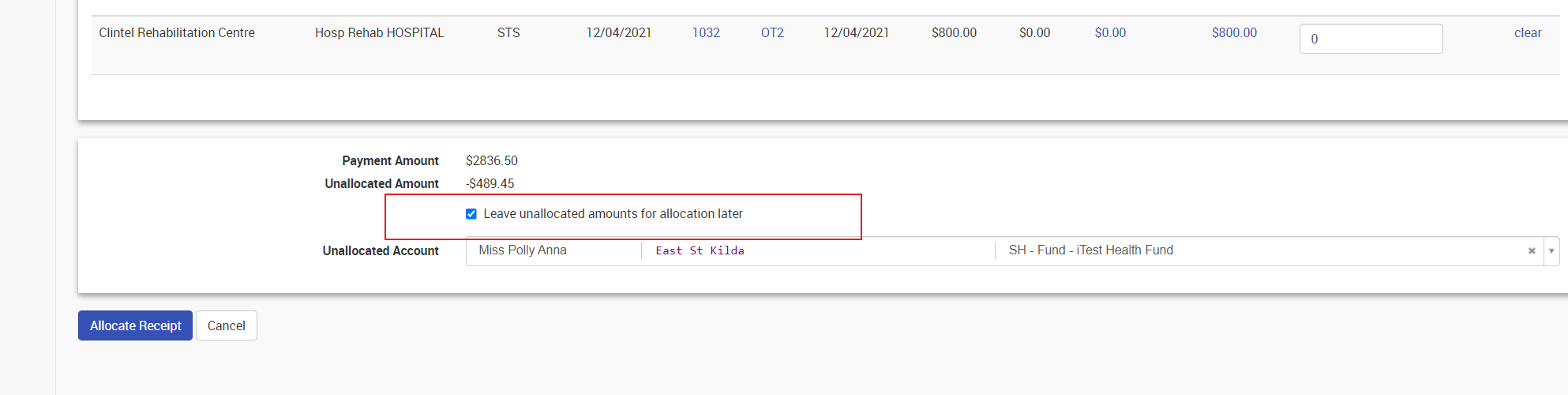
Allocating to an Unpaid Invoice
If CareRight proposes using a deposit to pay down an unpaid invoice, the process will be the same as the allocation workflow described above.
CareRight will automatically display the warning message Apply Patient for allocating any deposit to pay down an invoice soon after an invoice been created.

Allocating to an Invoice that is Currently Paid or Overpaid
NOTE: You will need Can edit account transactions (unrestricted) permission if you wish to allocate to a fully paid or overpaid invoice. |
Sometimes you may need to allocate to a fully paid invoice item or pay more than the item charged. This may be due to pricing not matching fund price or other allocation errors that need to be fixed. You can do this only if you have the Can edit account transactions (unrestricted) permission. Doing this is the same as Allocating an Unallocated Credit Amount.
If an invoice is currently paid or overpaid, it will not be shown to users in the receipt allocation screen unless the invoice already has some funds allocated from the current receipt being manipulated. If a user tries to add an invoice to a receipt allocation and the invoice is paid or overpaid, the following error message will appear:

If your System Administrator has indicated that a user account has the Can edit account transactions (unrestricted) permission, then the warning message will not appear and the invoice will be added to the receipt for allocations to be applied.