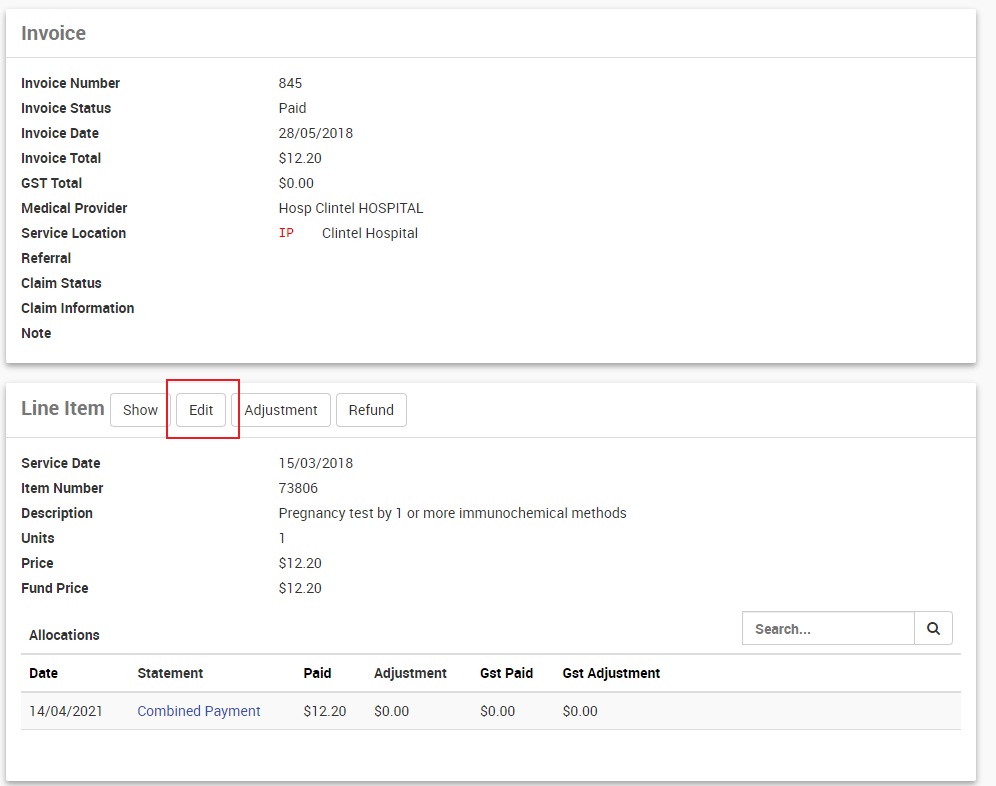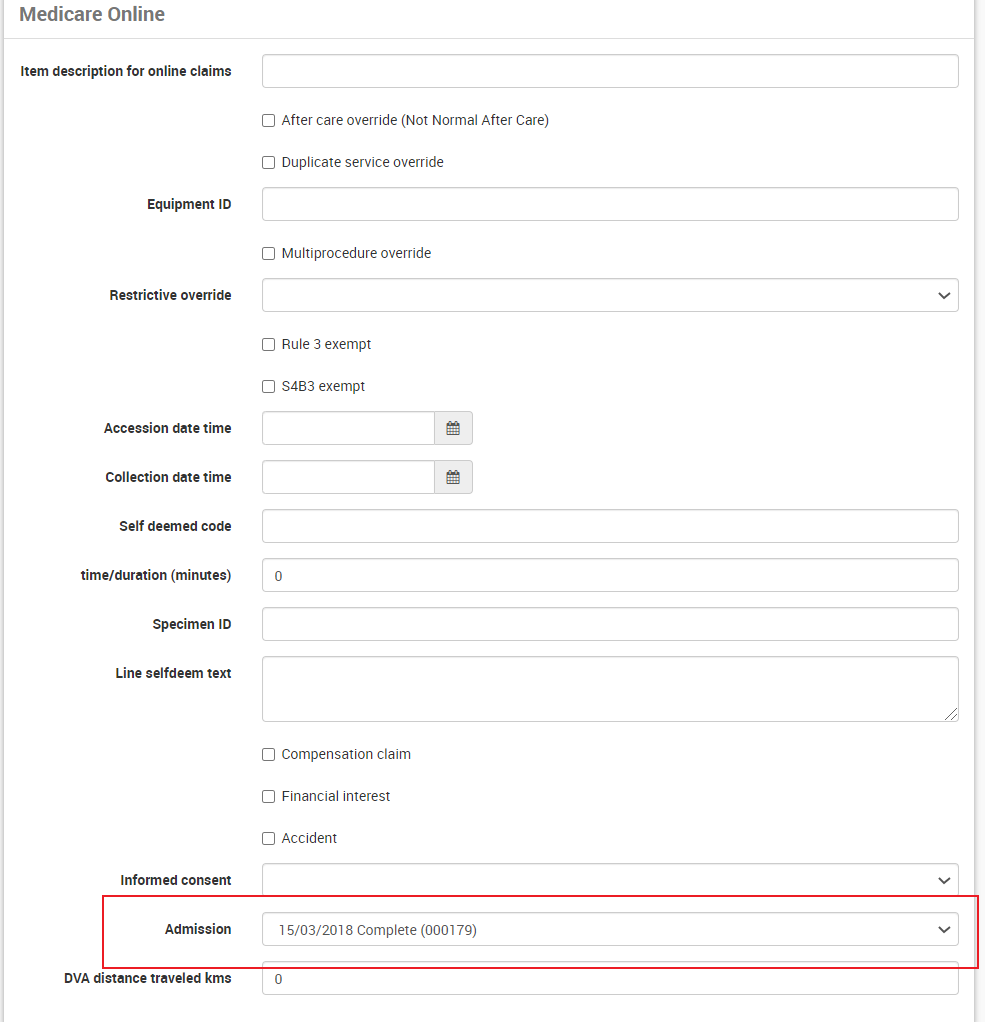Link/Unlink an Invoice to an Admission
Unlinking an Invoice to an Admission
- Select the relevant patient admission by selecting the ARN hyperlink.
- The Admissions screen will display the Invoice details.
- Select the Show button next to the Invoice.
- The Invoice screen will display.
- Select the Edit button next to each line item.
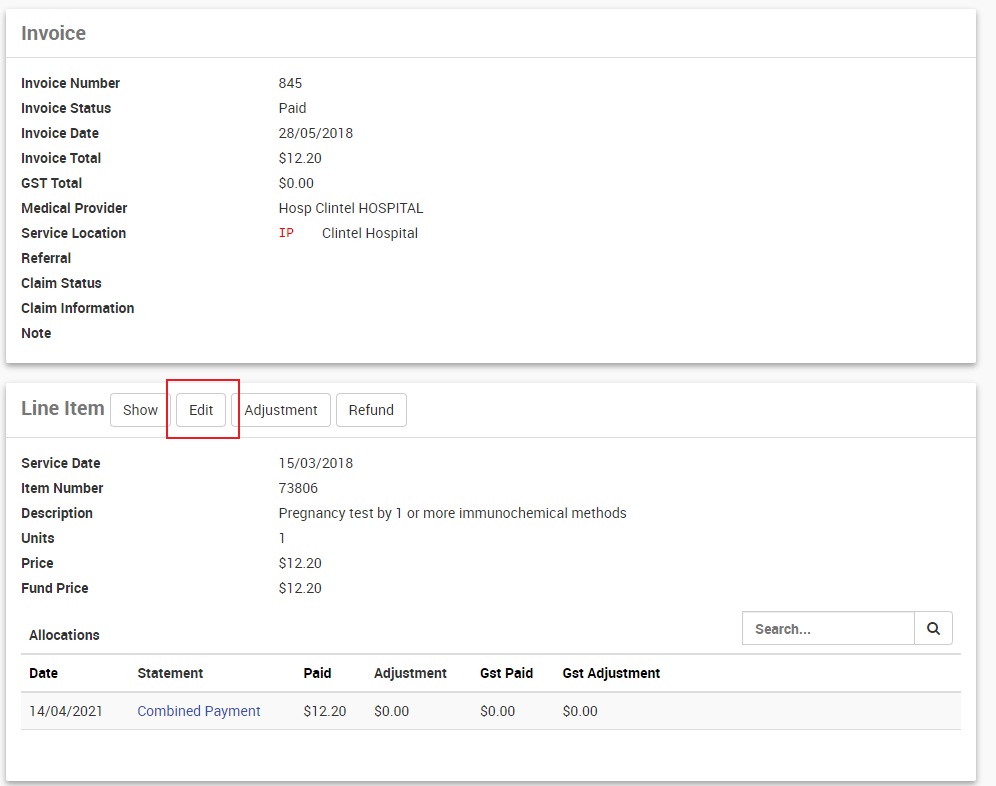
- The line item details will display, scroll down to the Medicare online Section.
- The Admission field will show the linked Admission details.
- Using the drop-down, clear this value by selecting a blank line.
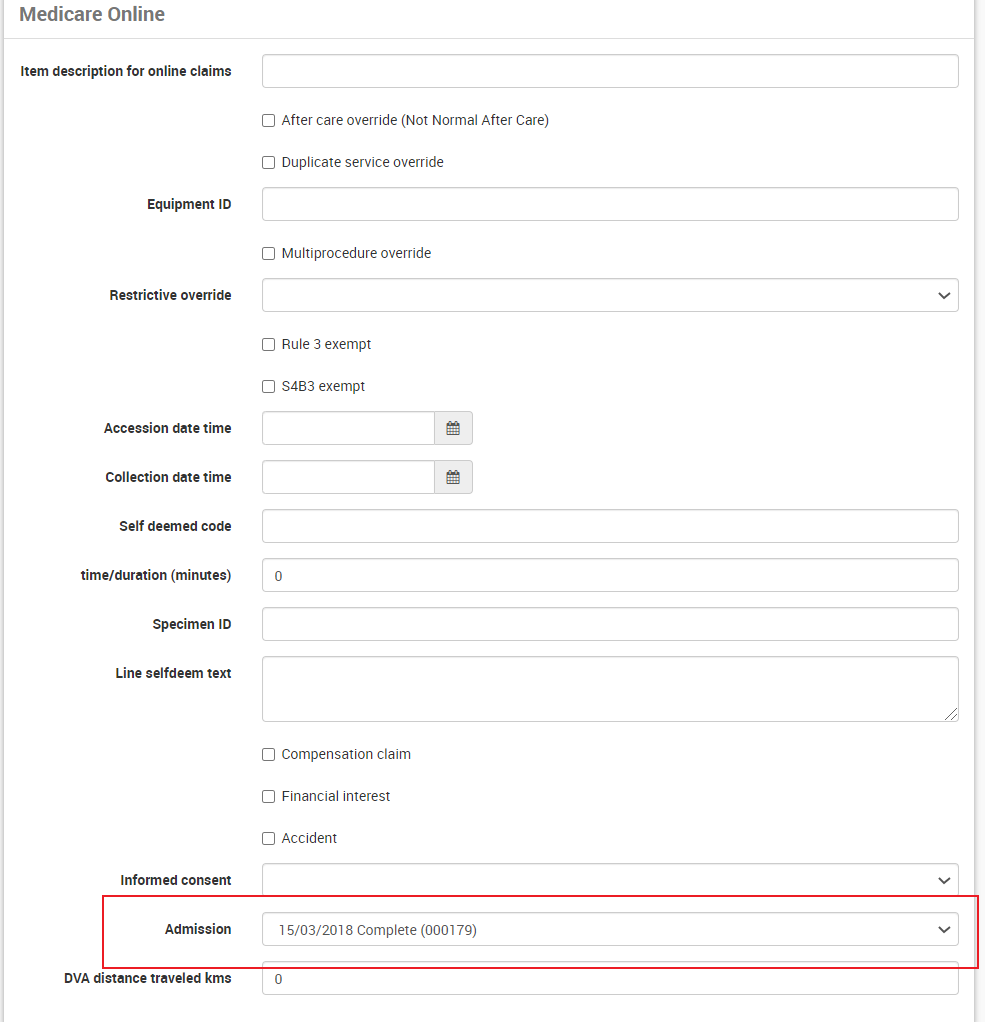
- Select the Update Line item button.
- Repeat this for every line item on the invoice.
The Admission will now be unlinked from the Invoice
Linking an Invoice to an Admission
The reverse process of unlinking an admission from the invoice applies here.
For Statutory Reporting, there is a requirement to include financial line item data in the HCP file. This means all admissions must be linked to an invoice.
The preferred way to manage this is by raising an invoice directly on the Admission record however, there may be occasions where an invoice was raised separately and needs to be linked to the Admission.
To link an Invoice to an Admission
From the CareRight Dashboard:
- Search for a patient.
- Click Show.
- In the Main Menu, click Accounts.
- Locate relevant account.
- Click Enquiries.
- Under History > select the Invoice required to link to admission > click Show
- Under the Line Item > click Edit button on each Line Item.
- Scroll down to the Medicare Online section.
- Locate field Admission, select relevant Admission from the dropdown.
- Select the Update Line Item button.
- Repeat the process for each line item on the invoice.