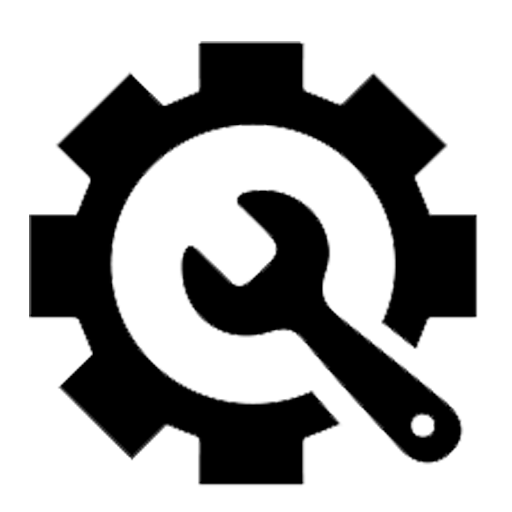
Clintel can build custom assessments (electronic forms) in your CareRight instance for you.
You will need to provide a design of the form, or an existing paper form that you want converted.
Please be aware of the following restrictions when building a simple online form:
Elements (Questions / Answers)
Make sure it is clear that each element of the form can be reduced to the following basic elements:
- Label / Question
- Answer format, one of:
- Check-box
- Selection from a list - If so, provide all allowed values
- Free text - short one line response
- Free text - unlimited length
- Date picker
- A value from the patient record (e.g. name, date of birth)
- Whether the answer is mandatory or not
Layout
If there is plain text on the form, such as instructions for the user or other information, review the text to make sure it makes sense in an online format. Make sure it is clear that the text should be included or not.
The assessment will be a single page list of questions, with a question on the left and a form element on the right
In other words, it’s going to look like normal data entry screens in CareRight
Complex layout requirements are possible but still restricted and will require more work
Minimal HTML formatting is available in labels and dynamic text
Images can be placed in the assessment
Other formatting and styling can not generally be added
As an example, an original form with style and colour like this:

After conversion to an assessment in CareRight may look similar to this:

Printing Options
Default printing for an assessment will look similar to the on-screen version, with a fixed patient banner. There is only limited configuration of this.
If exact positioning or custom layout is required for printing, a merge PDF can be used, but this will take extra time to implement.
Conversion of Paper to Electronic
Although a paper form can be converted to electronic as-is, consider:
- Does every question make sense to have in an electronic record?
- Is the existing layout based on limited paper size? Would it make it easier for the user to change it?
Custom Patient Labels
Often client want to be able to print labels for patients for:-
* Attaching to documentation outside of CareRight
* For addressing correspondence (if using snail-mail and not using windowed envelopes)
* Wrist Bands
CareRight supports printing of labels in 2 basic categories:
* a sheet of labels (typically A4) with all labels on that sheet having the same content
* an individual label printed from a dedicated label printer
Although the first category is generally easier to create, it would be useful if we got clients to follow the same process for both categories. Client to supply the following:-
Details of the label
*sheet size - eg A4 or 120mm * 35mm
* individual label size - eg 90mm * 35mm
* arrangement of labels on a sheet (if a sheet of labels) - eg 12 row of 3
* spacing between labels (if a sheet of labels) - eg no gap or 1mm spacing
A picture of a label with the required information (handwritten if necessary)
* titles to appear next to the text - eg DOB or Allergies
* data to be printed - eg patient name or referral activated date
* style and font size to be used - eg 10 pt bold (may change for different sections, needs to specify which to apply to)
* distances from the edge of the label to the text (at least left & top but preferably all 4 sides)
* space to allow for each field or title

A Support Bundle occurs when there is an unexpected error with no CareRight mechanism to handle that error.
The support bundle contains coded information about where in CareRight the error occurred and what action was being attempted at the time. Clintel can decode the Support Bundle to see this information, but the whole of the message is required to do that — it can't be missing even a single character.
When you get a Support Bundle message, the process to follow is:
- Click the
Support Bundlebutton - a large block of text appears. - Open Redmine.
- Click New issue to add a new ticket.
- Enter a Subject and description explaining the issue.
- Ideally detail the steps leading up to the error; e.g.:
- Patients
- Search Patient
- Show
- Clinical Notes… etc
- Paste in the code from the Support Bundle (do not attempt to indent it or otherwise modify the block of characters).
- Submit the ticket by clicking the
Createbutton.
