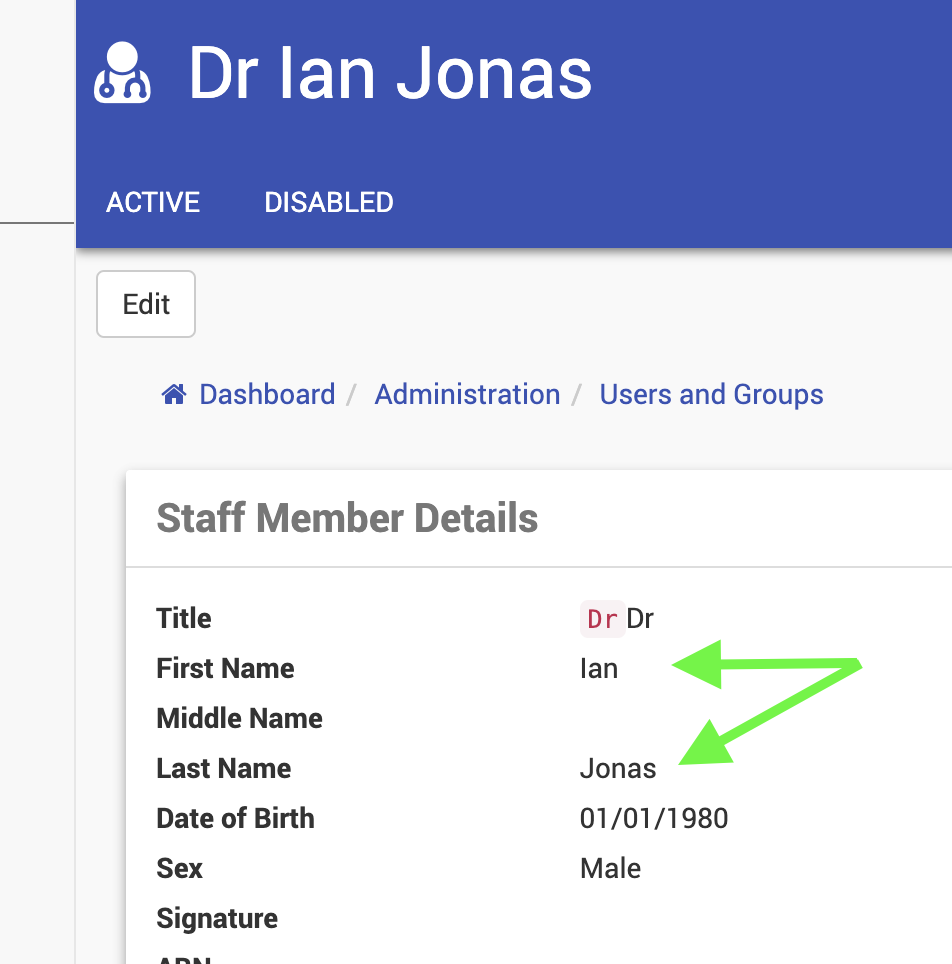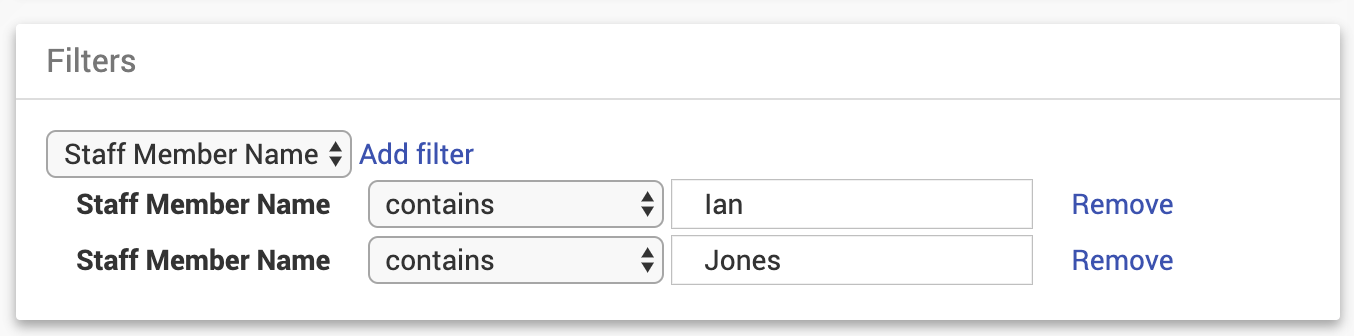CareRight features a detailed audit logging system.
System Administration
Two key settings control the level of data recorded.
Note that detailed auditing of accesses records all access to all items, for example a broad patient search may display 50 results - this will be recorded as an "access" to those records; even if it was only a brief summary.
An access is only recorded once every 20 minutes per object (as of version 7.1.0 and above).

Audit Reports
The audit report allows you to report all access to objects/areas in CareRight. The process to do an audit report is driven by specific object IDs (data being audited). To get accurate results, you must obtain the correct object ID.
To obtain an Audit report for a MRN/Patient
Search for a patient.
- Click Show.
- You will need the Patient MRN
- Return to the Dashboard.
- In the Main Menu, click Reports.
- Click new and then select Audit Report.
- The Audit report will display
- Enter a date range if needed.
- Add filter : Patient MRN
- Enter the previously obtained Patient MRN
- Select report format: Excel Worksheet
- Select Run.
- The Report will generate and you will able to View or Download it.
Important Note: the audit report will display any interaction where, in this case, a patient, has occurred. Even if they have displayed in a general patient search.
Admission
To audit an admission, you need to obtain the correct ID for admission.
- Search for the Admission you are auditing.
- Search for Patient.
- Click Show.
- Click Admission.
- Click on the Admission ARN : Your Object ID appears in the URL address bar: http://cr.test.clintelsystems.com/patients/13/admissions/3
- In this example, your object ID is 3.

- Return to the Dashboard.
- In the Main Menu, click Reports.
- Click New Report
- Click Audit Report.
- The Audit report will display
- Enter a date range if needed.
- Add filter - Access Type: Update
- Add Filter Object name: Admission
- Add Filter Object ID: In this example 3

- Select Run.
- The Report will generate and you will able to View or Download it.
To obtain an Audit report for a Staff Member
- Find the Staff Member in Admin > Users and Groups > Staff Members
- Click Show.
- Note the Staff Members
- First Name
- Middle Name
- Last Name
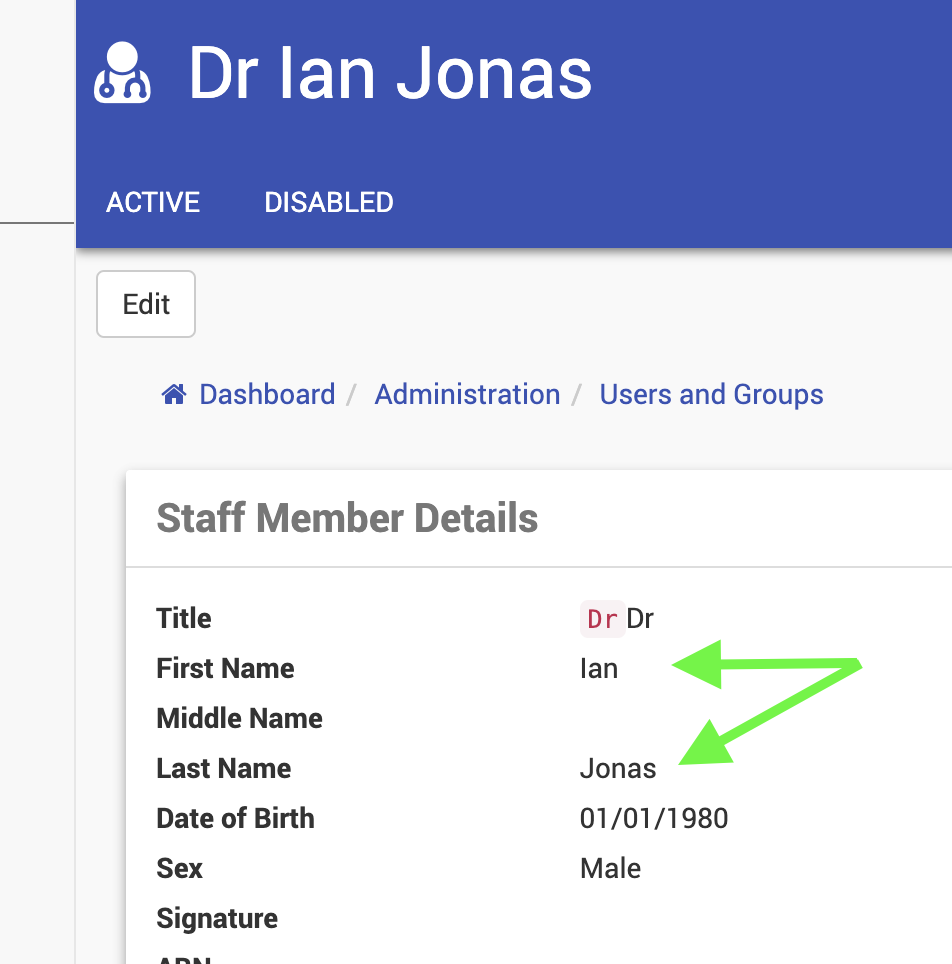
- Return to the Dashboard.
- In the Main Menu, click Reports.
- Click Audit Report.
- The Audit report will display
- Enter a date range if needed.
- Add filter : Staff Member Name
- Add Staff Members First Name into first Filter
- Add filter : Staff Member Name (if Staff Member has Middle Name recorded)
- Add Staff Members Middle Name into second Filter (if Staff Member has Middle Name recorded)
- Add filter : Staff Member Name
- Add Staff Members Last Name into third Filter
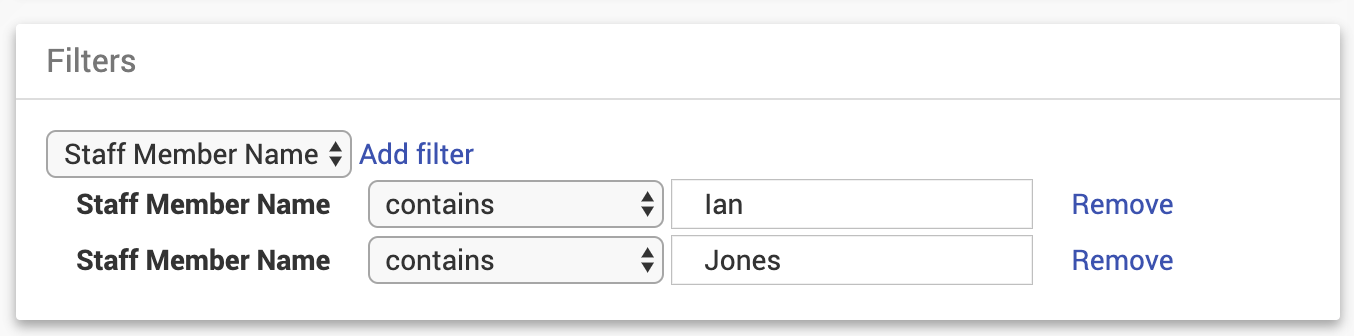
- Ensure Report logic setting is set to Show accesses matching all filters
- Select report format: Excel Worksheet
- Select Run.
- The Report will generate and you will able to View or Download it.
Important Note: First Name, Middle Name and last name must be put in as separate filters.
Appointment
1. Find the Appointment in the Appointments Calendar
2. Right Click Details.

3. Click More Information at bottom of panel

4. Note the Appointment Id in the URL of the appointment.

5. Return to the Dashboard.
6. In the Main Menu, click Reports.
7. Click Audit Report.
- The Audit report will display
8. Add filter : Object Name
9. Add filter : Object Id
10. Add Appointment into Object Name filter
11. Add the Appointment ID noted in step 4 into the Object Id filter

12. Select Run.
- The Report will generate and you will able to View or Download it.
Audit Report Columns
Description - Where a change was made to a record in the system,a "Diff" of changes is shown.