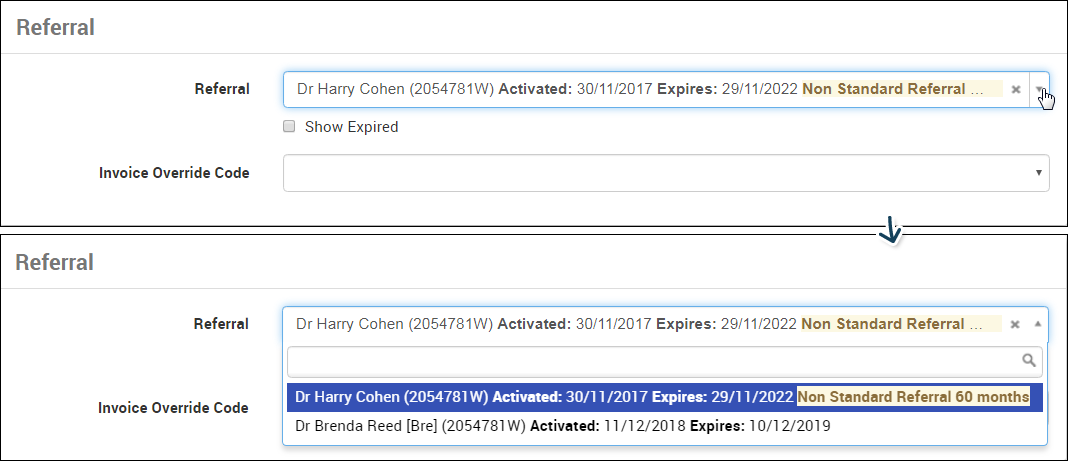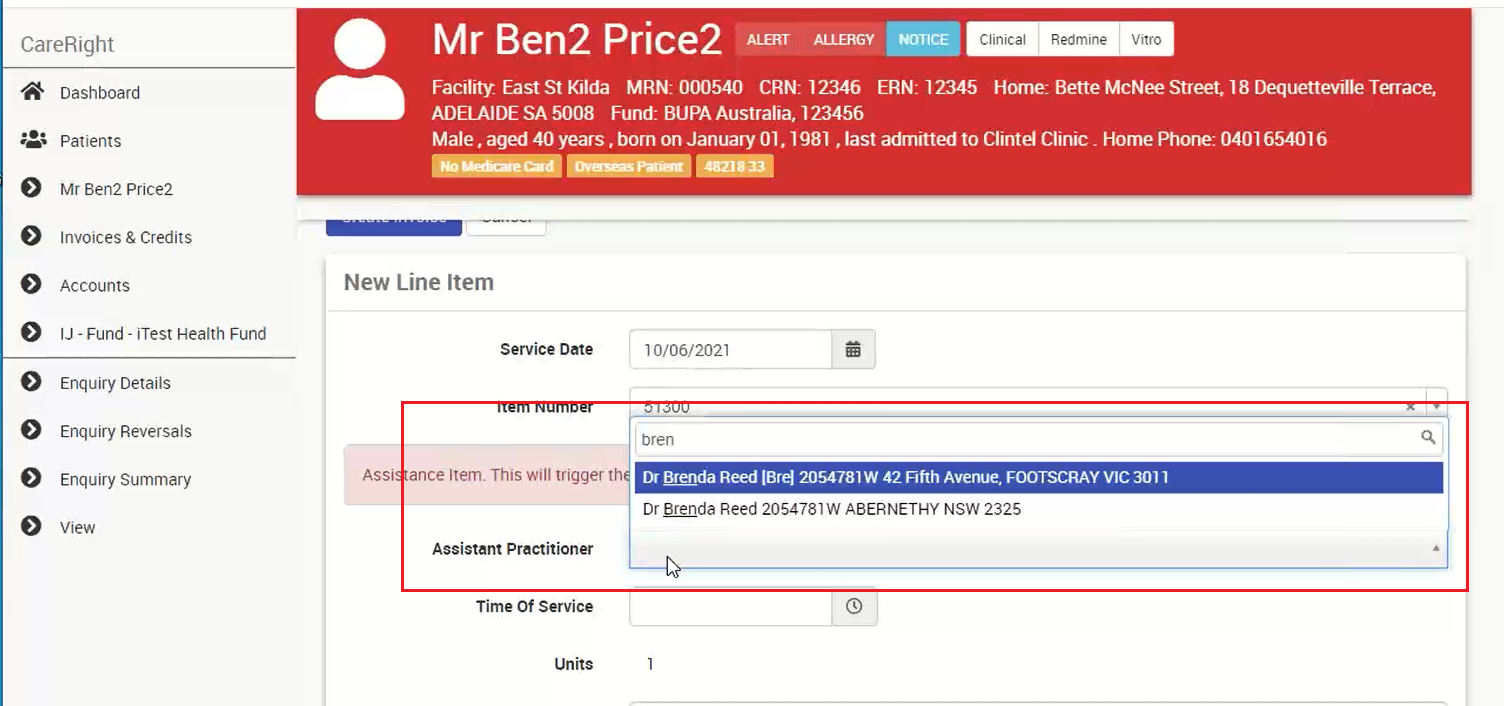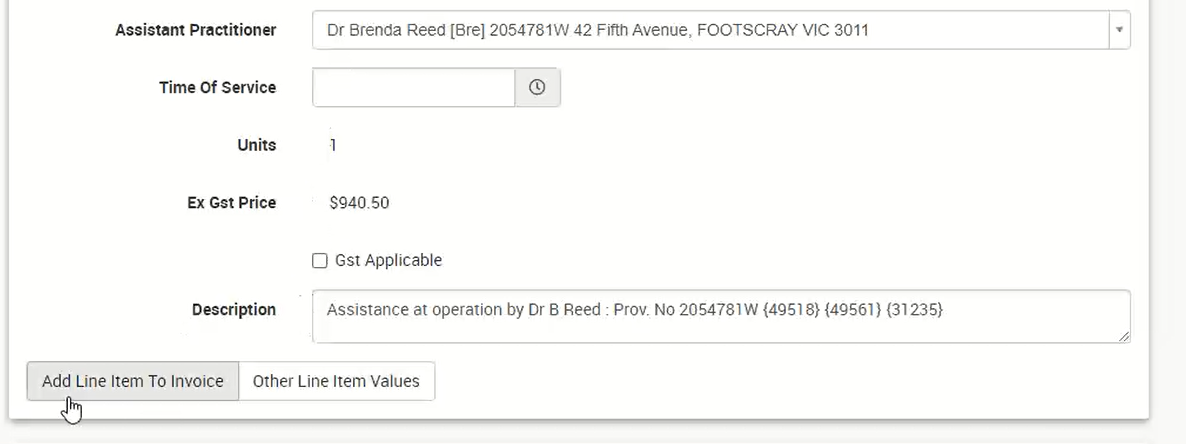Assistant Billing Invoices can be generated in the same method as that of creating Invoices,
- Go to Patients and select/search the required patient.
- Select Invoices and Credits from the menu.
- Select New Invoice Button.
- Select the most relevant option:
- Guarantor - Assistant Billing supports Invoicing for all types of Health Funds
- Service / Account Provider (If the configuration: Always the service provider for their own accounts is set on Provider details CareRight skips the confirmation steps when a new Invoice is created. Please refer to Add a new medical provider in the system admin guide.)- For Assistance BIlling, the account provider should not be the Hospital Provider.
- Service Location - Assistance billing service location should be an Inpatient Service Location
- Select the New Invoice button.
- If a Referral is required for the service, select the Referral details.
- When selecting a referral during invoice creation, select Show Expired to include expired referrals in the listing.
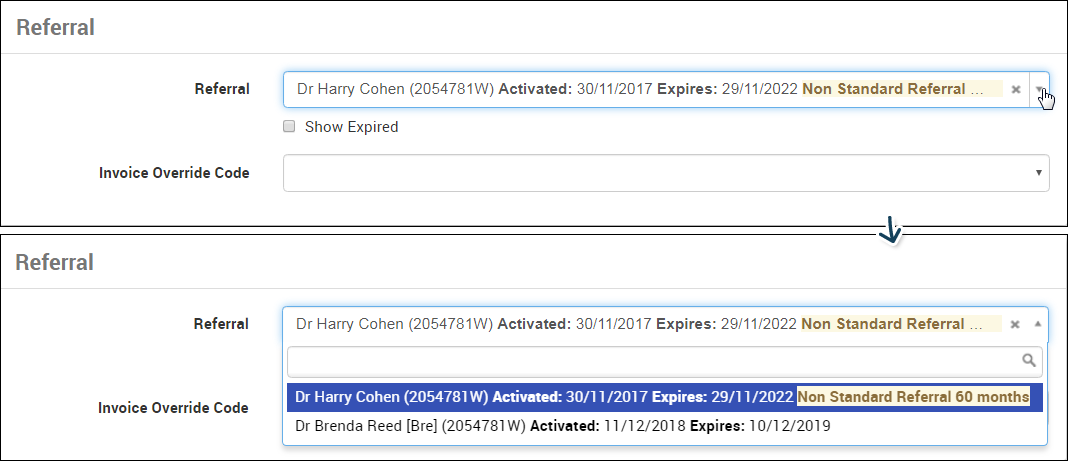
- When selecting a referral during invoice creation, select Show Expired to include expired referrals in the listing.
- In Line Item, Select the Procedure Item numbers.
- Apply Multiple Procedure Rule if required.
- If more than one Procedure Items are billing together, the Multiple Procedure Rule allows the system to apply 100% of the First Item, 50% of the second Item, 25% of third Item etc...
- Click Apply MPR if this needs to be applied
- Add Assistant Items.
- Two different types of assistant items can be configured in CareRight,
- Fixed-Rate Assistant Item - Fixed fee for specific procedures
- Derived Rate Assistant Item - Percentage of procedure items as the derived fee
- Two different types of assistant items can be configured in CareRight,
- For any Assistant items, An additional field Assistant Practitioner will appear, select the assistant surgeon from the drop-down.
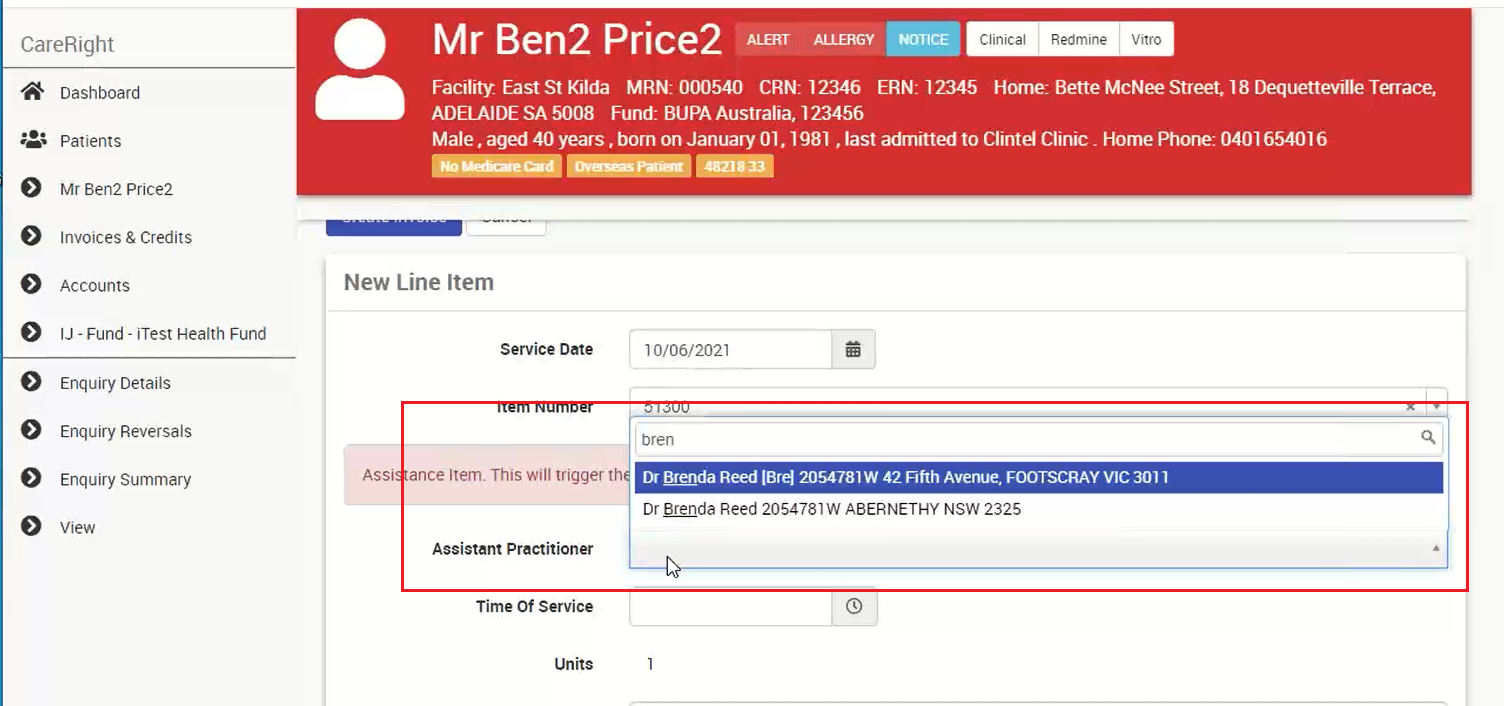
- The description field will be auto-populated with the information on Assistant Practitioner and Procedure Item Numbers billing for.
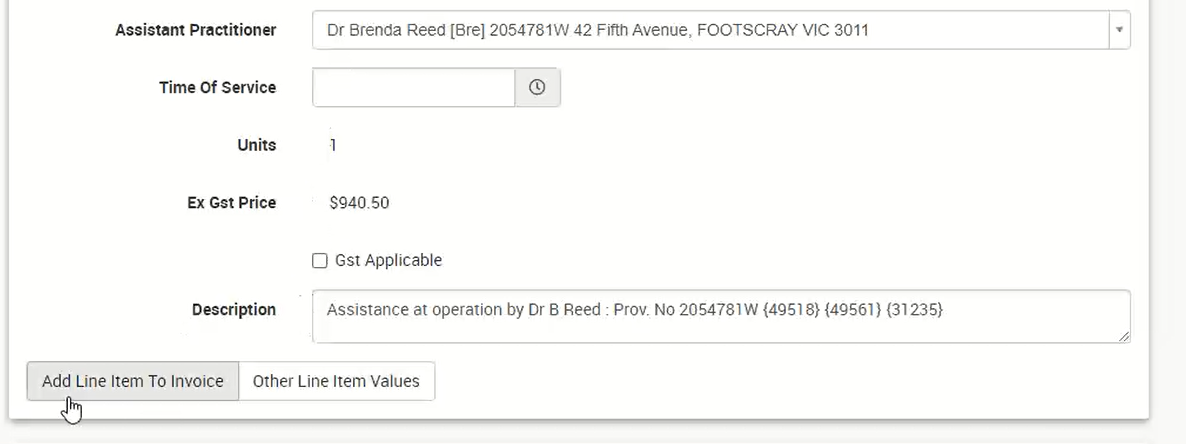
- Click on Add line Item to Invoice button.
- If the Assistant Item number is configured as a Fixed-rate assistant Item, then the fixed charge will be added with the other procedure line items.
- If the Assistant item is configured as the Derived rate assistant Item, then a percentage of total procedure line items will be added.
- Once all items are added, select Create Invoice button.
- An invoice will be created.
Additional note:
a. If you are billing as the assistant, "S" is added to Assistance item number, and it overrides any other procedure items by calculating the item as a derived price based on the assistance item. For example: 51300S |  |
| b. If you are billing on behalf of the assistant, no "S" is added to the Assistance item number, and the item is calculated as a derived price, being added to the list of items on the invoice. For example: 51300 |  |
Please refer to Surgical Assistant Items - Configuration in the system admin guide for instructions on how to configure Surgical Item numbers in CareRight.