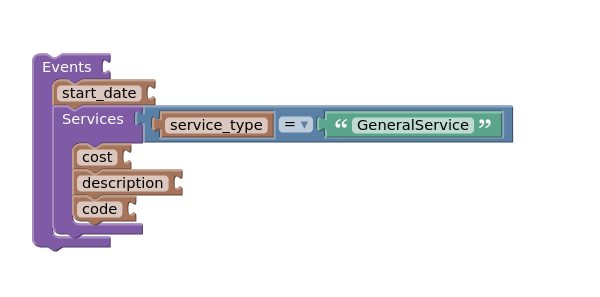Events allow you to track time and services delivered.
For example, if you:
- See a patient for an Appointment that is a general consultation (MBS 104)
- You see the patient the following morning (MBS 116)
- You review the patient's medicare mental health care plan (MBS 2712)
You may wish to bill all three items on a single invoice.
Events allow you to record your activities, to be later turned into a full invoice - these can then be used for DVA claiming, or combined with billing automation to create one-click invoices for services delivered over a longer time period.
Events Screen
The Events screen has two different views: Expanded and Compact. By default, CareRight remembers the last view that was used and displays the screen in that format. To toggle between both views, click the Expanded or Compact drop-down arrow.
Expanded View
In this view, there is a dedicated panel for each event.

Compact View
In the compact view, the display becomes a grid of services. Services with the same time, provider and location are automatically grouped together, even if they are in different events.

Create a New Event
- Search for a patient.
- Click Show.
- In the Main Menu, click Events.
- Click New.
- Case Linking Options
- If linking the new event with a case, click Select for a case.
- Fields from the case will auto-populate within the event. The Staff Member field will auto-populate with the currently logged in user.
- The Start Date fields auto-populate to today's date and time.
- In the End Date field, enter the event's ending date and time.
- In the Service Location field, select the event's service location. This is restricted to the relevant locations for a given service location.
- In the Service Type field, select the event's service type.
- Click Create Event.
- If not linking the new event with a case, click Continue without selection.
- The Staff Member field will auto-populate with the currently logged in user.
- Complete other fields per the instructions above.
- Click Create Event.
- If linking the new event with a case, click Select for a case.
Edit an Event
If the user has edit permissions and the event is not locked or deleted, the user will be able to Edit, Strike or Lock the event, (unlock if they have that permission).
Lock
Some users will have the ability to Unlock and Lock events. This action will unlock that event for anyone who has permission to view and edit events.
Viewing All Patient Events
To view all patient events:
- From the Dashboard, click Events.
- The Events screen will appear. Click Search to narrow results, if needed.
- Note: The Patient, Location and Oldest Event column headers can all be toggled to sort in ascending or descending order.

Sort toggling is available for Patient, Location and Oldest Event column headers. In the example below, in the Oldest Event column, we are toggling from oldest to newest (i.e., ascending to descending order):

Adding Services to Events
The purpose of Services is to capture a record of services performed by a provider during an event. Services are applied to generate billing and claiming information related to the services. Services only exist when they are associated with an event however you can have multiple services associated to one event.

When adding a service, you can choose the type

Item service
Used primarily for recording a specific item number and quantity. The items presented are typically MBS items.

General service
Used for recording general activities or notes. Optionally, a custom (ie: non MBS) item can be supplied or cost; if known - this is not required.

Other Actions
Edit / Delete Service
Services can be edited or deleted if the associated event is not locked.
Strike
Events can be struck if they have been created in error and will affect the DVA billing.
Reporting on Events via Datasets
Events are available in Data Sets.
An example report to retrieve only General Service events may look like: