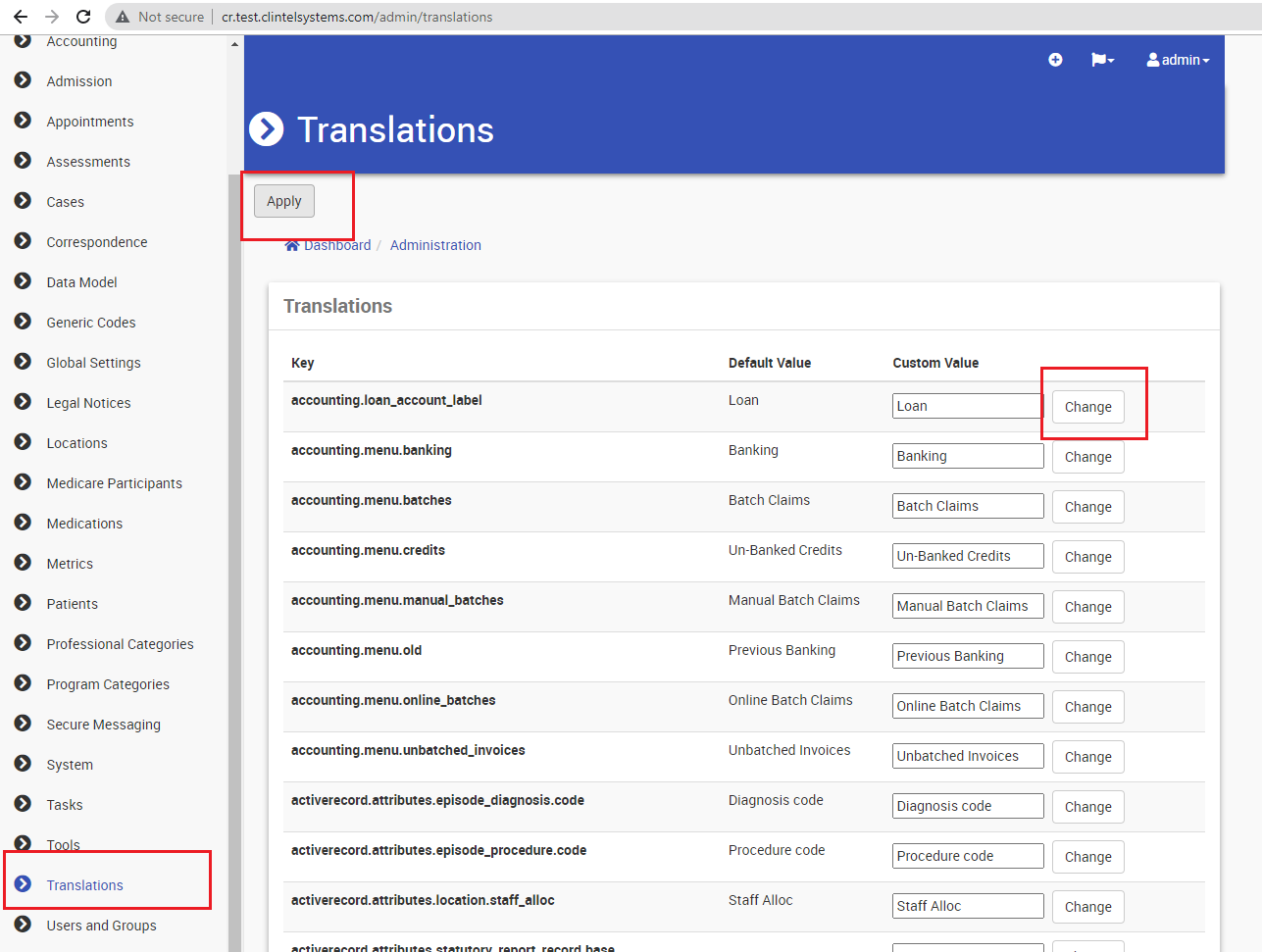CareRight offers the ability to customize various fields according to client preferences. For example, they can change "Patient" to "Client." However, for system integrity reasons, only authorized Clintel staff members are permitted to make such changes upon a request from the client.
In Administration,
- Click Translations
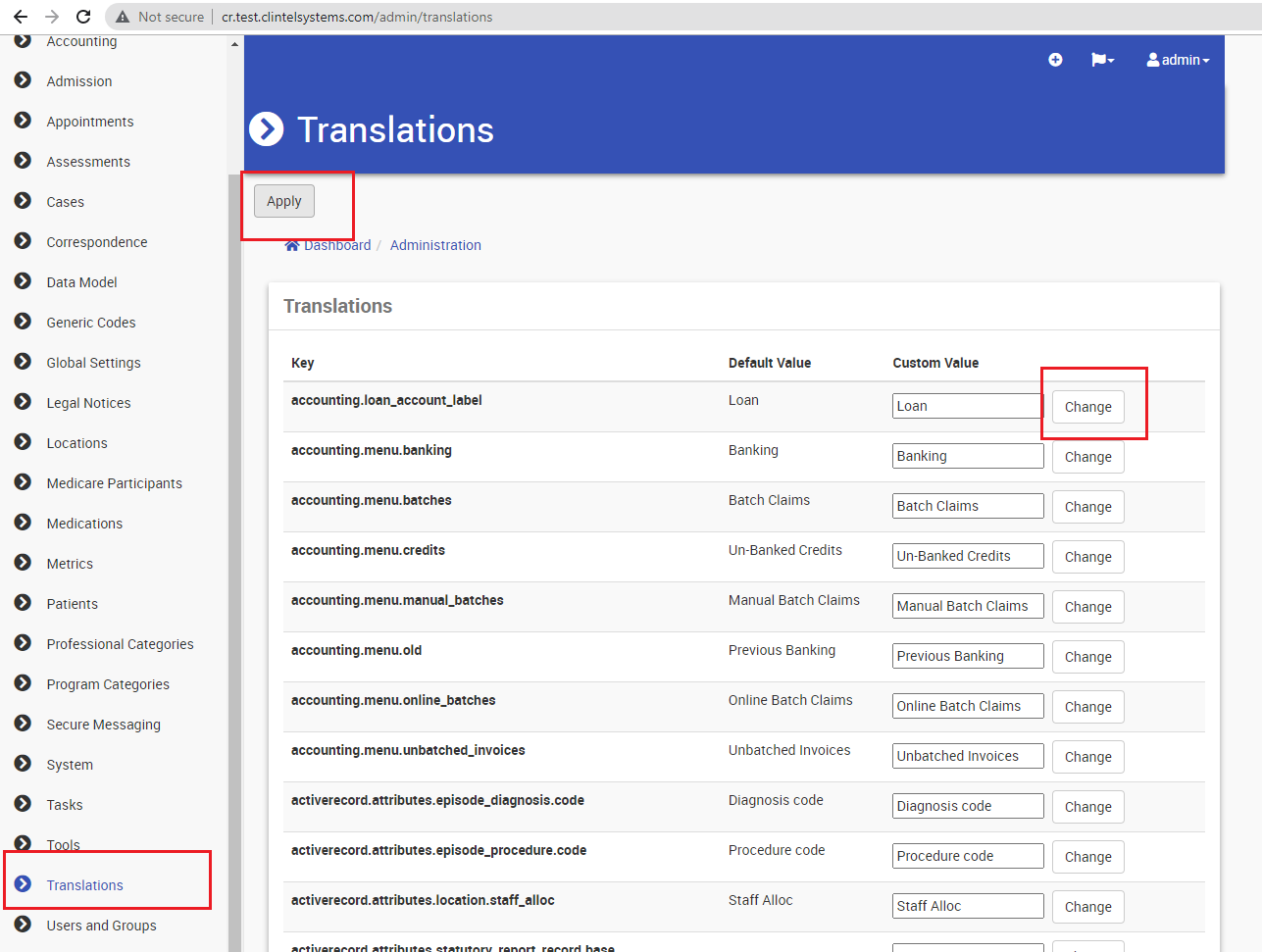
- find out the field to be translated
- Type in the Custom Value
- Hit change
- After replacing all the default values into corresponding custom values, Click Apply at the top of the screen
Note: Please ensure all the places where default values appear should be replaced with custom values. |
Eg: In order to change Patient into Client ;
- Press ctrl+F in Keyboard, Search for Patient
- All the default fields where the term Patient appear will be highlighted in Yellow
- All the 'Patient' in the custom value column should be replaced with Client, hit change for each raw
- in the end, Click Apply at the top
- Now, all the fields in CareRight where 'patient' will be replaced with 'client'