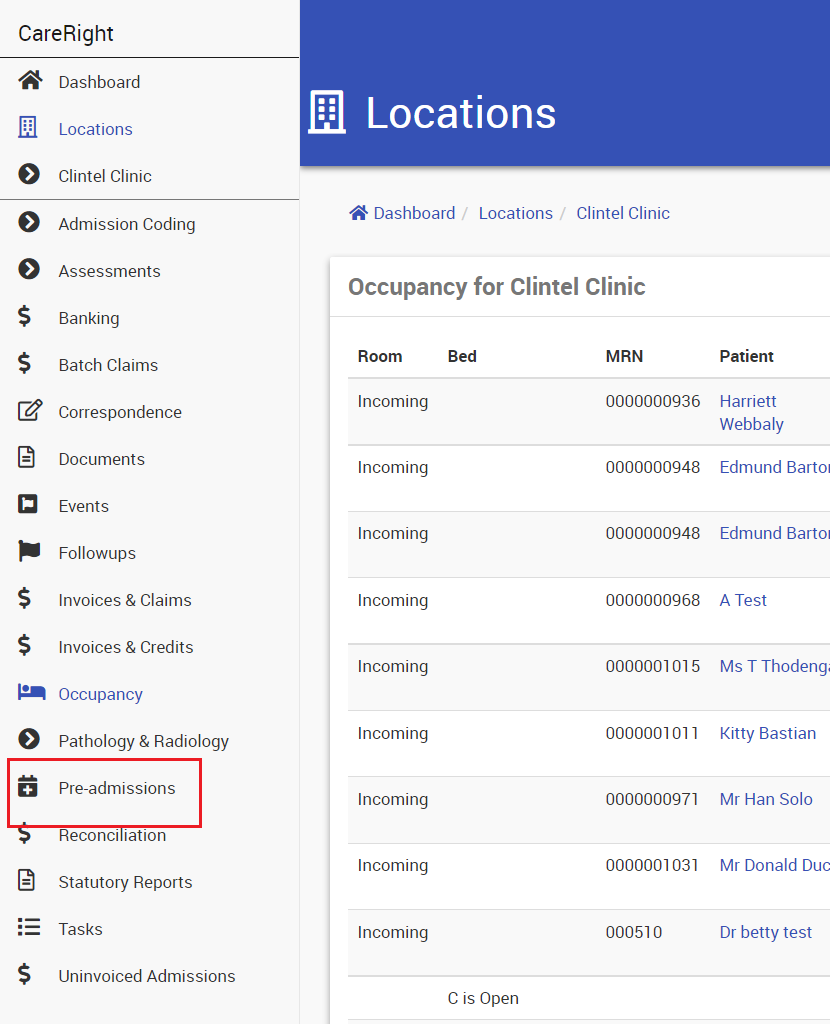The pre-admissions tab can be accessed
- At the Global Level,
- Location-specific
- Patient-level admissions.
Accessing Pre-admissions - Global View
Pre-admissions can be accessed in Dashboard> Pre-admissions. This screen will list pre-admissions for all locations.
 Interface
Interface
This screen will display all the pre-admissions within a specific date range. The default view is for today's pre-admissions
Search criteria can be changed in following levels;
- Location
- Guarantor
- Admission Category
- Admission Start Date
- Admission End Date
Following actions are allowed from this tab
- Show pre-admission
- Edit Pre-admission
- Print HC21
- Print SACR (if applicable)
- Perform OEC
Accessing Pre-admissions - Location View
Location-based pre-admissions can be viewed in the Pre-admission tab ;
From Dashboard,
- Click Location
- Select the Location
- Click on Pre-admissions.
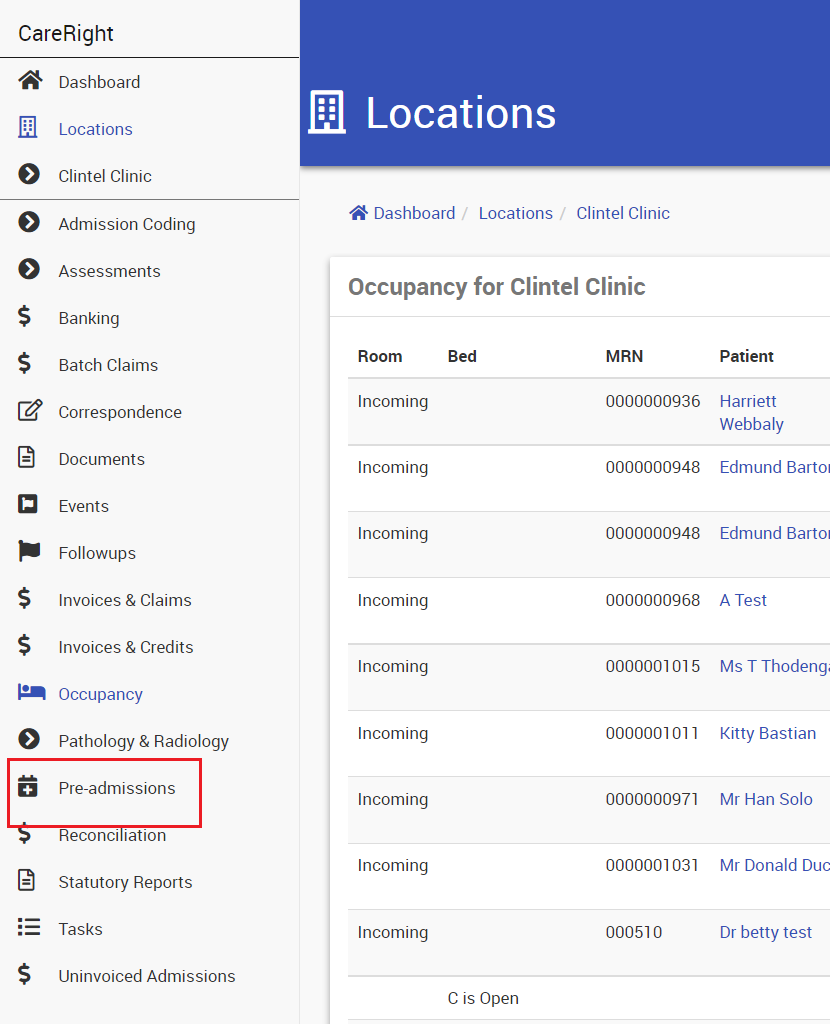 Interface
Interface
Pre-admissions specific to the selected locations will be listed here. The location field in the search criteria list will default to the location selected and will be read-only. Allowed actions and other search fields will be similar to that of the global view.
Accessing Pre-admissions - Patient admissions level
The patient-specific access will restrict the view for own pre-admissions only.
The patient can also pre-admit from this view, via the pre-admit button. Please refer to Create a Pre-admission for more information on how to perform a pre-admission.