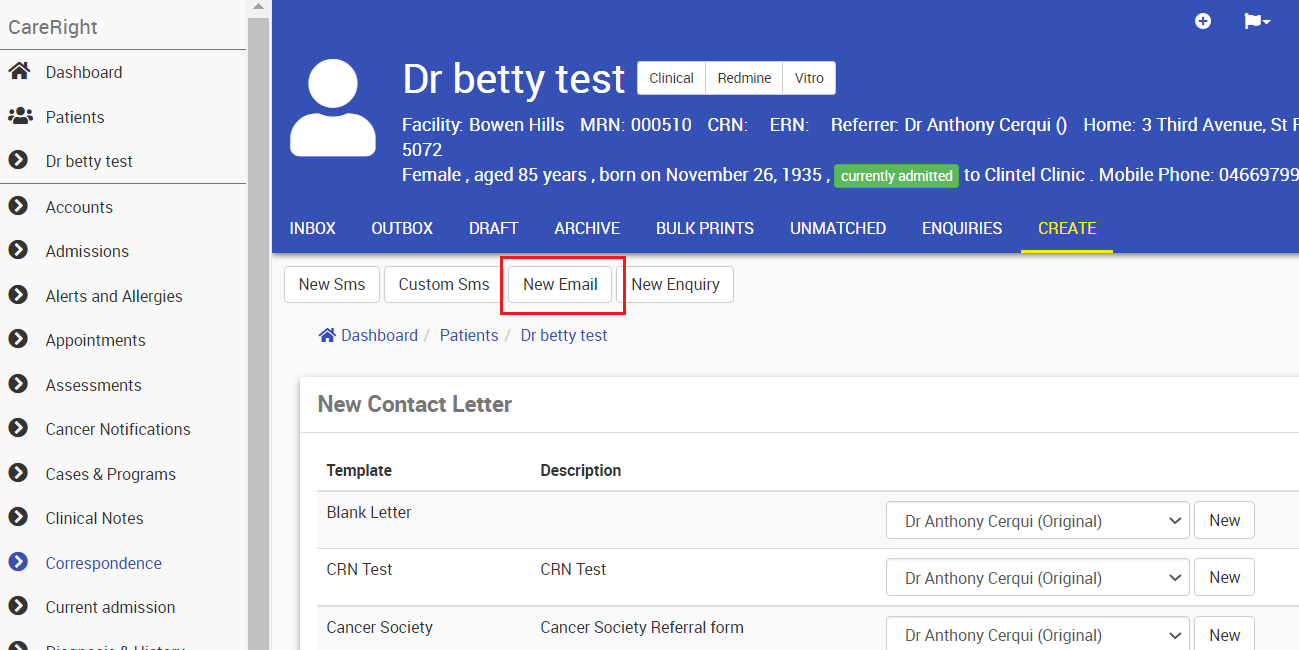Sending a Template Email Message
To send a template Email message, that is an Email message with predefined and fixed content, follow these steps:
- From the patient record, click Correspondence.
- Click New Email - This Button will only display if the patient has got an email address and Consent
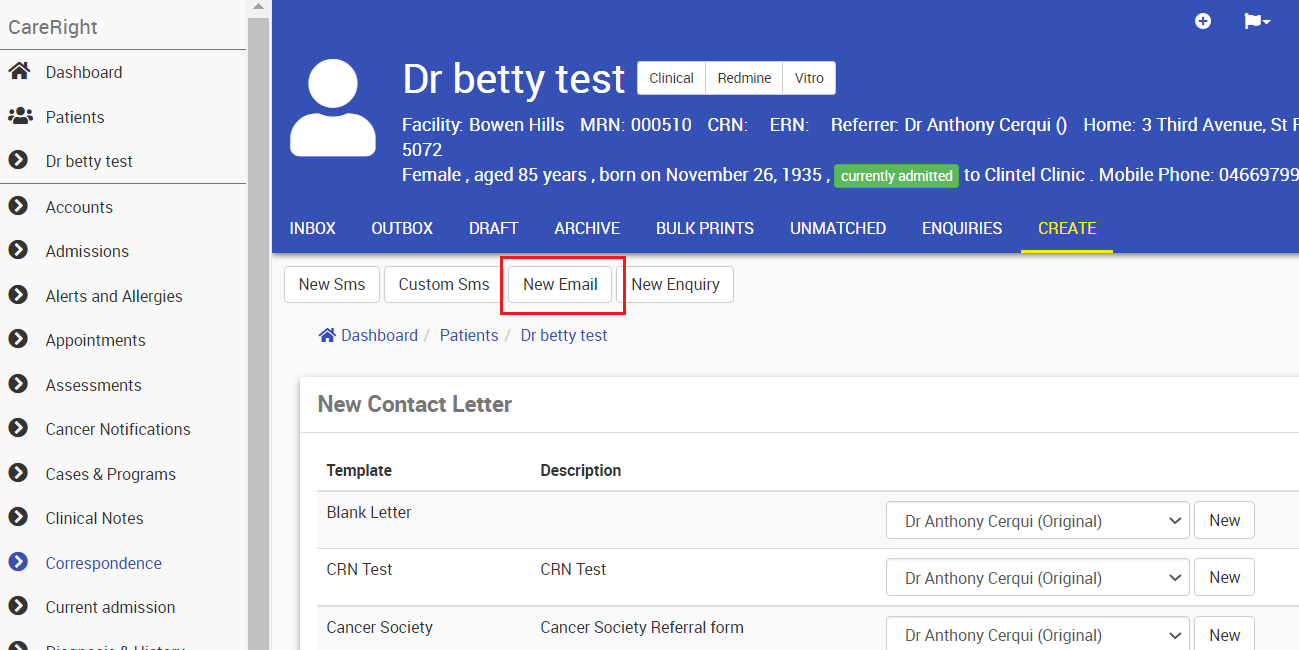
- Fill in the fields using the table below as a reference.
- Click Send.
Field Name | Description | Examples |
Location | The Location the Email is coming from. | Clintel Clinic |
Message Type Code | Select the Email message template from the drop-down list. Once selected a preview of the Email message will appear below. |
|
Send At | Set the date and time (local time in 12-hour format) at which you would like the Email message sent. By default ‘Send At’ is set to now but it can be any future date/time. If you don’t know when you want to send the message, leave the Send At fields blank. The Email message is then not scheduled to send and it will appear in DRAFT after the next step. You can then return to this message at a later stage via DRAFT, and Edit if required and set a Send At the time. | 15/4/2015 9:42am > the Email message will go into the OUTBOX upon clicking Send. [blank] > The Email message will go into DRAFT after clicking Send. It will not be sent until you set a Send At date/time. |
Email Message Sending Window
- Email messages are queued and sent at regular intervals.
- This means that your message may not send at the exact time you set in Send At, as the Email service may send every 5, 10 or 15 minutes.
- If an Email message hasn’t sent within 12 hours, its status is marked as failed – you will need to generate a new message to send.