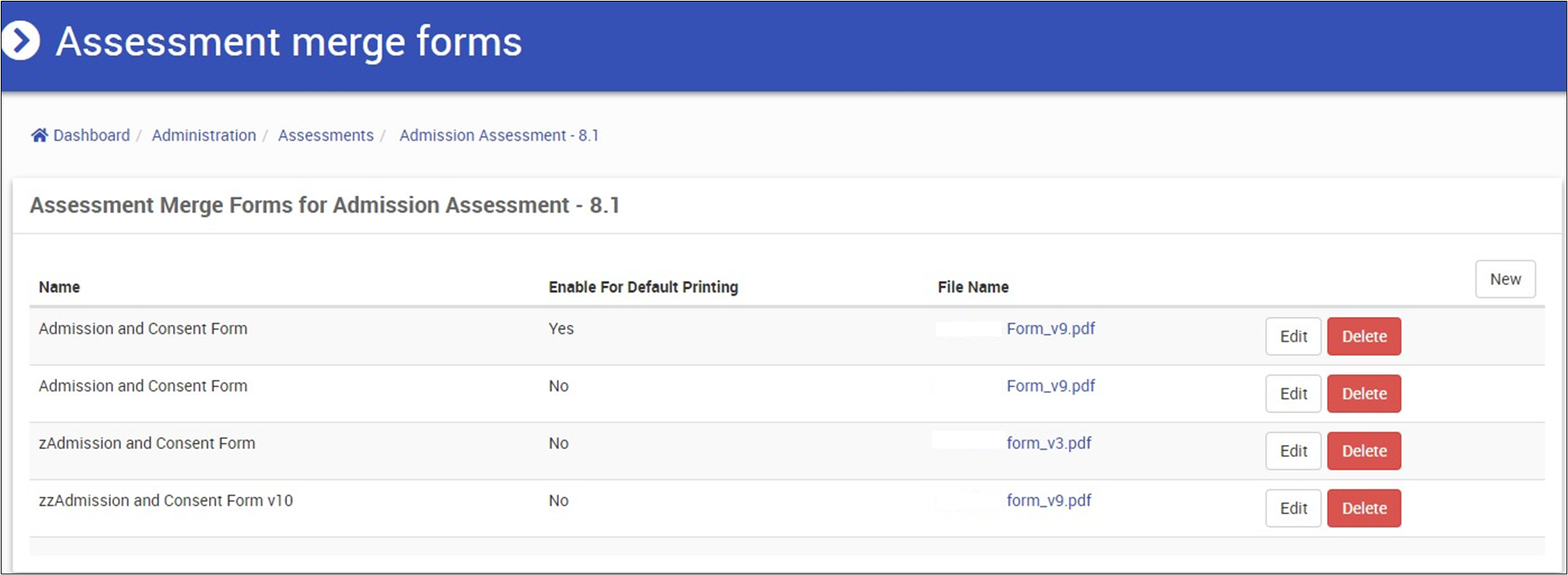This article is part of the systems administration guide. You will require administration access to view the pages mentioned in this article.
This describes the set up for Merge Forms. This provides the ability to generate PDF documents with patient data merged for the purposes of supplying to a patient. An example would be a hospital admission form where the patient demographics and identifier have been pre filled out for the patient.
The Merge Form is available for both the correspondence and assessments features.
Please Note: This screen is only available to users with "Administer Merge Forms" permission.
Accessing Merge Form from Correspondence
In order to make the merge form available on the patient summary screen system admin needs to add the form and set it as "Published." Administration -> Correspondence -> Merge Forms.
- Click Administration.
- Click Correspondence.
- Click Merge Forms sub menu.
- The Merge Forms screen will display.
- From here you can:
- Click Show to review existing merge forms.
- Click Download to Download exiting forms.
- Click New to Add new Merge Form.
- Create Assessment Merge Form button.
Field
Description
Example
Merge Form
Name
Enter a code for the templates in the Template field Tip – this might correspond to an existing document ID code or number
TRANS-001
Description
A name/description for the letter template.
Transfer Letter
PDF Template
Chose file
Administration
Published
(check box)
This check box needs to be checked to publish or activate the form.
True/Yes/Checked
Notes

Accessing Merge Forms from the Assessment Builder screen
The system administrator can access the assessment merge form by following the steps outlined below. Within this interface, you have the ability to add new merge forms, make edits to existing ones, and delete merge forms that are no longer needed. To view or download an existing merge form, simply click on the file name link.
Please note: Incorrect mapping of the fields in between assessment and merge form will cause print errors in the system. Example:
if the assessment field name as FN than PDF template also needs to name as assessment[FN] to pull the assessment information in the template.
- Click Administration.
- Click Assessments.
- Click on the drop down arrow on Actions
- Click on Merge Forms.
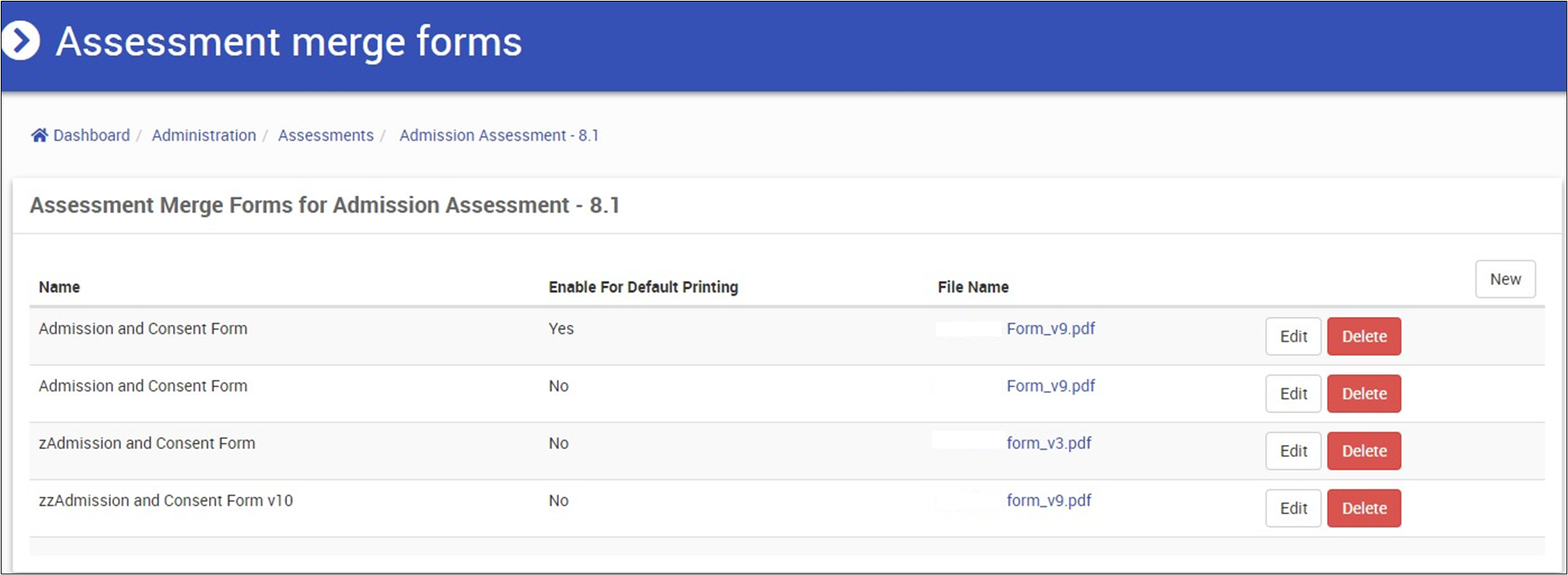
Add new Assessment Merge Form
After creating an assessment, it is critical to accurately map the assessment fields to the merge form to ensure successful printing. Specific forms elements will be replaced at time of printing with fields from the assessment.
- Click Administration.
- Click Assessments.
- In the Assessments list, click Show
- Click on the drop down arrow on Actions
- Click Merge Forms.
- Click New
- Fill out the following fields
- Create Assessment Merge Form button.
Field | Description | Example |
Merge Form | ||
Name | Enter a code for the templates in the Template field Tip – this might correspond to an existing document ID code or number | TRANS-001 |
Enable For Default Printing | Print by default for assessment | True/Yes/Checked |
Chose file | PDF Template | |
Edit Assessment Merge Form:
- Click Administration.
- Click Assessments.
- In the Assessments list, click Show
- Click on the drop down arrow on Actions
- Click Merge Forms.
- Click Edit.
View Existing Merge Form:
- Click Administration.
- Click Assessments.
- In the Assessments list, click Show
- Click on the drop down arrow on Actions
- Click Merge Forms.
- Click on the file name link to download the form.
Form Variables
The PDF forms shall support the inclusion of PDF form fields with the names that match the allowed values via TriggerWrappers. The forms shall require that the form name match the format patient[attribute-name]
Supported fields are:
- Patient and Person model public attributes:
- patient[given_name]
- patient[family_name]
- Person custom fields:
- patient[c_myfield]
- Home Address and Postal Address via relations:
- patient[home_address][address1]
- patient[postal_address][address_single_line]
- The patients facility (via location relation):
- patient[location][name]
- The patient's primary provider (via provider relationship):
- patient[provider][first_name]
- The patient's health fund (via guarantor relationship):
- patient[guarantor][name]
- The patient's current admission (via TriggerWrapper: Patient.current_admission):
- patient[current_admission][admission_date]
Configuration for Merge Forms :
Global Setting Embed Printed Forms needs to be set:
- If global setting '"Embed Printed Forms" is set to false then just send the PDF to the browser as a normal file download.
- If global setting '"Embed Printed Forms" is set to true, and the global setting "Auto Print" is set to false, then a dialog is displayed in the current browser window with the generated PDF displayed in the dialog. **
- If global setting '"Embed Printed Forms" is set to true, and the global setting "Auto Print" is set to true, the print dialog is automatically initiated for the PDF. **