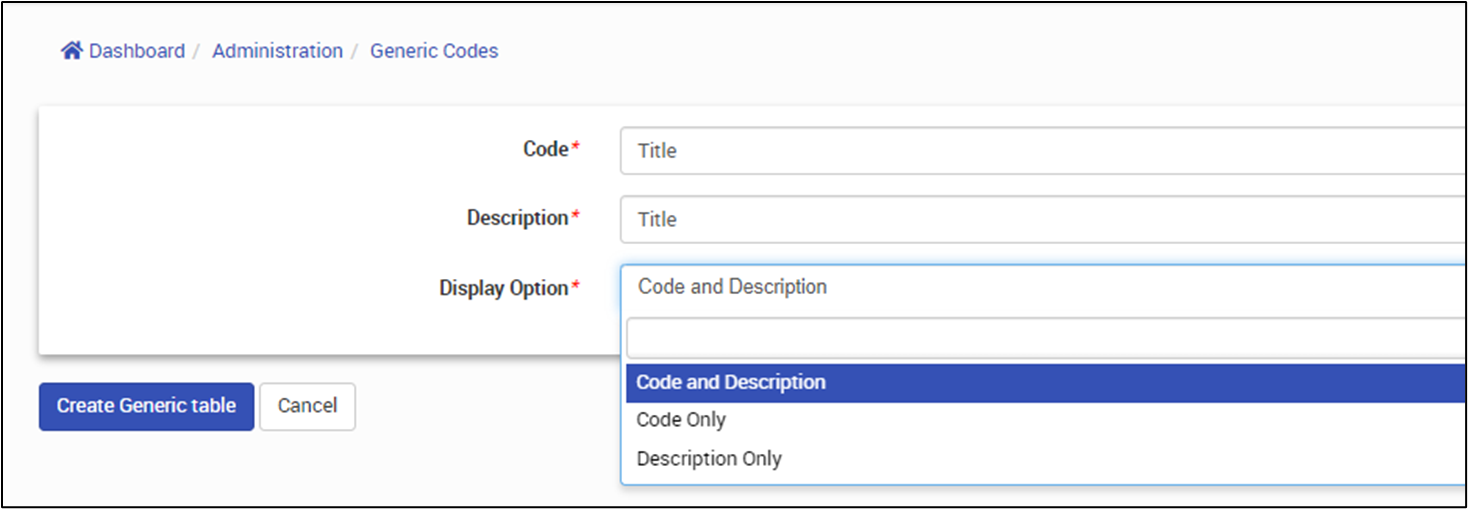This article is part of the systems administration guide. You will require administration access to view the pages mentioned in this article.
Generic codes provide access to modify many of the drop down lists throughout the application. A Generic Code table is a name given to a table holding a list of values, used in a drop down in CareRight.
For example, there is a Generic Code table called "Title". This table contains all the Titles used in CareRight.
Example values in the Title Generic Code table would be Miss, Ms, Mr., Dr. and so on. If you needed to add an additional Title for use in lists in CareRight, you can add a Generic Code value into the Title Generic Code table. Other Generic Code tables may include State, Marital Status, Occupation, etc.
For a full list see the end the final section of Generic Codes.
How to Add a new Generic Code value
If you wish to add additional values to drop down in CareRight, for example, an additional Title called "Sir" then follow these steps:
- Click Administration.
- Click Generic Codes from left menu.
- Search for the code name or description (e.g., title).
- Check the value does already exist in the list of codes.
- Click New Generic Code.
- Fill in the details from the table below.
- Click Create Generic Code to save.
Field | Description | Example |
Code | up to 10 character unique code. | SIR |
Description | This will appear in the drop down list for this generic code table | Sir |
Order | If left '0' then alphabetical/numerical order will be used -1 will mean the value appears at the top of the list of drop down values | 0 |
Note: You cannot change the code field once a generic code value is added.
How to Edit an Existing Generic Code
You can Edit the description and order of a generic code value after it has been added. This would be useful if you noticed a spelling mistake in a drop down value.
- Click Administration.
- Click Generic Codes from left menu.
- Search for the code name or description (e.g., title).
- Click Generic Codes
- Find the specific value that you are looking for (e.g., Professor).
- Click Edit.
- Change the description to the correct value/spelling (e.g., Professor).
- Click Update.
Bulk updating Generic Codes
If you need to edit multiple Generic Codes values, you can do so via the Batch Edit feature:
- Click Administration.
- Click Generic Codes from left menu.
- Search for the generic code table name or description (e.g., title).
- Click Generic Codes on the right.
- Click Batch Edit.
- Make necessary changes.
- Click Update.
Export, Append and Replace Generic Codes
Where you have extensive lists of codes, from other systems or where large scale modifications are required, as of CareRight 6.91 there is the ability to Export, Replace or Append Generic Codes.

This allows you to bulk edit codes in external programs, such as excel

Replace will override all existing codes. Be aware that if codes have been used previously in assessments or similar, you may not be able to remove/replace them.
Append adds new codes. This is often the most appropriate method.

Setting the default value of a drop down
It is useful to be able to set default values for drop downs in CareRight. This means that when the list is initially loaded, by default it will populated with a specific value. In this example we'll set the default value of the Country drop down to "Australia".
- Click Administration.
- Click Generic Codes from left menu.
- Search for the code you are looking to change (e.g., Country) under Generic Tables.
- Click Edit.
- Select the default from the drop down (e.g., Australia),
- Click Update.
Deleting/Expiring a Generic Code value
If a Generic Code value has never been used, it can be deleted:
- Click Administration.
- Click Generic Codes from left menu.
- Search for the code name or description (e.g., title).
- Click Generic codes on the right.
- Find the specific value that you are looking for (e.g., Professor).
- Click Remove to delete the value.
If a code has been used somewhere in CareRight (e.g. Title "Professor" has been selected for patient "Profession John Smith") then you cannot delete the actual code itself.
From the Administration screen, you have to Expire the code. This will mean it is no longer available for use in CareRight:
- Click Administration.
- Click Generic Codes from left menu.
- Search for the code name or description e.g. title.
- Click Generic codes on the right.
- Find the specific value that you are looking for (e.g., Professor) and click Edit.
- Tick the Expired box.
- Click Update.
Creating a New Generic Code Table
You have the ability to create your own Generic Codes tables. This is useful if you want to produce a list of values for use across multiple assessments.
- Click Administration.
- Click Generic Codes from left menu.
- Click Create.
- Complete these fields:
- Code: A code for the table (e.g., Minutes).
- Description: Description for the table e.g. Minutes for use in assessments - should hold values 00-60.
- Display Option. Format the information is displayed. Code and Description. Code or Description only.
- Click Create Generic table.
You can now add values to the table you just created.
Display of Generic Codes
The display of generic codes can be configured via the Administration interface.
- Click Administration.
- Click Generic Codes from left menu.
- Search for the code name or description e.g. title under Generic Tables.
- Click Edit
- In the Display option field, select Code and Description (default), Code Only or Description Only as needed.
- Click Update.
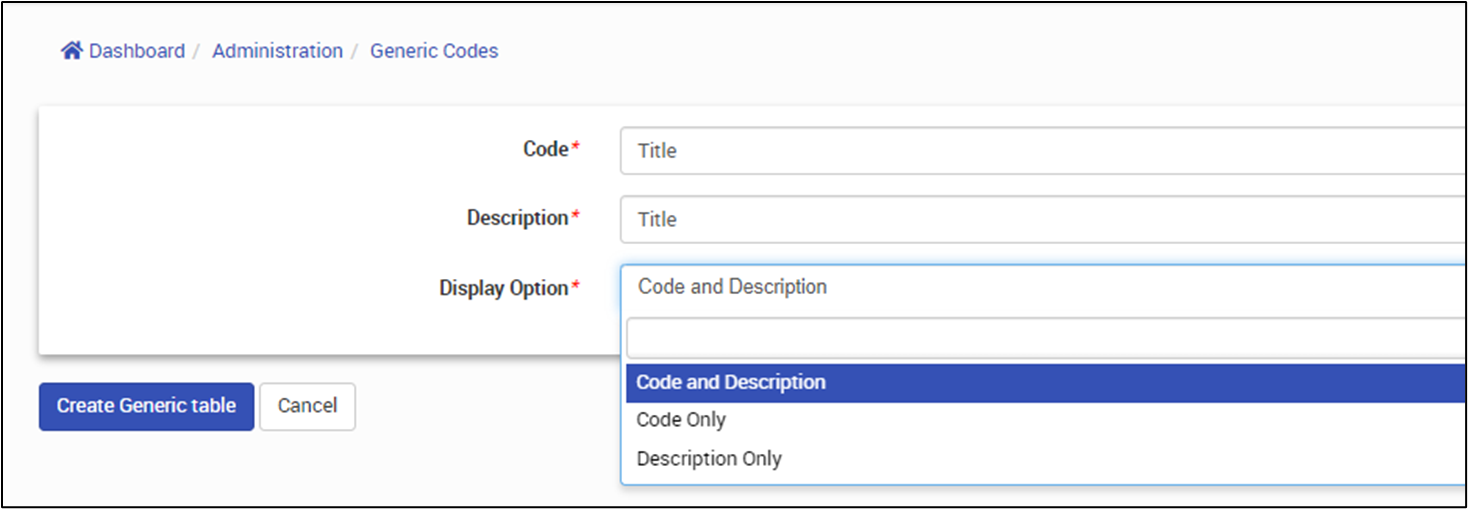
If just Description is selected, then only the generic code descriptors will be offered as options:

By default (Code and Description), the code and description will be displayed:

Generic Codes on Assessment
The selection of generic codes for assessments enables users to perform searches for a desired generic code.

Prediction Table Options Moved to Generic Codes (v6.64 Change)
As of v6.64, prediction table options (for entering payment details) have been moved to generic code tables p_bank, p_branch & p_card. This was done to prevent the creation of duplicate keys.