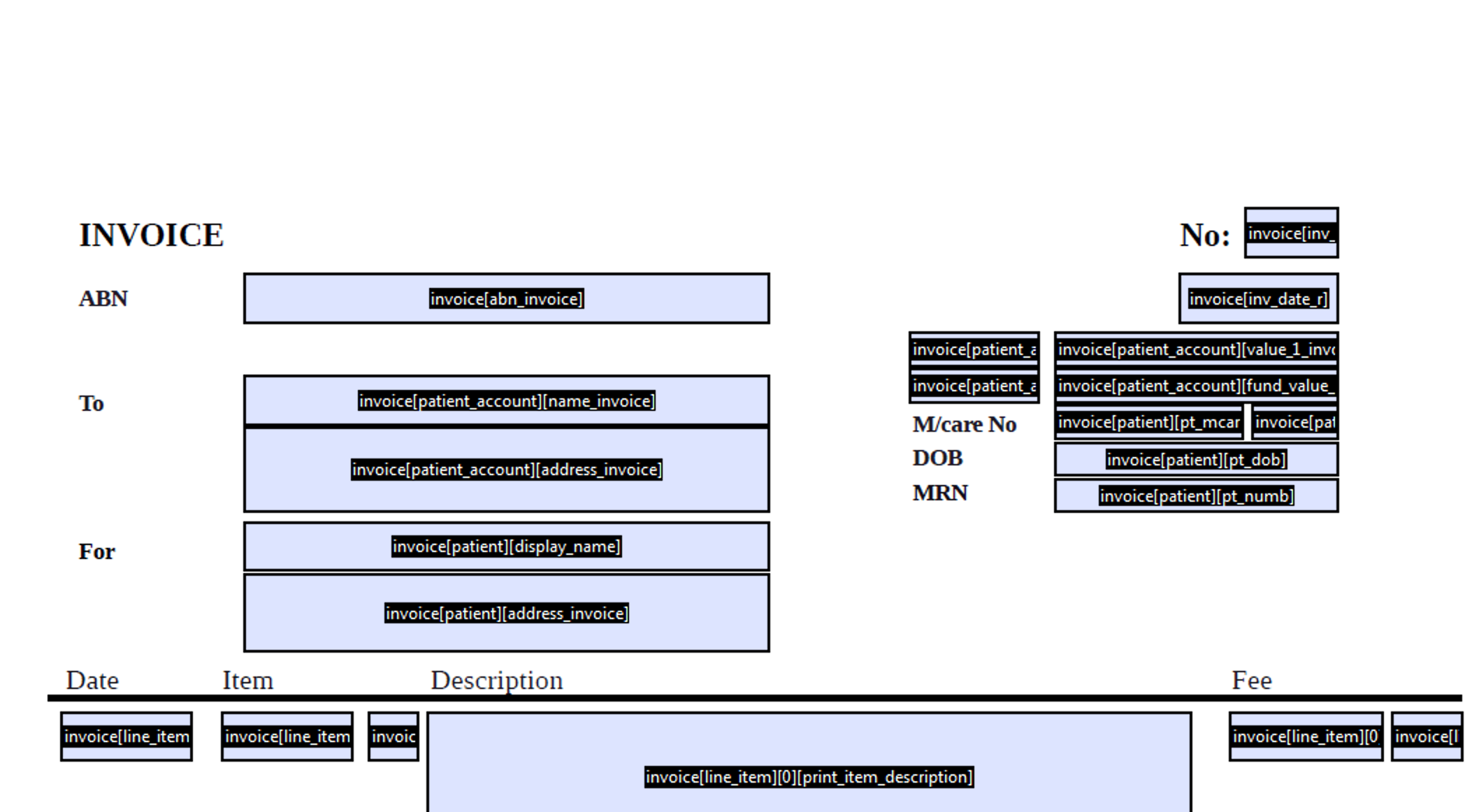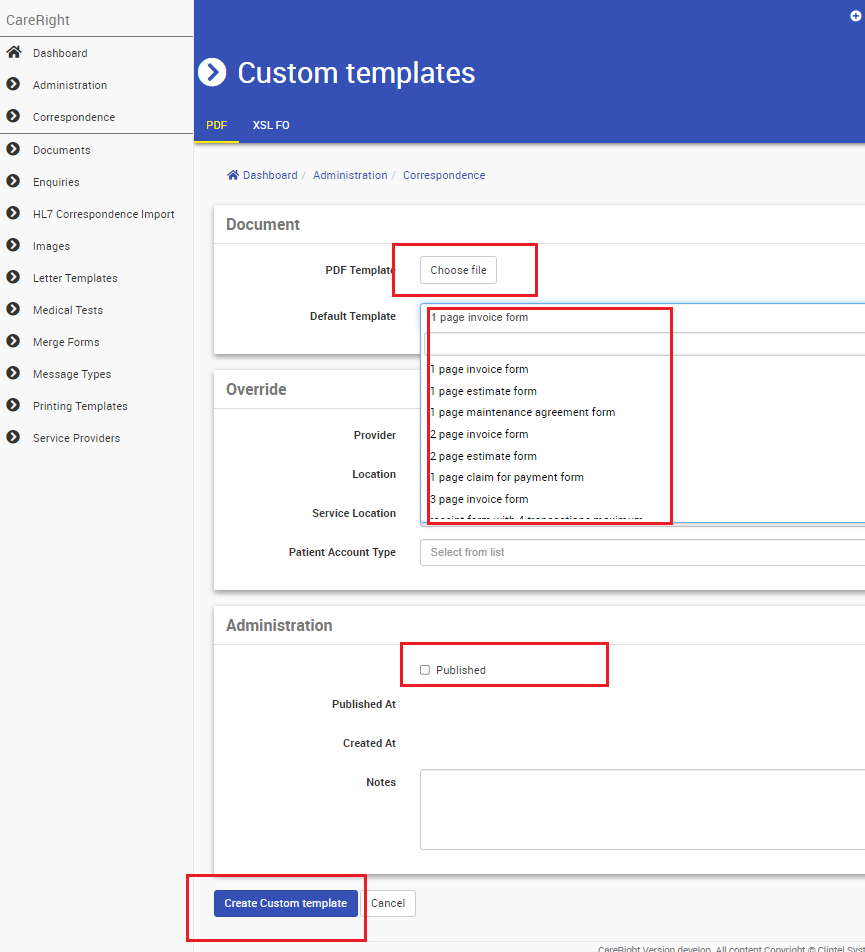Introduction
Custom PDF templates can be uploaded into CareRight for overriding the inbuilt default PDF templates.
There are two steps involved in the Customisation of PDF Print templates
Step 1: Create PDF Print templates - Using PDF Editor
Step 2: Customise/Upload PDF Printing templates in CareRight
Step1: Create PDF Print templates - Using PDF Editor
PDF Print Templates works by fetching the information from corresponding fields in CareRight. The naming of the PDF field in the template using that to look up the value to substitute for the field and the final PDF supplied populated.
Different PDF editor software can be used for Editing the form Fields, for example, Adobe Acrobat.
To prepare a PDF template,
- Open the template in PDF editing Software in Prepare form mode
- Rename the form fields that match with CareRight form field naming conventions
- The field names take the format of substitution variable names. A variable name can either be a model, relationship, or property of a model.
- To separate the different values use square brackets [ ] to contain the different names.
- names are case sensitive
- Example:
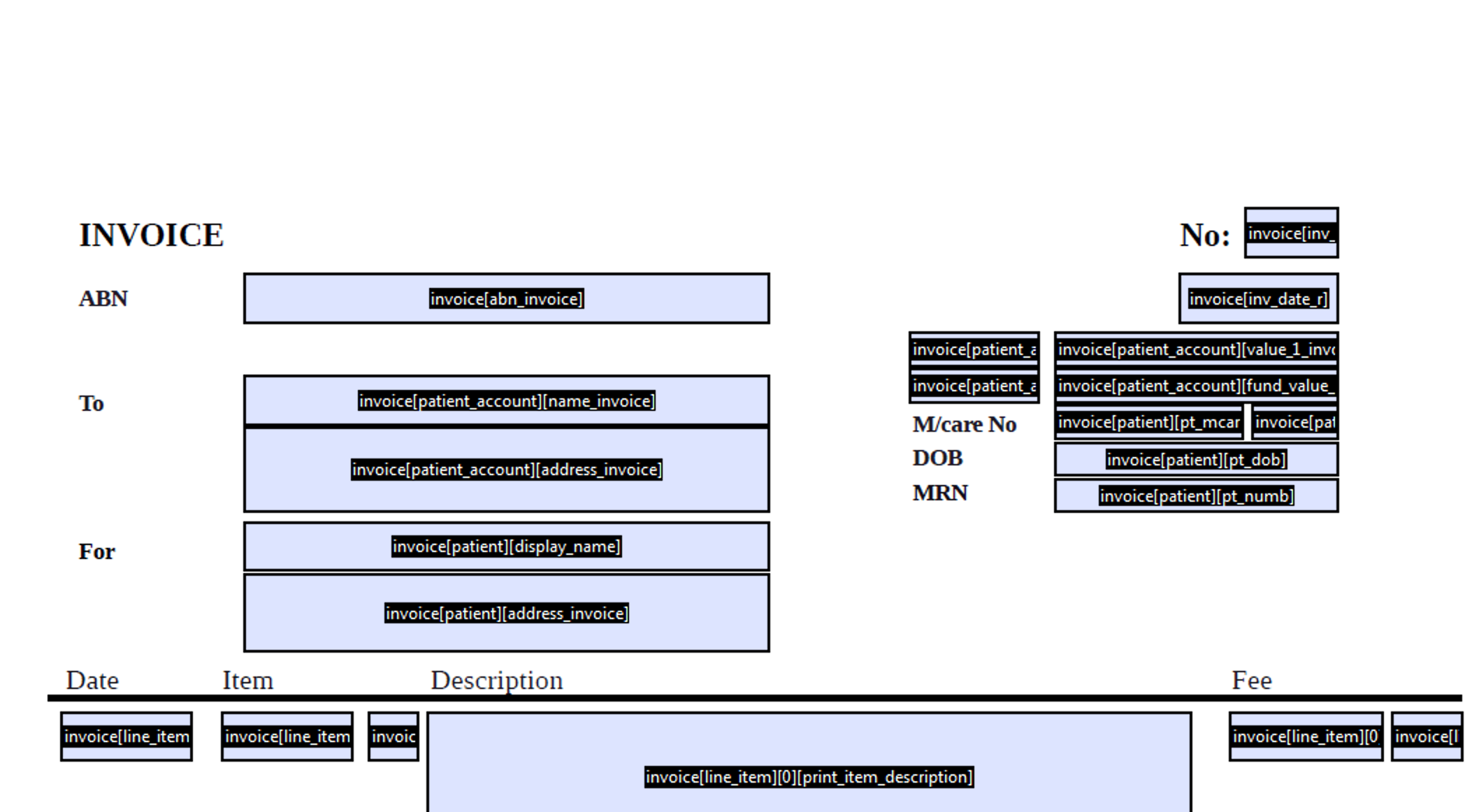
- Root Models
Each template type may have different root models. These are the models that are available to use in the template, to access other models they must be available by following relationships from the root model.
The following root models are available:
| Template category | Model Type | Variable Name |
|---|---|---|
| TYPE_INVOICE | Invoice | invoice |
| TYPE_ESTIMATE | Estimate | estimate |
| TYPE_HSP_MAINTENANCE | HspClaim | hsp_claim |
| TYPE_HSP_CLAIM | HspClaim | hsp_claim |
| TYPE_RECEIPT | Statement | statement |
| TYPE_COMBINED_PAYMENT | Statement | statement |
| TYPE_IHC_HOSPITAL_CLAIM_FORM | IhcClaim | ihc_claim |
| TYPE_IHC_LEFT_CLAIM_FORM | IhcClaim | ihc_claim |
| TYPE_IHC_RIGHT_CLAIM_FORM | IhcClaim | ihc_claim |
| TYPE_SACR_FORM | Admission | admission |
| TYPE_DEFAULT_REQUEST | Request | request |
The list of models, relationships, and attributes available are published in Data Model. For PDF print templates the context to use is "Triggers" and the types supported are "Attribute", "Association (x)" (where x is a model type), and "Trigger property".
Example:
To find how to access a patient's current admission apply the filters:
- Model: Patient
- Context: Triggers
- Filter: admission
- Search
- Click on "trigger property" to access the documentation on that element.

- Once the template form fields are named correctly, Save them to the local repository.
Step 2: Customise/Upload PDF Printing templates in CareRight
To upload the PDF templates created in Step1,
- Click Administration.
- Click Correspondence
- Click Printing Templates
- Select PDF menu from within the blue banner.
- The PDF printing templates screen will display:
- The PDF printing templates area of CareRight has two sections:
- Custom Templates: These are printing templates customized for your practice or individual medical providers
- Default Templates: These are PDF printing templates supplied as out-of-the-box functionality in CareRight. These cannot be modified.
- Click on the New button.
- Upload the customized PDF template, Select the Default template, and Apply Overrides if Required.
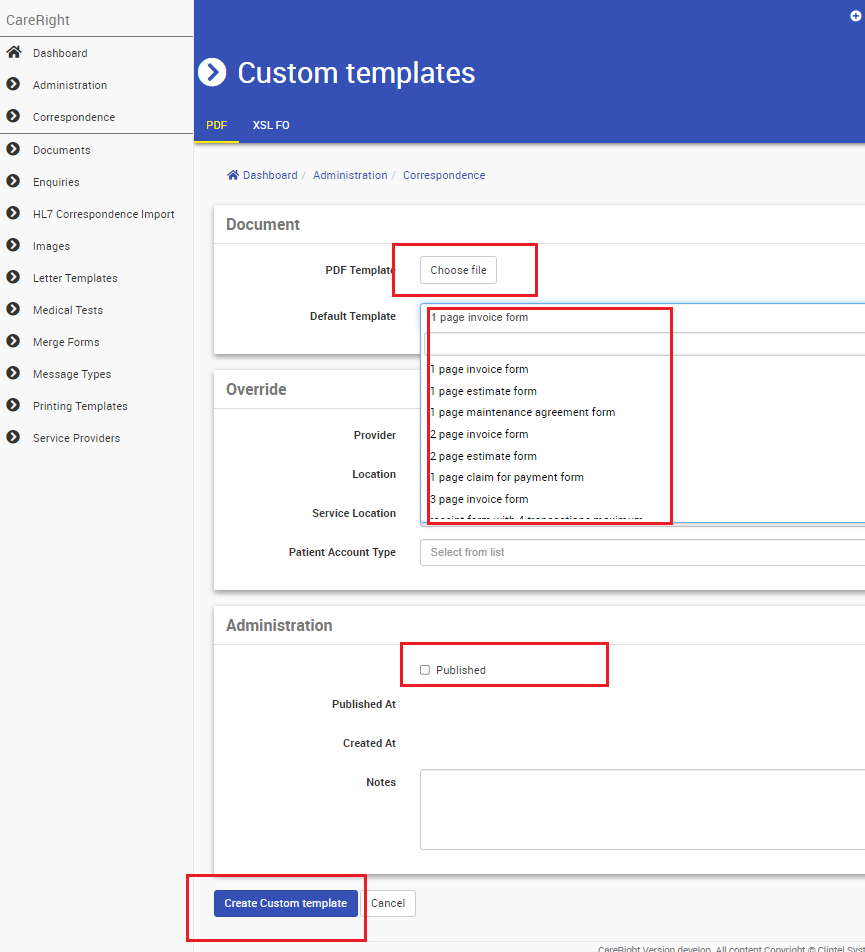
- Check the Published Checkbox
- Click on Create Custom Template.
Once the custom template is uploaded into CareRight, the template will override to corresponding print output.
What fields can I use in a custom template?
In general terms, anything available under System Administration > Data Model, filtered by Templates, is available for use.
Depending on where your specific custom template will be used, you may have a different data structure - for example, Invoice details might not be available on a Patient letter.