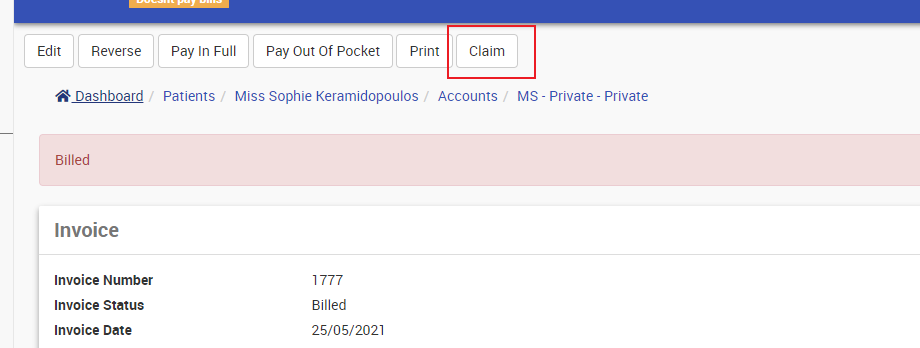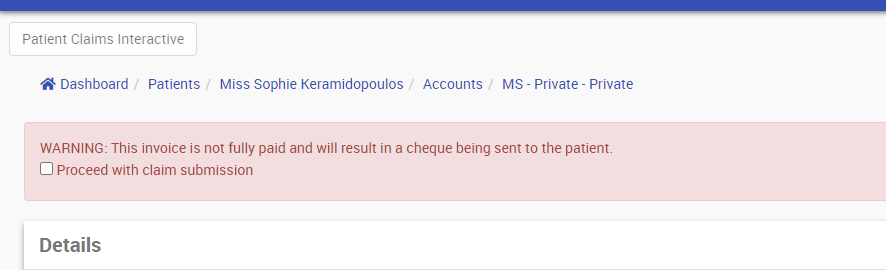Send a PCI Claim
From an invoice created in the Private Account,
- Select the Claim button (at the top of the page, under the patient banner).
- This will display the Claims screen.
- Select the Patient Claim Interactive button (top right of the screen).
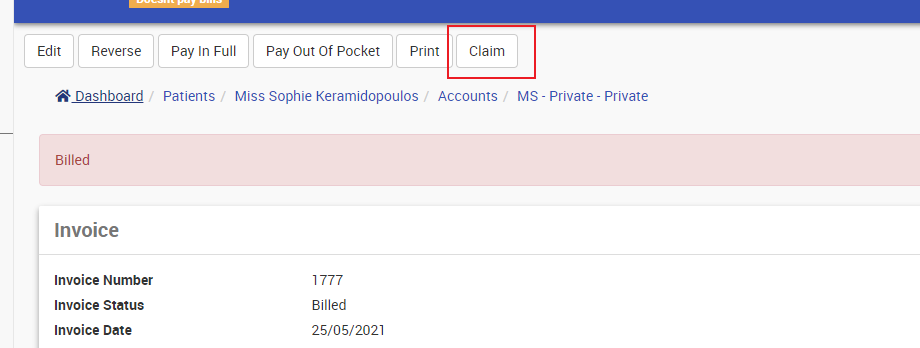
- An Inpatient Medical Claim options screen will display.
- If the PCI is generating before the invoice been fully paid, then the Patient Claims Interactive button will be disabled and a message will appear notifying you of the outstanding invoice. To proceed with the submission, select the Proceed with claim submission checkbox to re-enable the Patient Claims Interactive button (Method 2).
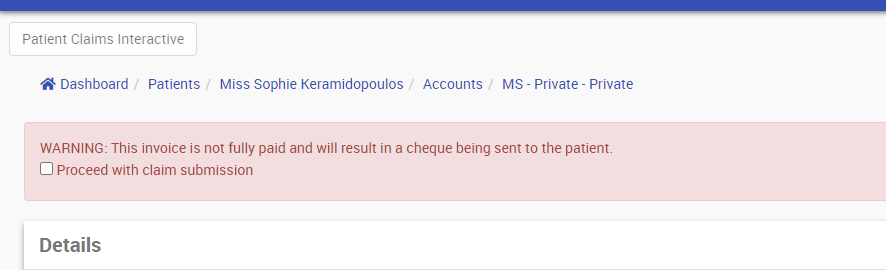
- Accept this warning, and the Patient Interactive Claim button will be then available, click and select/update relevant fields
- Patient claim interactiveFieldDescription
Alternate Address If click this one, you can create an external patient address, filled with address line 1, 2, address locality and postcode Alternate Banking Details Click this one and update the bank details if it is different from the bank details registered with Medicare..
- Select the Patient Claim Interactive button.
- A successful message will display (green) and the Medicare Request screen will display the information about the claim.