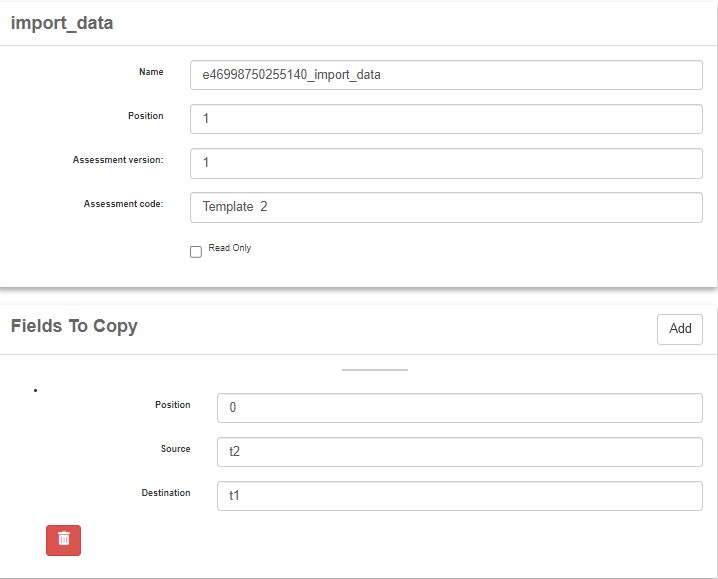Import_data: Assessment Content Copy Feature
The import_data element facilitates the copying of information from previous assessments, aiding in the efficient creation or modification of assessment content.
Example Use Case
Consider a scenario involving two assessments: Nurse Note and Doctor Note. The Doctor Note assessment necessitates access to the Nurse Note's description to formulate prescriptions or patient diagnoses. By employing the import_data feature, the necessary information from the Nurse Note is automatically transferred to the Doctor Note, streamlining the process.
Rules for using the import_data Element
Granular Copying: The import_data element can only copy individual fields one by one, such as text entries, rather than entire sections like tables or groups.
Excluded Fields: Certain special fields, such as select, label, or dynamic text fields, are not eligible for copying.
Steps to Utilise the import_data Element
Administration: Access the administration panel.
Assessment: Navigate to the desired assessment or create a new one.
Drag and drop import_data: While creating or editing the assessment, incorporate the import_data element.
Selection of Source Assessment: Select the specific assessment version and assessment code from which you wish to copy content, as demonstrated in the provided screenshot.
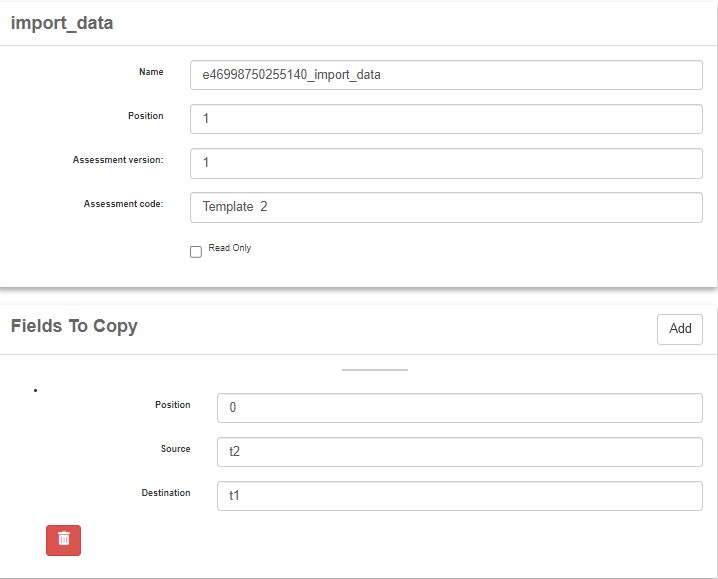
Mapping Fields: Define the source field (the content to be copied) and the destination field (where the copied content will be placed).
Add Fields: Continuously add more fields by clicking the "Add" button to expand the scope of copied information.