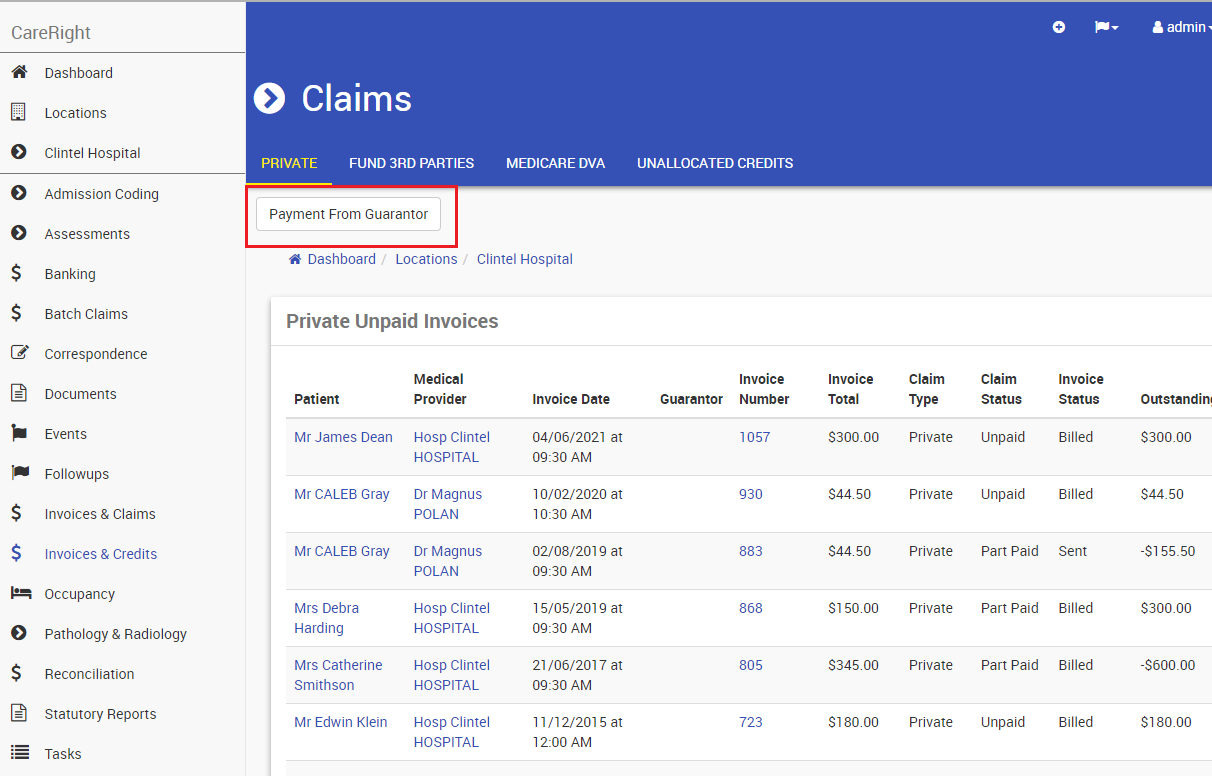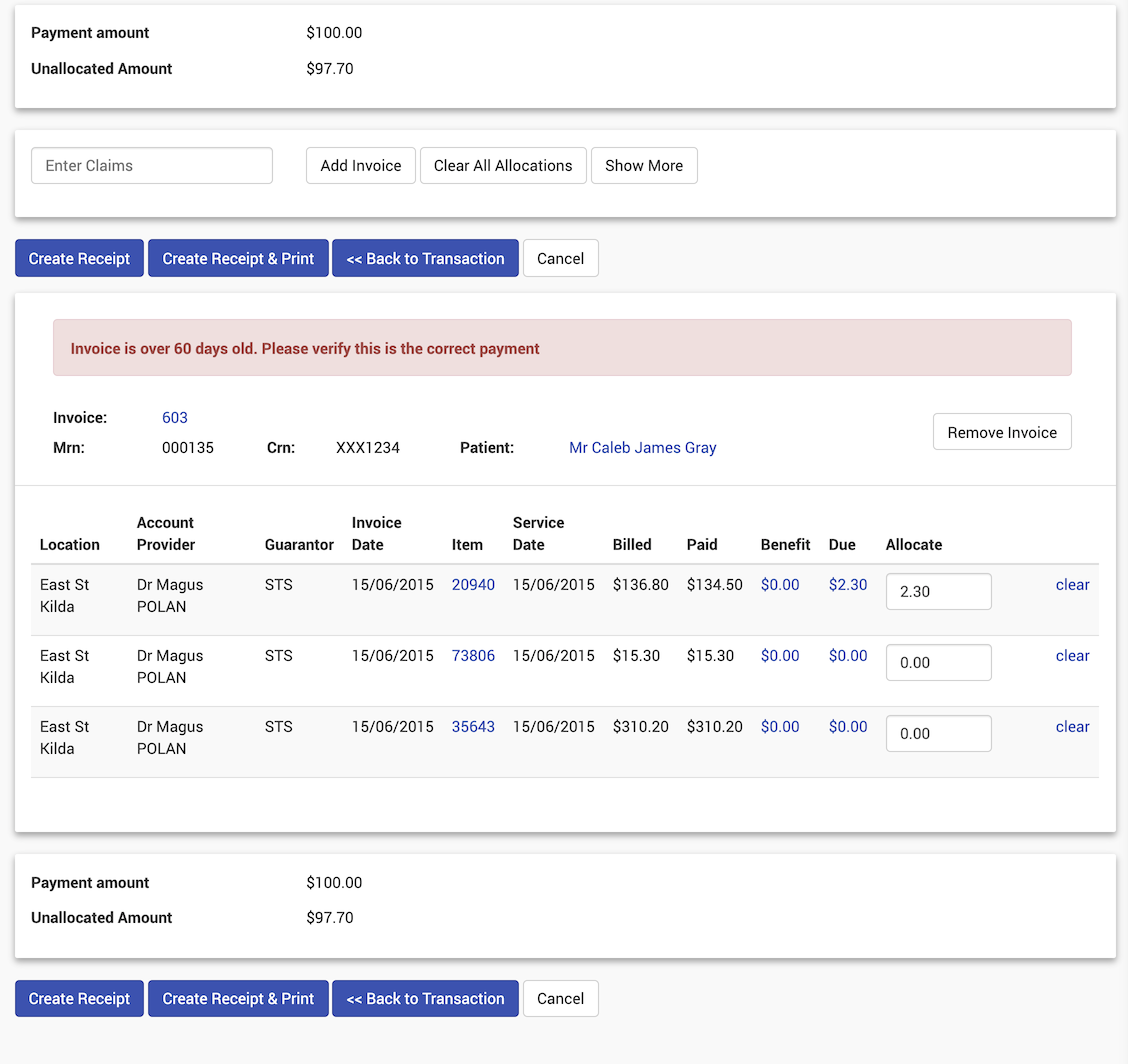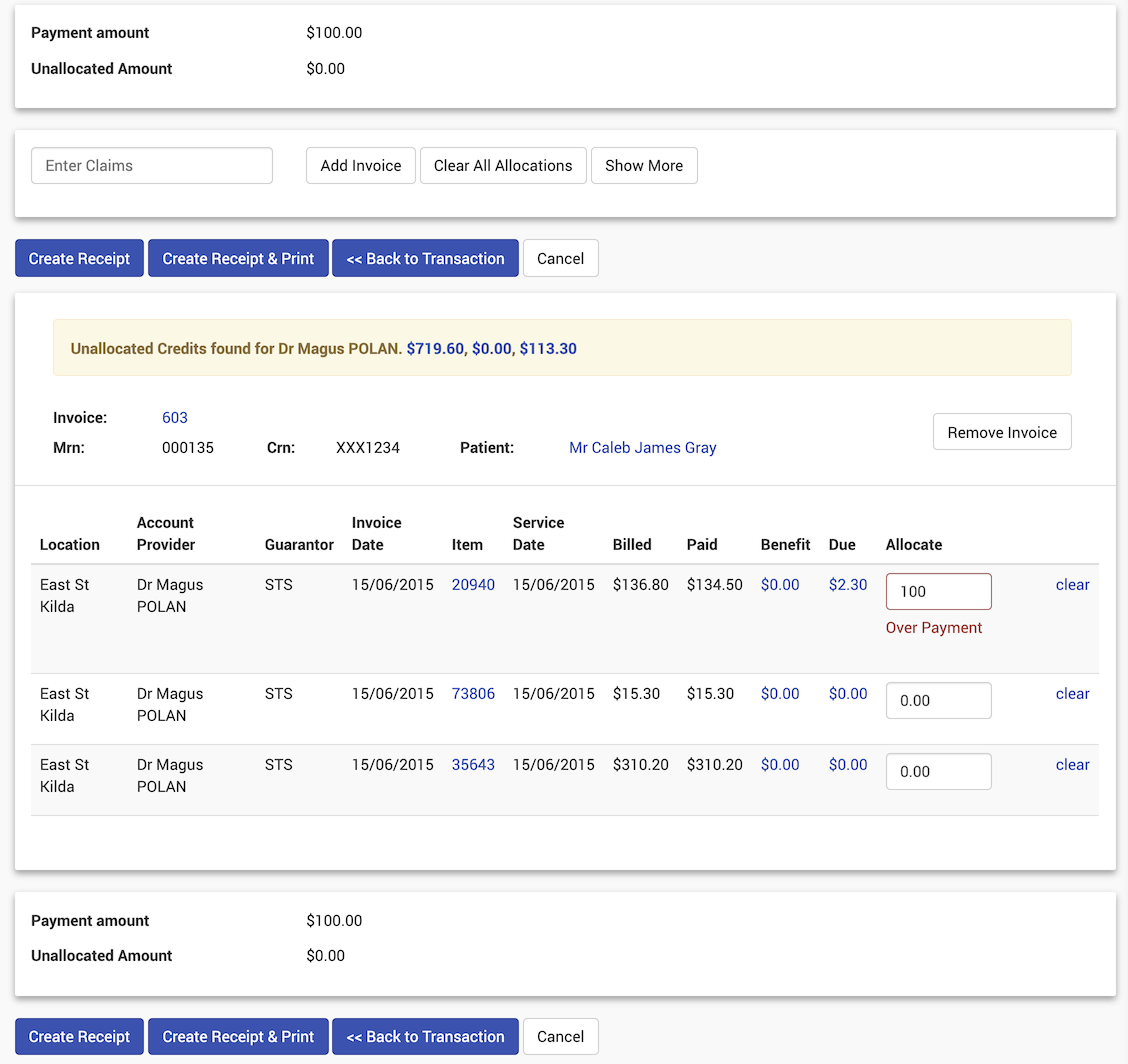Payment From Guarantor
- Search for a patient.
- Click Show.
- In the Main Menu, click Invoices & Credits.
- The Invoices and Credits screen will display.
- Click Payment from Guarantor and the payment screen will open.
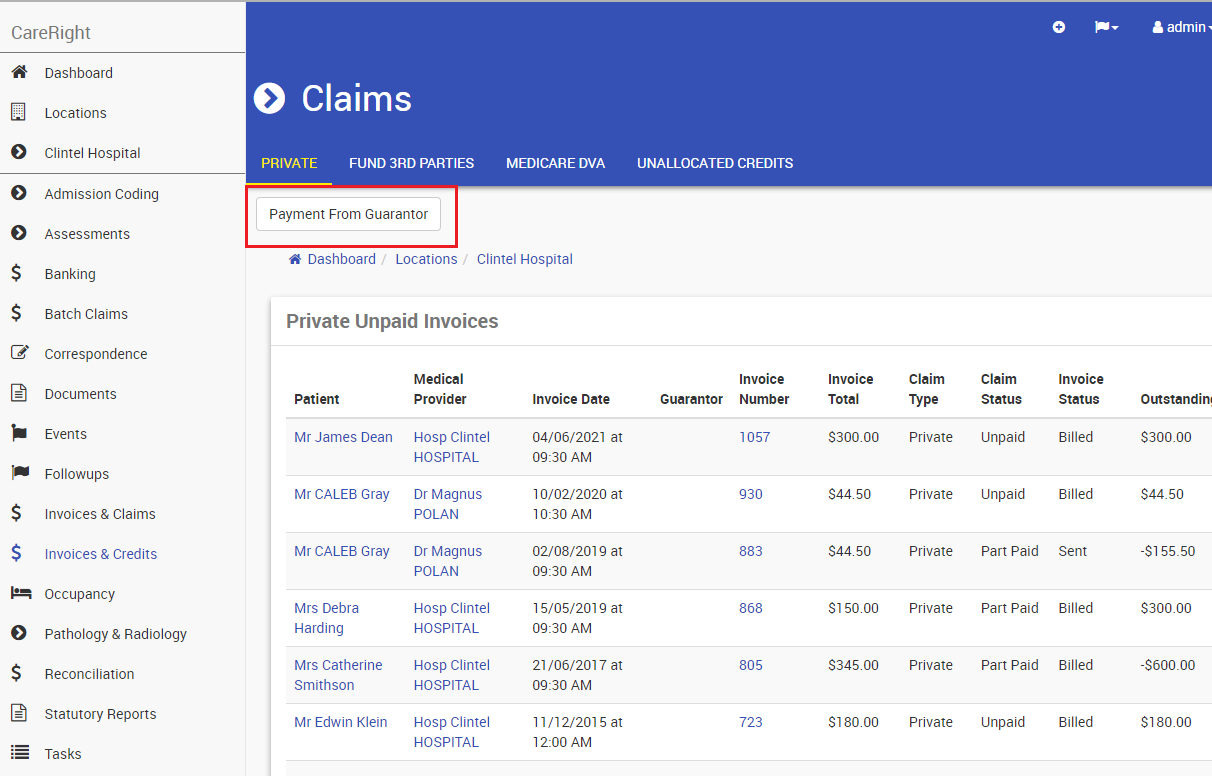
- Enter the Receipt & Transaction details - this will come from the Guarantor remittance.
- Click Next.
- The Allocation screen will display.
- Enter the Invoice / Claims number and click Add Invoice (or hit <ENTER>).
- The amount for allocation will auto-populate based on the due amount.
- Continue adding Invoices to the list. Note: The most recent added invoice will display at the top.
- At the point an invoice is added to the receipt of the date of the invoice is more than 60 days old then a warning message will be displayed. (CareRight 6.72 Feature)
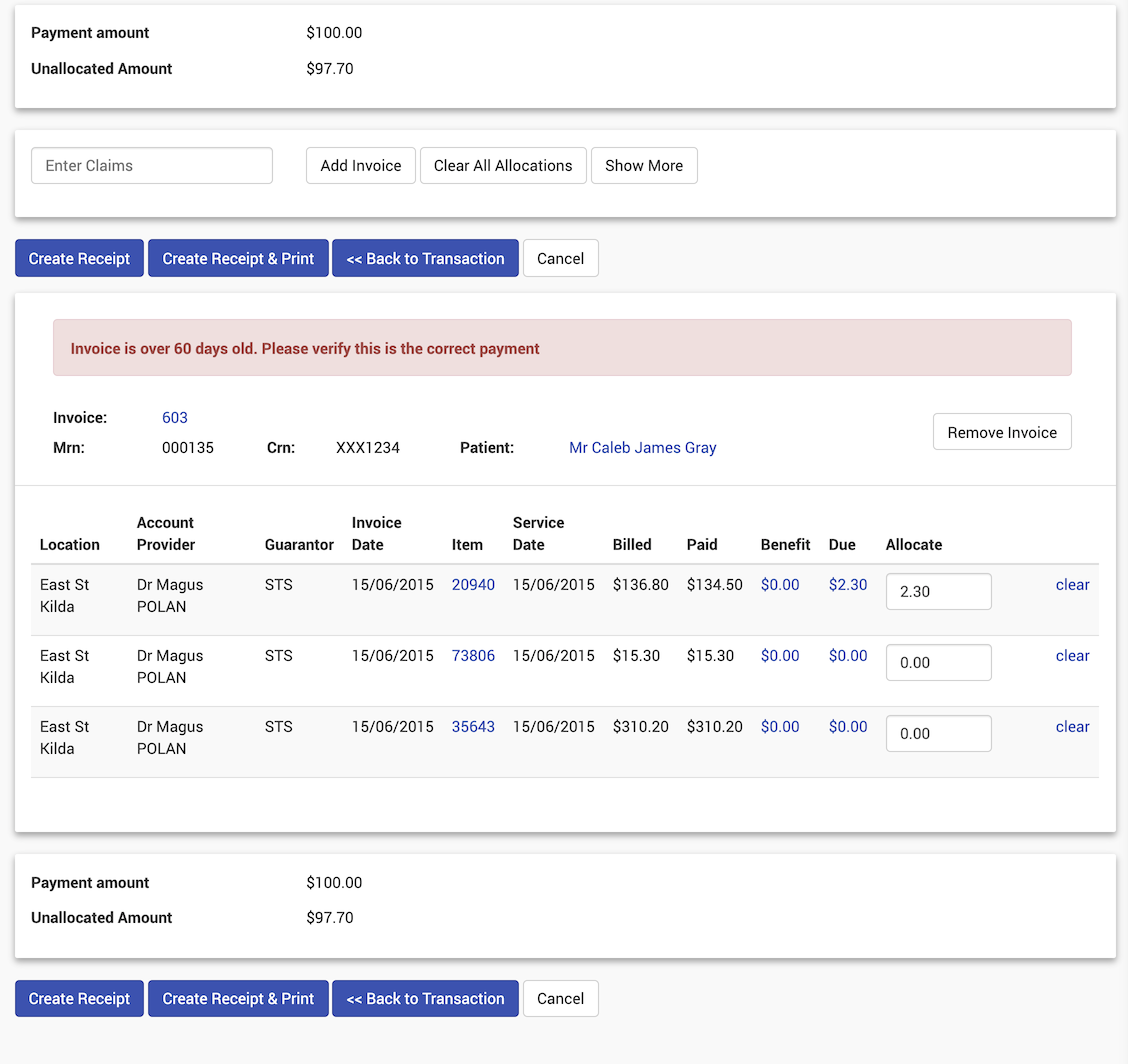
- At the point the user assigns an allocation amount then the system will display a warning if the allocation results in the line item being overpaid. (Including if the line item is already overpaid - CareRight 6.72 Feature)
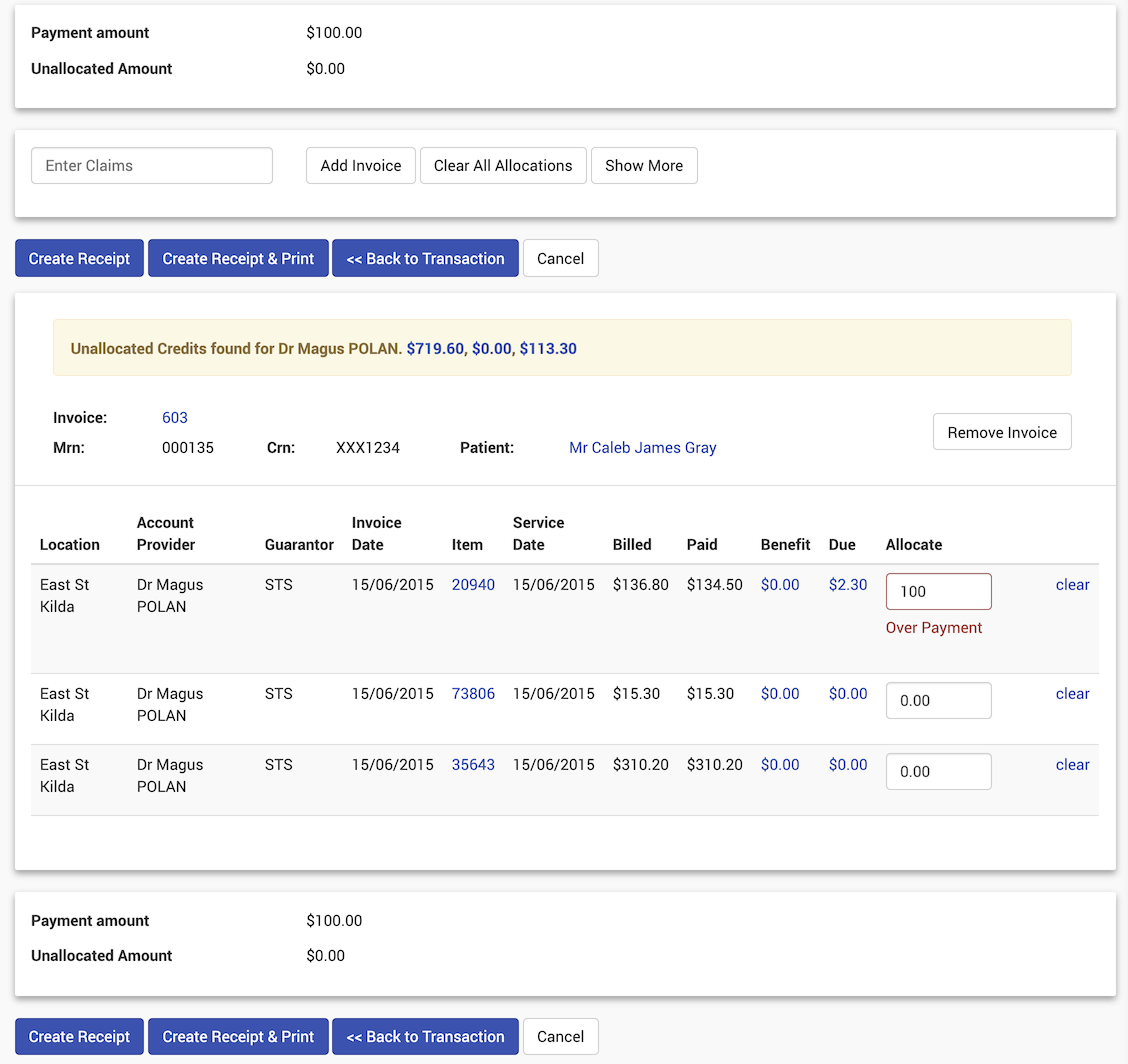
- At the point an invoice is added to the receipt of the date of the invoice is more than 60 days old then a warning message will be displayed. (CareRight 6.72 Feature)
- Select either:
- Create Receipt button (these buttons appear at the top and bottom of the screen); or,
- Create Receipt & Print button (these buttons appear at the top and bottom of the screen).