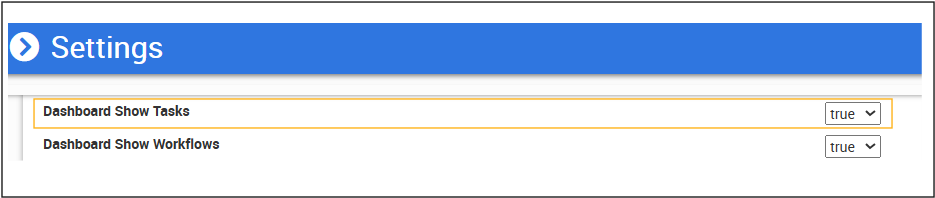This article is part of the systems administration guide. You will require administration access to view the pages mentioned in this article.
Set up Task Type
The tasks menu allows the user to create/edit task types. Task Types cannot be deleted.
- Add a New Task Type
- Click Administration (must have the right permission see Permission and what it enables )
- Select Tasks from the left side menu.
- The Task Types screen will display.
- Select the New button.
- The Add new task type screen will display.
- Complete the following fields based on the table below.
- When done, click Create Task Type.
Note:
- Optional (This is the default option) - Not a required a field but it will show when creating a task
- Required - Field is mandatory to fill in when creating a task
- None - Field will be hidden
Field | Description | Example / Values |
Code | This is the unique code for the task type. This cannot be changed once created. | BILL |
Name | This is the unique name of the task type - this is case sensitive. | Billing details |
User Assignment | This is a drop down list with the following values: Optional (This is the default option) Required None | Assign to staff i.e Clintel Test |
Location Assignment | This is a drop down list with the following values: Optional (This is the default option) Required None | Select a Location that this task will apply to i.e Clintel Clinic |
Patient/ Contract Assignment | This is a drop down list with the following values: Optional (This is the default option) Required None | If set to Required then the field is mandatory when creating as task |
Assignment Group | Select a Group that only this task type can be assigned to | |
| Creation Group | Select a Group that only this task type can be created by | |
Enabled (check box) | Enable is ticked by default. | Task can be disable by unticking the Enable box |
Dashboard Display set up
Allow my tasks to show in the dashboard main page. (For each staff member to see what tasks were assigned to their list
Steps:
- From Administration.
- Click on Global settings.
- Set Dashboard show task to true.
3.a. For group task to display on dashboard set Dashboard Show Group Tasks to true.
4. Scroll down and click Change to save.