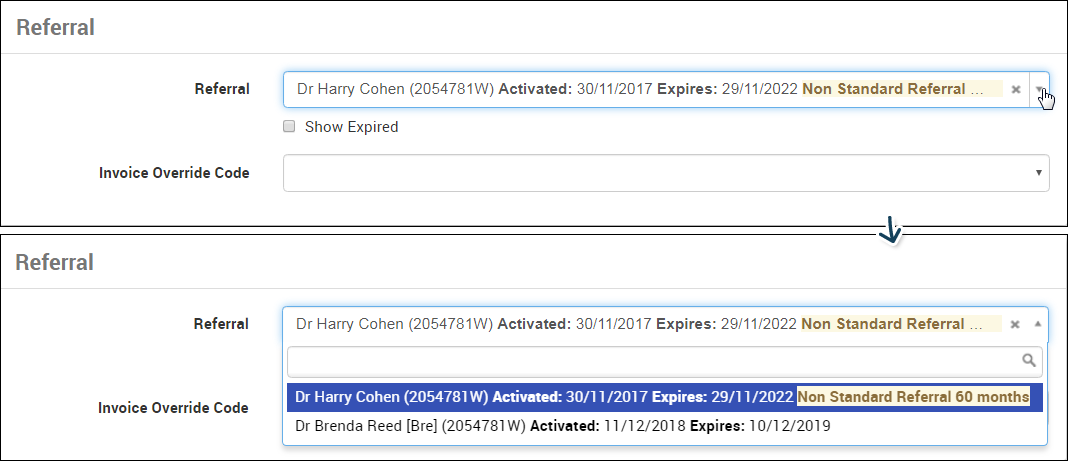Invoicing Radiation Oncology
Radiation Oncology Billing items require specific price calculations for some items and a specific way to submit claims electronically.
Rebate Calculation
Similar to some Anaesthetic items some Radiation Oncology billing items rebates are derived based on quantity and a base price.
For example item 15236 can be billed for 2 to 5 treatments (fields). The price is calculated as;
"The fee for item 15221 + for each field in excess of 1, an amount of $37.95".
Item 15221 has the MBS 85% rate of $44.75. If someone had 3 fields treated the MBS rebate would be calculated as $120.65 (37.95+37.95+44.95)
To facilitate this all rebate and private, fund prices will need to be pre-calculated with a new item created to represent each number of fields.
Please refer to Adding a new Item Code in the System Admin Guide for instructions on how to add an item code.
Here in this scenario, each line item is to be added as a separate line item with the rebate price. (ie; 15236/2 , 15236/3, 15236/4 , 15236/5)
Creating an Invoice:
From the patient record follow the steps under Raising an Invoice to the Adding item details section:
- Go to Patients and select/search the required patient.
- Select Invoices and Credits from the menu.
- Select New Invoice Button.
- Select the most relevant option:
- Guarantor
- Service / Account Provider (If the configuration: Always the service provider for their own accounts is set on Provider details CareRight skips the confirmation steps when a new Invoice is created. Please refer to Add a new medical provider in the system admin guide.)
- Service Location
- Select the New Invoice button.
- If a Referral is required for the service, select the Referral details.
- When selecting a referral during invoice creation, select Show Expired to include expired referrals in the listing.
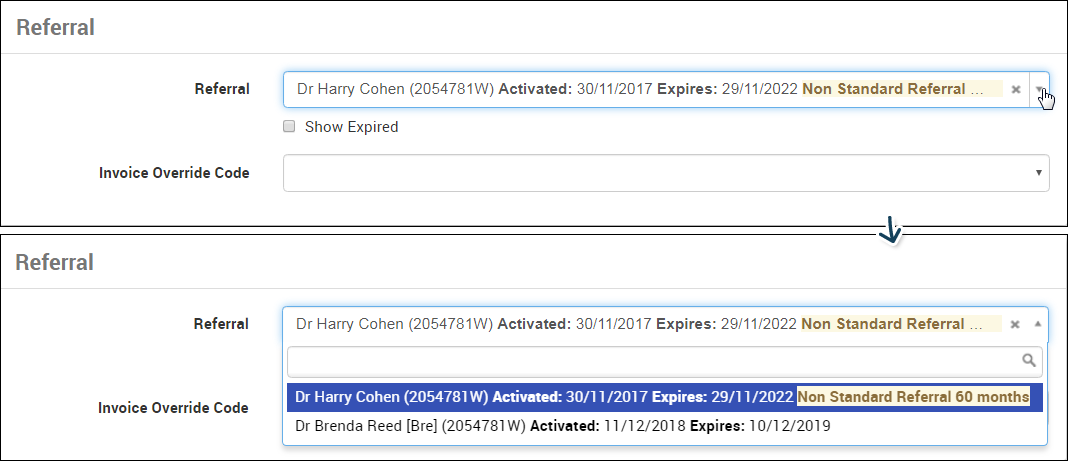
- When selecting a referral during invoice creation, select Show Expired to include expired referrals in the listing.
- Update any other details as required.
- Select Create Invoice.
- The Invoice screen will display.
- Scroll down to the New Line items section.
- Enter the base line Item which is configured for Radiation oncoloogy billing - (Eg:15236 )
- Select Add line item to Invoice (this will populate the line items section).
- Select the Add item to invoice
- Then add the multi-field items (e.g. 15236/4 for 4 additional fields),
- Fill in appropriate fields
- Select Add item to invoice
- Complete the Raising an Invoice process
This treatment can then be receipted and claimed as per the normal process.