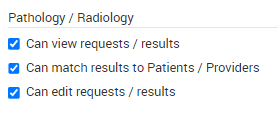CareRight is capable of generating requests for tests which can then be printed onto either the provider's pre-printed A4 request forms or onto blank A4 paper.
In Administration>Correspondence>Medical Test you can add the tests that you will request from the providers along with any special instructions for the patient. If a test gets superseded or is otherwise redundant it can be marked as inactive so it ceases to become a selectable test when raising a request.
You set up the Service Providers (companies that you use to perform the pathology or radiology tests) in Administration>Correspondence>Service Providers. You can also designate which of these providers you want to receive electronic results from and which location you want those results linked to. Each of these Service Provider/Location combinations will then be able to get results from one unique folder.
CareRight is able to read result files in PIT or HL7 (we do not support HL7 with PIT embedded or PIT with HL7 embedded as PIT ) format and then link those results to patients/medical practitioners and to the request if it was generated in CareRight. To do this it runs in conjunction with an Uploader Application which will be installed on one of the workstations. This application is used to import diagnostic result files into the main database. To do this it monitors one or more folders for files and then creates the relevant type of record. If successful in reading the file it will move the original into an 'Archive' sub-folder of the original folder and it takes a digital fingerprint of the file so it can recognise it in the future and prevent the same document being imported again.
CareRight can allow for the receiving and sending of pathology requests and results. The system can be utilised for storing results, however, not for storing large images.
If Pathology and Radiology have been setup within CareRight, supplier results for both are loaded into the Locations listed. This section allows the user to view all patient results, view abnormal results, change status of results and link un-match results to patients.
There are two areas in the Pathology and Radiology menu:
- Unmatched Results
- Pathology & Radiology (matched results)
Initial Setup
- Prior to using this module, your System Administrator must complete a few steps:
- Arrange a pathology and radiology supplier.
- Supplier will need to install their software on your computer.
- Install the Clintel Upload Installer program on your computer.
- Setup Locations and link Providers, with locations and unique provider numbers.
- Create templates for each location and provider.
If you experience any performance issues with this module, it is recommended to forward initial queries to your System Administrator who will perform some troubleshooting prior to additional Clintel support.
Permissions
The Pathology & Radiology module and access permissions will be assigned by your System Administrator. Please refer any access queries to your System Administrator.
Admin - > users and groups - > select a group - > edit

As a CareRight user of Pathology and Radiology, your System Administrator will give you access to one or all of the following permissions:
- Access to view requests and results.
- Match results to patients and providers.
- Can edit requests/results
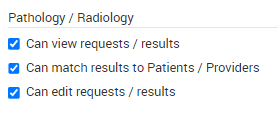
Within a patient record, you can create, view or print requests.
Pathology and Radiology Requests and Results
Dashboard - > Search for a patient - > Click Show - > Pathology and Radiology

When selecting Pathology & Radiology menu item the screen display will default to the Radiology/Pathology Results.
Each Pathology / Radiology Requests Tab will display the following fields:
Field | Description |
|---|---|
Patient | This is the Patient |
Location | |
Medical Provider | |
Service Location | |
Service Provider | This is the Pathology or Radiology Service provider i.e. SA Pathology or Jones & Partners. Note: If a default Provider has been associated with the selected Service Location, this field will be auto-populated with that content. |
Request Date* | This is the requested date. |
Due Date* | This is the due date (this can be configured in System Administration) |
Request Status |
* Indicates this field can be sorted - click on the name.
Each Pathology / Radiology Results Tab will display the following fields:
Field | Description |
|---|---|
Patient | This is the Patient |
Service Location | |
Service Provider | This is the Pathology or Radiology Service provider i.e. SA Pathology or Jones & Partners. |
Request Date* | This is the requested date. |
Reported Date* | This is the due date (this can be configured in System Administration) |
| Result Status | |
| Result Title | |
Abnormal |
* Indicates this field can be sorted - click on the name


Please Note: Service Provider Templates will need to be set up by your System Administrator in Administration - > Correspondence - > Printing Templates