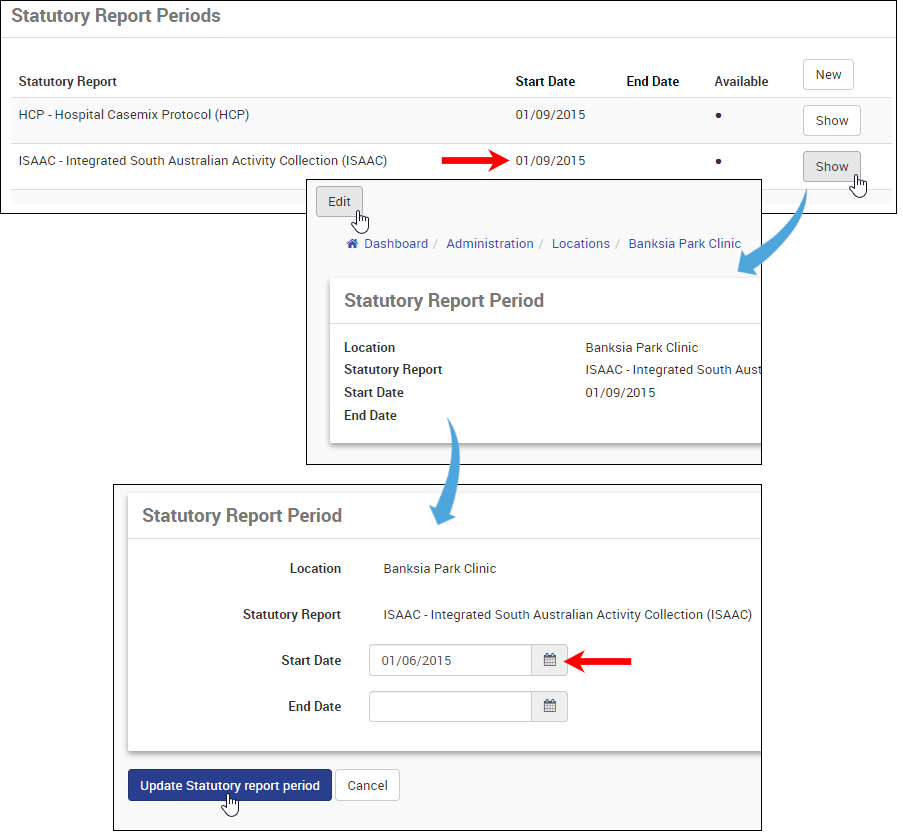Overview
As part of the patient admission process, medical facilities need to answer a number of questions in order to remain compliant with statutory reporting body regulations. There are nine such organisations across the country, with eight associated with a specific state or territory and one at the national level.
CareRight fully supports this facet of the admission process by including all required collection elements from all organisations across the entire country. The system automatically associates each question with the relevant statutory reporting body — this enables medical facilities to easily view pertinent collection elements based on their location. It is good practice, however, to further refine admission categories so that the questions are highly relevant to the needs of each specific medical facility. This is done by selecting defaults for certain questions and hiding non-relevant questions from view, when applicable.
As a reference, statutory reporting bodies—and their associated states and territories—are presented at the bottom of this article.
How to Refine the Admission Process
Launching Data Collection Elements
- Log on to the CareRight system as an Administrator.
- From the Dashboard, click the username at the top of the screen and, in the drop-down menu, select Administration.
- In the Main Menu, click Admission.
- The Statutory Coding screen appears.
- In the Main Menu, click Admission Categories.
- Note: This screen displays one or more admission categories — an admission category is used to group together all data relating to a specific type of admission. For example, a facility could use a generalised admission category applicable for the majority of new patients (e.g., Standard Admission) and also create a treatment-specific category (e.g., Chemotherapy Admission).
- Click Data Elements for the admission category you'd like to refine.

Defining Data Collection Elements
The purpose of refining the admission process is to shorten the time needed to perform a patient admission. This is done by selecting default answers for data collection elements and, when needed, hiding those elements from appearing during the admission process.
- In the Data Collection Elements panel, click Edit for the relevant collection element.
- Note: The Data Element column, on the far left, lists all available fields for all statutory reporting bodies across the entire country. Each subsequent column (AAPC, HCP, HMDS, et al) lists the names of each reporting body. A check-mark indicates that a data element is required for a given regulatory body. In the graphic below, the data element "AAPC Contract Hospital Identifier" is required by the AAPC.
- The data element panel appears.
- In the Default Value field, enter or select the default value for the data element — this will be the automatically select answer for the data element.
- In the Hidden field, select the checkbox to hide the data element from the employee performing the admission — if this is done, the field will not even appear and the default content will be automatically provided. Conversely, leave the Hidden field unchecked to make the data collection field appear during the admissions process; if a default answer is provided, then it will appear as pre-populated content in the field.
- Note: Leaving the Hidden field unchecked while providing a default value is useful in situations when the default value is typically selected during admissions, but there is a chance that another option may be applicable.
- When done, click Save.
The graphic below conveys an example of using this technique. Assume that the CareRight client—a facility based in the ACT—always uses The Canberra Hospital as their AAPC referral on discharge. Since The Canberra Hospital will always be the correct answer to this collection element, we can select it as the default value and also tick the Hidden checkbox. By doing this, the CareRight system automatically uses The Canberra Hospital as the data collection element and this field will not appear during the admission process, effectively saving time for the admissions staff.

How to Configure a Facility for the Admission Process
After all required data elements are optimised for the admissions process, it is useful to ensure that certain configurable elements are defined correctly.
Hospital Type
- In the Main Menu, click Administration and then click Locations.In the Locations panel, under the Name column, click the name of your medical facility.
- Click Edit.
- In the Location Details panel, ensure that the Hospital Type is correct.
- Note: Options may include "Not a Hospital", "General Hospital" and "Day Surgery Only". The selection made here will affect the types of questions presented by CareRight during the admissions process. For example, if "Day Surgery Only" is selected, then the admissions officer will not be presented with questions relating to general hospitals, such as long-term stay length. This facilitates a more efficient admissions workflow.

Statutory Reporting Facility Codes
- With the Edit function still active, scroll down to the Statutory Reporting panel.
- Ensure that the relevant statutory reporting body code(s) for your medical facility are correct (e.g., HDMS Establishment Code, PHISCo Facility Code, etc.).
- When done, scroll to the bottom of the page and click Update Location.

Statutory Reporting Periods
- Scroll down to the Statutory Report Periods panel.
- In this section, ensure that the starting date for when your facility needs to start reporting to the regulatory body is correct.
- If not, then click Show for the relevant statutory reporting body. (Please note: If the agency is not listed, please contact Clintel Support. Other agencies are listed under "Statutory Reporting Bodies").
- Click Edit.
- In the Start Date field, click the mini-calendar icon and select a date or directly enter the starting date in dd/mm/yyyy format.
- Click Update Statutory report period.
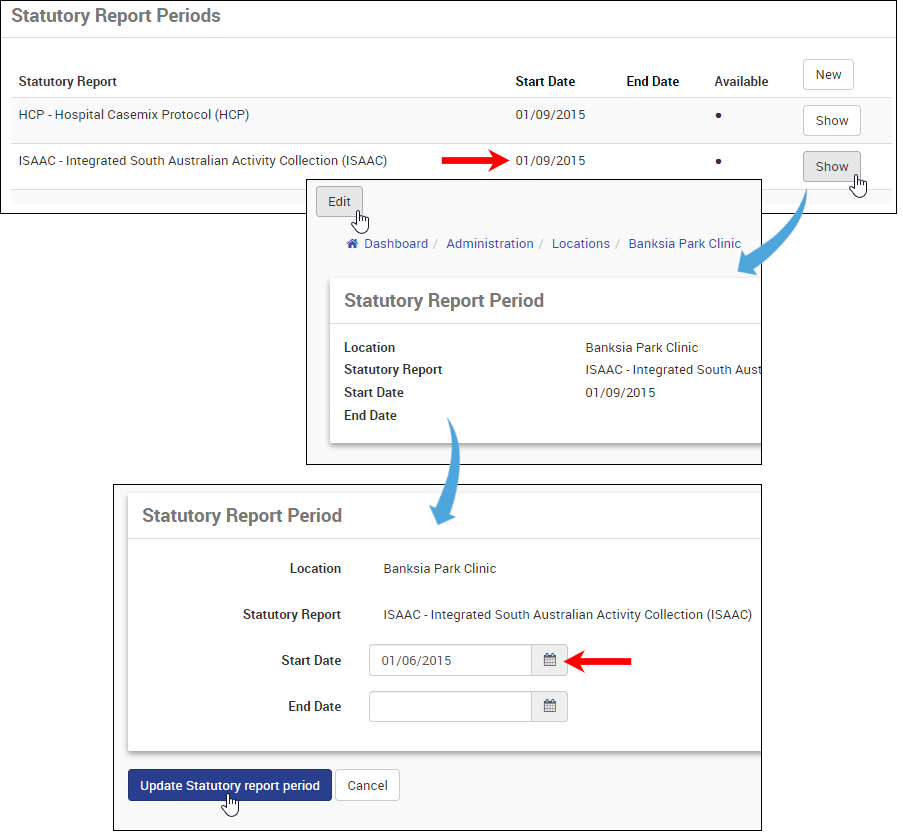
Admission Categories
- Scroll down to the Admission Categories panel.
- Ensure that all required admission categories are listed.
- If not, then click Edit.
- Scroll down to the Admission Categories panel.
- Select all relevant checkboxes to enable, or disable, admission categories for your medical facility.
- Click Update Location.

How to Specify Permissions
After the admission categories and facility location parameters have been configured, it may be useful to create a dedicated user group assigned to the admissions process. This ensures that only specific employees have access to the functionality required to admit new patients.
Create a New Group for Admissions
- In the Main Menu, click Administration, then Users and Groups and then click Groups.
- In the Groups screen, click New.
- In the Name field, enter the name of the group (e.g., Admissions).
- In the Description field, enter a description of the group.
- Click Create Group.

Assign Permissions
- In the Allowed Actions panel, select the following permissions below the Patient Details column:
- Can view patient details;
- Can view discharge planning;
- Can perform discharge planning;
- Can view ATS details;
- Can edit ATS details;
- Can clinical code ATS details;
- Can delete ATS details;
- Can cancel ATS details; and,
- Can edit Pre-admission details (if applicable).
- Click Update Group.

Assign User(s)
- In the Main Menu, click Users.
- The Users screen appears.
- Click on a user name or use the Search feature to find a user.
- Click Edit.
- In the Authorisation panel, select the new Admissions group.
- Click Update User.
- The Admissions group will be added to the group list within the Authorisation panel.
- Repeat the process to add more users to the Admissions group.

Statutory Reporting Bodies
- AAPC - ACT Admitted Patient Care Data Collection (ACT: Australian Capital Territory)
- HCP - Hospital Casemix Protocol (National)
- HMDS - Hospital Morbidity Data System (WA: Western Australia)
- ISAAC - Integrated South Australian Activity Collection (SA: South Australia)
- PHISCo - Private Hospital Inpatient Statistic Collection (NSW: New South Wales)
- QHAPDC - Queensland Hospital Admitted Patient Data Collection (QLD: Queensland)
- QLDCNR - Queensland Cancer Registry (QLD: Queensland)
- TAS - Tasmania Statewide Morbidity System (TAS: Tasmania)
- VAED - Victorian Admitted Episodes Dataset (VIC: Victoria)